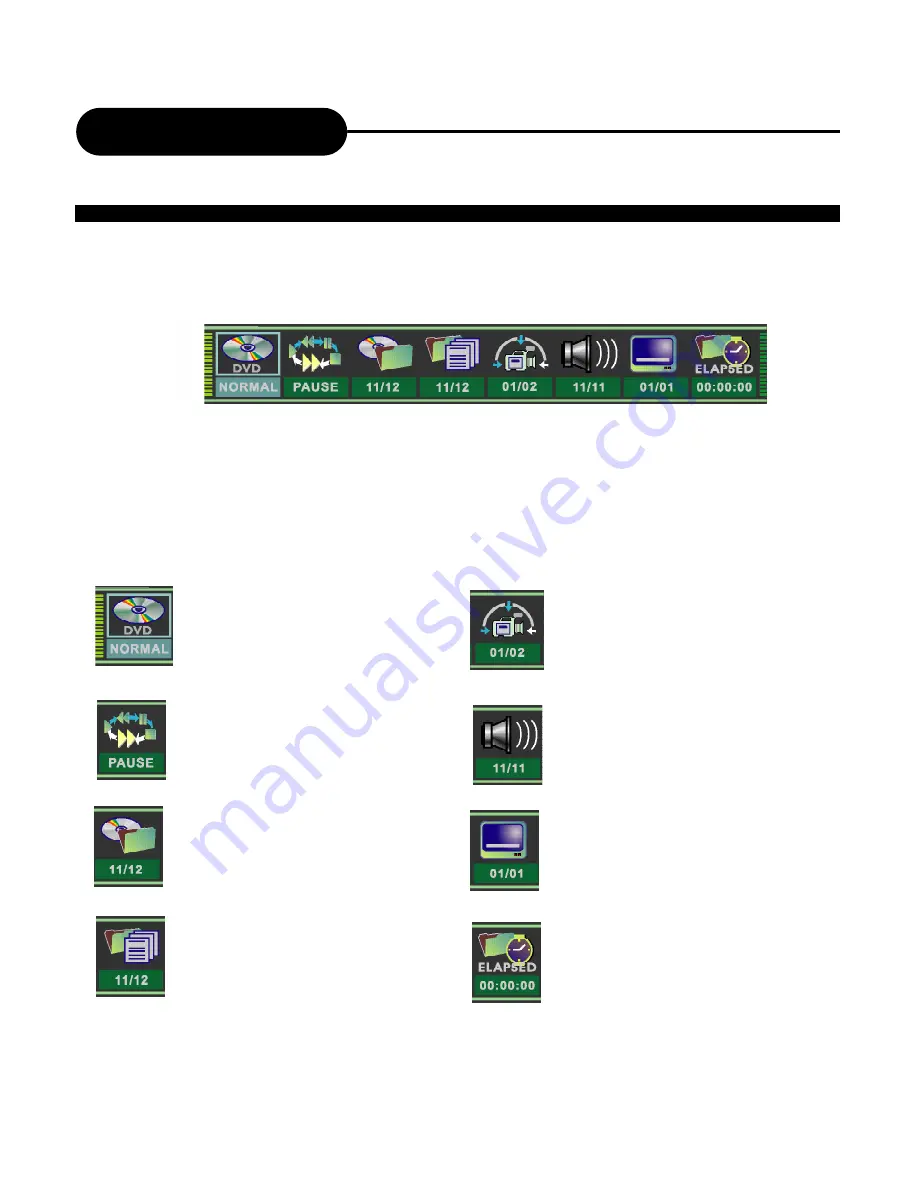
16
Playing Back a Disc
GENERAL FEATURES
All playback operation can be realized by the navigation.
During playback, press NAVIGATION to access the control bar:
Control bar is a collection of icons. Those icons are presentations of commands or information that needed to finish
a function. The details of every functions see below:
Press RIGHT/LEFT to highlight one icon and press SELECT to enter it, press UP/DOWN to select a item,
press SELECT.
Press NAVIGATION again to cancel the control bar.
Playback mode Set your preferable
playback mode such as PROGRAM,
RANDOM and various repeat mode.
Playback control
Control playback by
various setting such as FAST
FORWARD, FAST REVERSE, PAUSE,
STOP, etc.
Title Select to choose an available title
by inputting numbers.
Chapter
Select to choose an available
chapter by inputting numbers.
Angle Select your desired camera
angle, if available.
Audio Select your desired audio
setting, if available.
Subtitle Select to choose an available
subtitle by inputting numbers.
Timer
Goto the point you want to start
from by inputting the time.













































