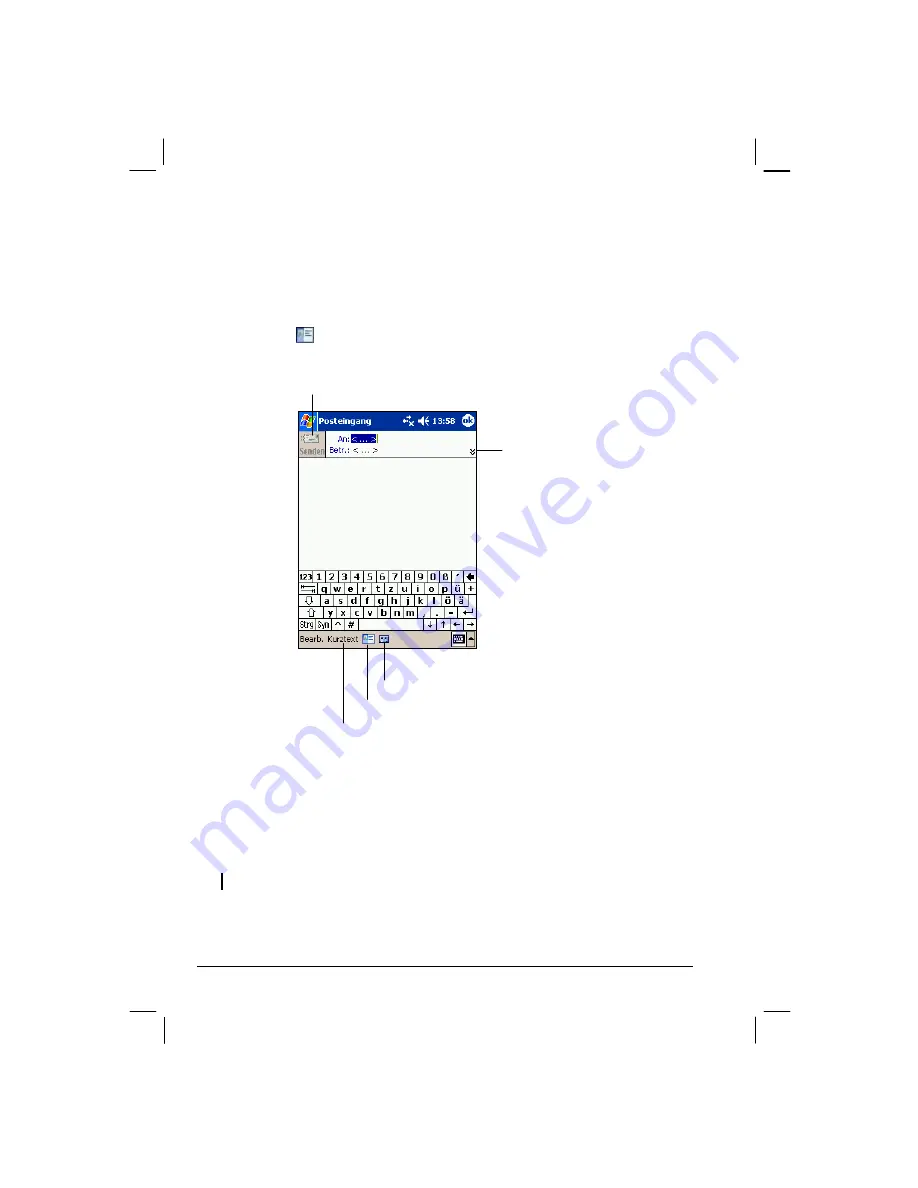
52
Composing and Sending Messages
1.
In Inbox, tap
New
.
2. In the
To
field, enter an e-mail address of one or more recipients, separating
them with a semicolon. If the address is already in your contact list, you can
tap
To
or the Contacts button in the Command bar to select the e-mail
address.
3. To select a service, tap the DOWN arrow to display more header information.
In the Account list, select ActiveSync or the desired e-mail account.
4.
Enter your message. To quickly enter common messages, tap
My Text
and select
the desired message.
5. If you want to attach a file to the message, tap
Edit
Add Attachment
and
select the desired file.
NOTE:
OLE objects cannot be attached to Inbox messages.
Tap to send the message.
Tap to show or hide the complete
header.
Tap to show or hide the recording toolbar.
Tap to display the contact list.
Tap to insert common messages.
Содержание ALPHA GPS
Страница 1: ...YakumoalphaGPS PDA with GPS function Manual ...
Страница 3: ......
Страница 9: ......
Страница 11: ...2 ...
Страница 12: ...3 ...
Страница 13: ...4 ...
Страница 14: ...5 ...
Страница 15: ...6 ...
Страница 16: ...7 ...
Страница 17: ...8 ...
Страница 18: ...9 ...
Страница 106: ...www yakumo com ...

































