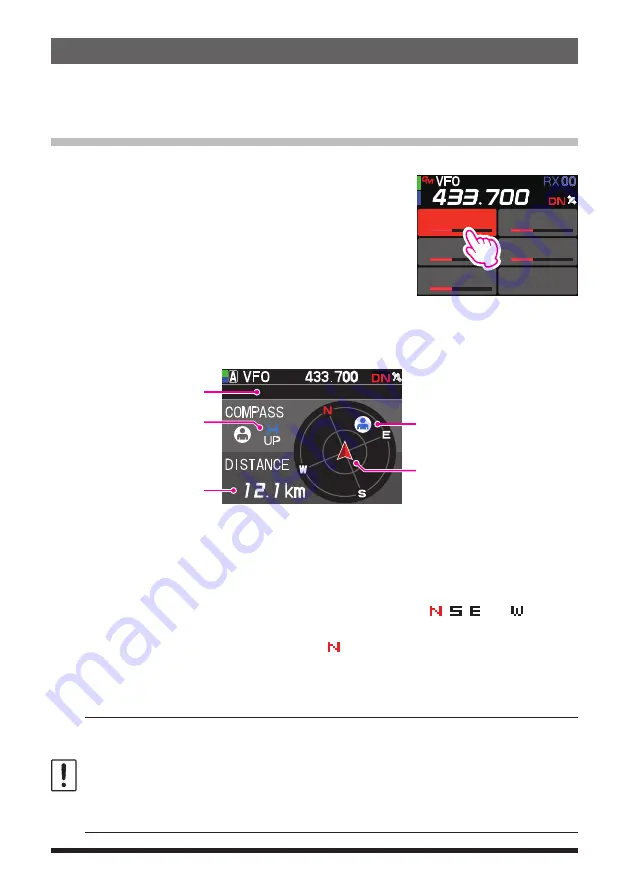
5
Confirm the location of a Group Member station in real time
The position of the selected member can be confirmed in real time on the compass
screen.
The member's current position may be registered as the navigation destination.
Display the position of the member station on the compass screen
1. Press the [
GM
] key.
2. Rotate the
DIAL
knob to select the station for which
you want to display location information.
JQ1YBF-0AB
JH1YPC-FGH
JA2YSO-789
JA1YOE-123
JA7YWC-022
JA1ZRL-CDE
3. Press the
DIAL
knob or [
DISP
] key.
The call sign and direction, distance, and heading of the selected partner station are
displayed.
JA1YOE-0AB
Callsign of other station
Direction of other station
HUP: Heading up
NUP: North UP
Distance to other station
Direction of your station
z
Switch the compass screen display method
Press and hold the [
F
menu
] key
[
DISPLAY
]
[
6 COMPASS
]. Press the
DIAL
knob then rotate the
DIAL
knob to select the screen display method (direction to-
ward the top of the screen) from “
HEADING UP
” or “
NORTH UP
”. The default setting
is “
HEADING UP
”.
HEADING UP:
The compass circle indicates the direction ( , , and ) you are
heading. The arrow indicates the direction toward your partner station.
NORTH UP:
Always displays the north ( ) on the top. The arrow indicates the di-
rection you are heading.
z
Disable the Compass screen display
1. Press the [
SQL
back
] or [
DISP
] key.
•
You cannot update the location information of the partner stations outside of
communication range.
•
If your station or your partner stations do not set the location information manually or
capture it from the GPS satellite signals, the compass display is not available.
•
GPS location information may have an error of several hundred meters depending on the
surrounding environment and so on.
•
This function is a simple function using GPS satellite data. Use this as a guide for the
position of your own station or partner station.

















