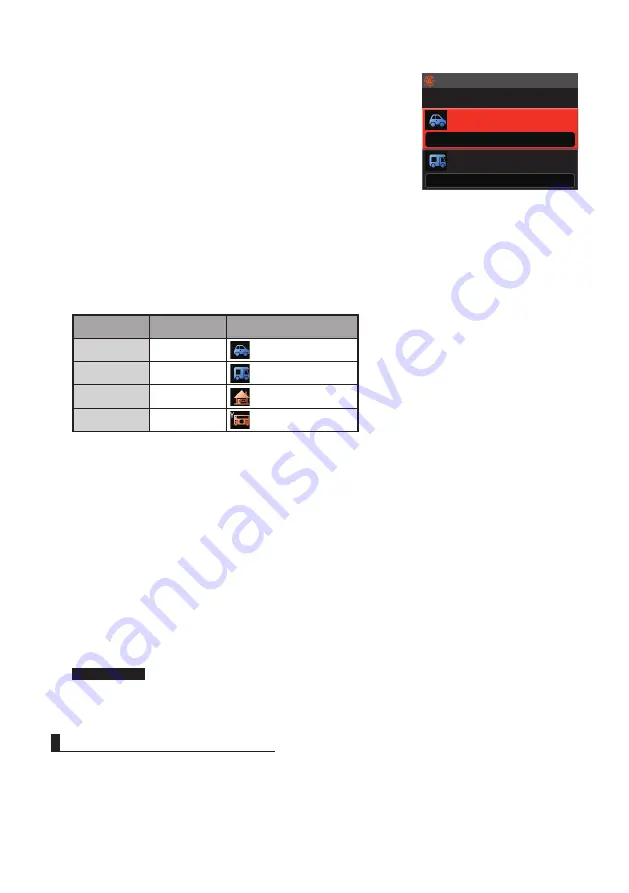
6
1
Press and hold the [
F menu
] key → [
95 MY SYMBOL
].
2
Press the
DIAL
knob.
3
Rotate the
DIAL
knob to select the symbol.
The following four symbol types can be selected as your
own symbol: “ICON 1”, “ICON 2”, “ICON 3” and “USER”.
If “USER” is selected, symbol characters can be input
directly. * See the following page on how to enter the
characters.
4
To use the currently set symbol as is, press the [
DISP
]
key to return to the operation screen.
5
Press the
DIAL
knob to change the symbol.
The cursor will move to the “Code” area of the table below.
6
Rotate the
DIAL
knob to select “
Code
” and set the symbol to use.
The default value of each symbol is as follows.
MY SYMBOL
Code
Symbol
ICON 1
/>
Car
ICON 2
/R
REC.Vehicle
ICON 3
/-
House QTH (VHF)
USER
YY
Yaesu Radios
7
Press the [
DISP
] key or press the
PTT
switch to return to the operating screen.
y
Entering a symbol character directly
You can enter a symbol character directly if the symbol that you want is not available.
1
Press and hold the [
F menu
] key → [
95 MY SYMBOL
].
2
Press the
DIAL
knob.
3
Rotate the
DIAL
knob to select “
USER
”, and then press the
DIAL
knob.
The cursor will move to the “Code” area.
4
Rotate the
DIAL
knob to select the Symbol Table ID (character on the left side of the
code) and then press the
DIAL
knob.
5
Rotate the
DIAL
knob to select the Symbol Code (character on the right side of
“Code”).
Reference
Please refer to “http://aprs.org/symbols/symbolsX.txt” and “http://aprs.
org/symbols.html” for the latest symbol table.
6
Press the [
DISP
] key or press the
PTT
switch to return to the operating screen.
Deciding the operating band
Although APRS is set to operate in B Band when shipped from the factory, it can be
operated in A Band.
APRS can be operated in the upper or lower band of the screen.
1
Press and hold the [
F menu
] key → [
67 DATA BAND SELECT
].
95 MY SYMBOL
APRS
ICON 2[/R]
REC.Vehicle
ICON 1[/>]
Car






















