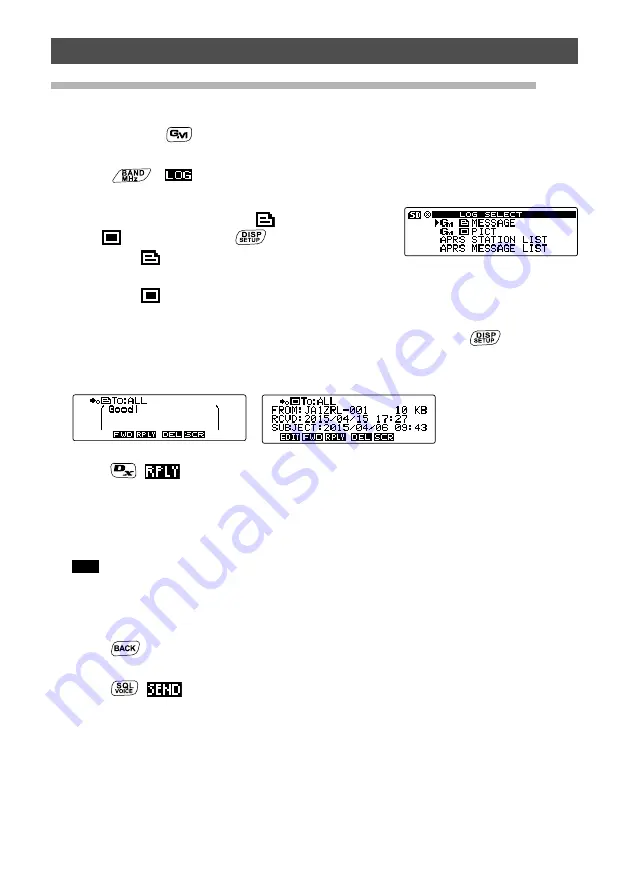
12
Sending MESSAGE (Massages) or Images (PICT)
Replying to the sender of the checked message or image data
Reply to the sender of the checked message or image data.
1
Press and hold
for over one second.
Displays the “DG-ID SETUP” screen.
2
Press
, (
appears on the left side)
Displays the “LOG SELECT” screen.
3
Rotate the DIAL to select
[GM
MESSAGE]
or
[GM
PICT]
,
then press
.
When
[GM
MESSAGE]
is selected, the “GM
MESSAGE” screen appears.
When
[GM
PICT]
is selected, the “GM PICT”
screen appears.
4
Rotate the DIAL to select the data you want to reply to, then press
.
Displays the selected data.
[MESSAGE]
[PICT]
5
Press (
appears on the upper side).
Displays the message entry screen.
6
Enter the reply message.
See “Creating and sending a new message” on page 9 to enter the reply
message.
Tips
• When replying, the call sign of the MESSAGE/PICT data sender is automatically specified
for “to:”.
• In other words, even if you specify the data sender's call sign (name) for “to:” to reply, other
stations operating GM on the same frequency can still view the message or image as long
as they are within the communication range.
7
Press
.
Displays the entire message.
8
Press
(
appears on the upper side).
Sends the message. When message or image transmission completes, “Completed”
appears and then the screen returns to either the message list screen or image list
screen.
Содержание FTM-100DE
Страница 15: ......
































