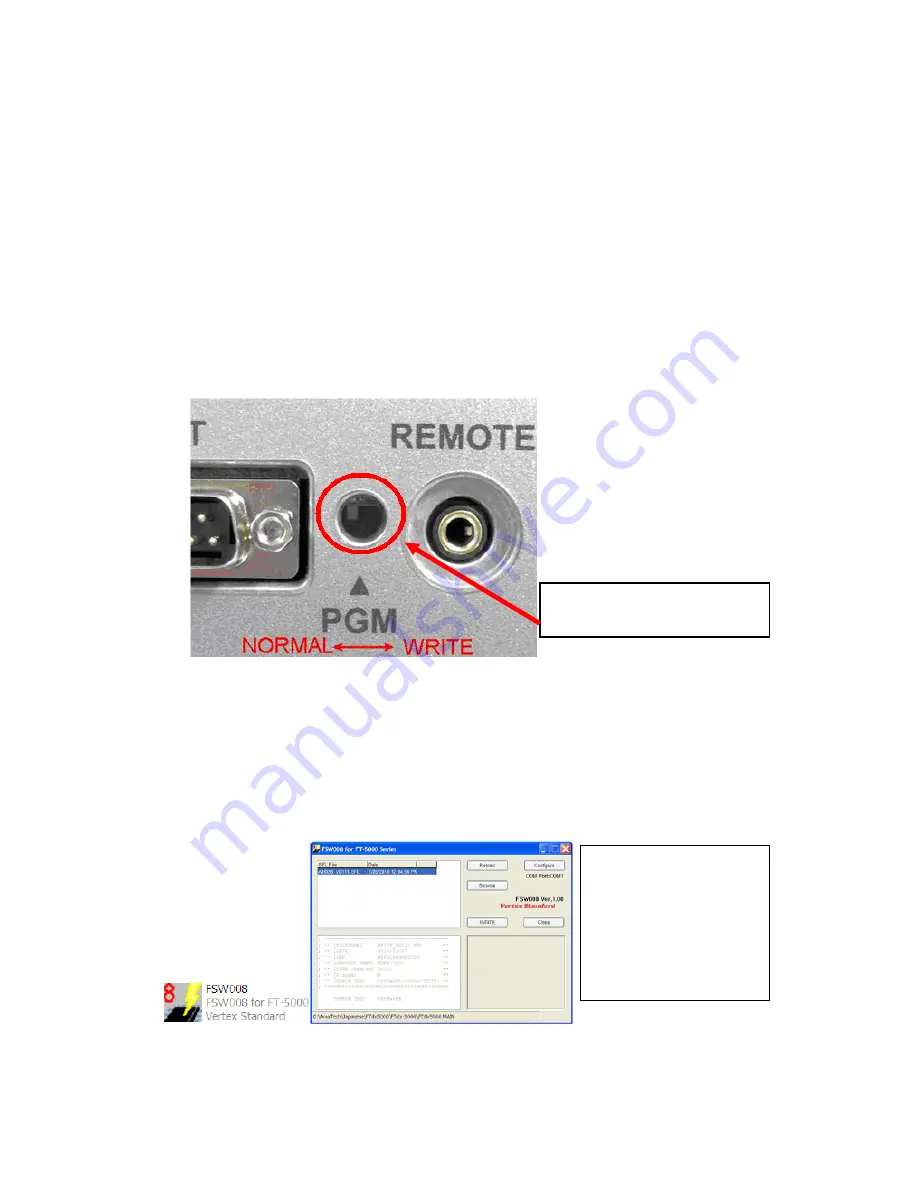
MAIN Software Update
・
MAIN CPU Software Version
*Don't forget to write down (or save to a CF Card) any personal menu settings you have changed from
the default before you start. Please see the DMU-2000 Data Management Operation Manual for the
procedure to save your settings to a CF card.
1.
Turn the FT
DX
5000 OFF and disconnect the power cable (or turn OFF the MAIN power switch
rear panel).
2.
Locate the program switch thru the access hole on the back at the rear right corner of the radio.
Carefully move the
PGM-SW
to the
WRITE
(program position). See Fig. 6.
NOTE:
always move the program switch before connecting the AC cable or turning the rear
panel Power switch on, or the programming will not start.
Fig. 6
3.
Connect the serial straight through programming cable (DB9F to DB9F) to the serial port COM1
in the back of your computer. Plug the DB9F connector to the CAT connector on the FT
DX
5000.
If you use a USB to serial adapter, you might need to change the COM Port number.
4.
Leave the FT
DX
5000 Front On/Off switch turned OFF and connect the power cable (or turn ON
the rear panel MAIN power switch).
5.
Now go to the desktop open FTdx5000 MAIN folder and find the
FSW008
icon as shown below.
Double-click
the FSW008
icon, displayed on the Program Screen.
NOTE:
I
f you receive a
“Communications Error !!!”
message on your screen, click
on the
Configure
box and
choose a different COM port
from the drop down menu.
Then click the WRITE button
again. Please refer to page 4
for additional details.
Carefully move the PGM-SW to
the
WRITE
(program position).




























