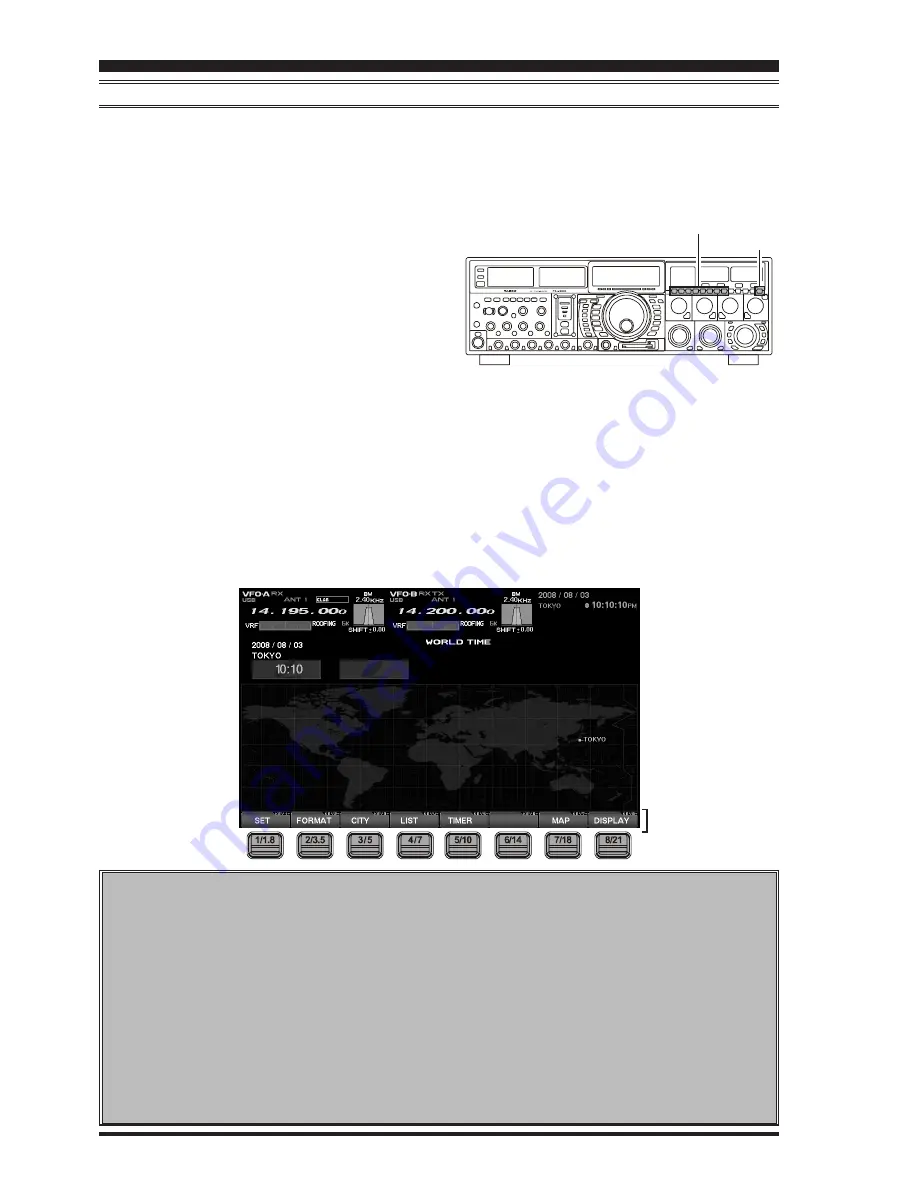
FT
DX
9000MP/C
ONTEST
D
ATA
M
ANAGEMENT
O
PERATION
M
ANUAL
B
EFORE
U
SING
AN
E
XTERNAL
M
ONITOR
A
BOUT
D
ATA
M
ANAGEMENT
O
PERATION
A number of informative and useful displays will appear when you connect your monitor to the rear-panel
DISPLAY terminal. These include the World Clock, Spectrum Scope, Audio Scope and Oscilloscope, Log Book,
Temperature and SWR indications, Memory Channel List, and Rotator Control with a Great Circle Map. These
various “pages” may be selected by pressing the [
8/21
] “Band” (
DISPLAY
) key. Please see next page.
1. Press and hold in the [
ENT
] key for at least two
seconds.
White letters will appear at the bottom of the
screen to indicate various functions, and the
[
BAND
] keys will act as “Function” keys.
If you once more press and hold in the [
ENT
] key
for at least two seconds, the white-lettered tabs
will disappear, and control of the various func-
tions will be cut off; the [
BAND
] keys will no longer
act as “Function” keys.
2. If you press the [
8/21
](
DISPLAY
) key momentarily,
each press will bring up a new display page.
If you press and hold in the [
8/21
](
DISPLAY
) key
for at least two seconds, you will “backspace” to
the previous page.
If you do not want to change the setting, or if you
wish to suspend the setting procedure, press the
[
8/21
](
DISPLAY
) key. Any changes you started will
not be saved, and the screen will move forward to
the next display.
Function Tabs
Page 2
“MY Screen” Setup
1. Press the [
MNU
] key to enter the Menu mode.
2. Rotate the [
Main Tuning Dial
] knob to select
Menu item DISPLAY “021:
MY SCREEN
”.
3. Rotate the [
CLAR/VFO-B
] knob to choose a
screen you wish to omit (skip) from the screen
selection loop.
4. Press the [
ENT
] key to set the omission com-
mand to “ON”.
5. Repeat steps 3 and 4 to select/deselect as
many screens as you like.
Note
: The “ON” command sets the selected
screen to be skipped, while the “OFF” com-
mand sets the selected screen to be included
in the screen selection loop.
6. Press and hold in the [
MNU
] key for two sec-
onds to store the new number and exit to nor-
mal operation.
You may want to select more than one screen
while in “My Screen”. If you select only one screen,
you will not be able to call any other screens when
you press the [
8/21
](
DISPLAY
) key.
On each screen, the action of the function key may
vary. At the bottom area of the screen, the function is
indicated; please confirm the function displayed as
you read along.
You may omit (skip) one or more screens from the
screen selection loop for faster recall of your favor-
ite screen, if desired. See the box below for “My
Screen” Setup.
[ENT] key
Function keys (BAND keys)
[1/1.8] ~ [8/21] keys
Содержание FTDX-9000 Contest
Страница 27: ...FT DX 9000MP CONTEST DATA MANAGEMENT OPERATION MANUAL NOTE AUDIO SCOPE AND OSCILLOSCOPE Page 23...
Страница 53: ...FT DX 9000MP CONTEST DATA MANAGEMENT OPERATION MANUAL NOTE Page 49...
Страница 54: ...FT DX 9000MP CONTEST DATA MANAGEMENT OPERATION MANUAL NOTE Page 50...
Страница 55: ...FT DX 9000MP CONTEST DATA MANAGEMENT OPERATION MANUAL...





















