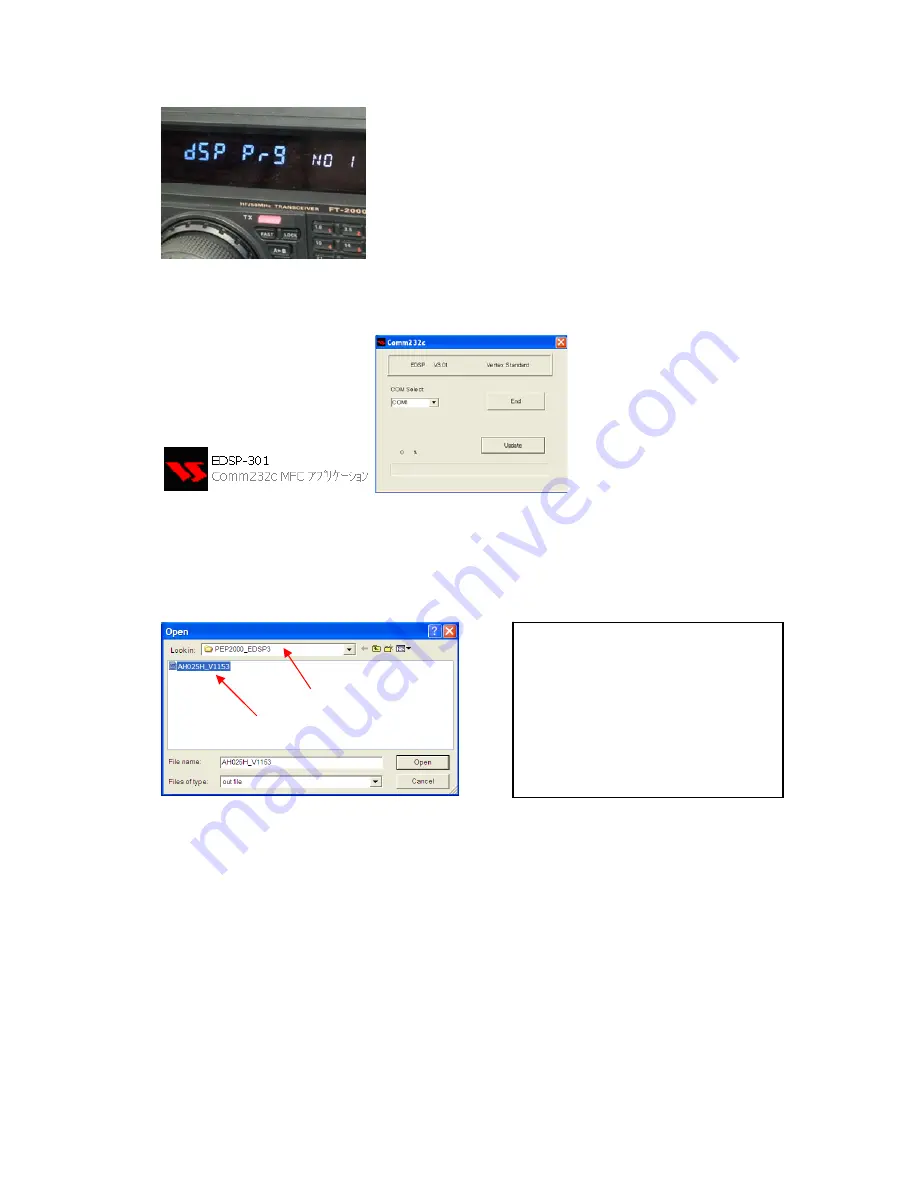
5.
On your computer desk top open PEP2000_EDSP folder and find the
EDSP-301
icon as shown
below. Double-click
the EDSP
-
301
icon, displayed on the Program Screen.
6.
Click the Update button. You will see AH025_V1153 out file displayed. If you do not see
AH025_V1153 (as in the screen below), then open the “Look in:” window and go to the desktop
and find
PEP2000_EDSP
. Open the folder and
AH025_V1153
will be displayed in the window.
Click AH010N_V1153 out file to
highlight
it. Then click the Open button and wait until the
program is loaded, and 100% is indicated on the bar graph, [completion!!] will be displayed.
7.
Turn the front Power Switch and the Main Power Switch in the back OFF (or turn off the power
supply for FT
-
2000D and wait a minute, until the capacitors discharge) and remove the AC power
cord. This resets the radio and locks in the new software. Remove the DB9F to DB9F cable. The
updating process is now complete.
It is important to reset the FT-2000/D. Plug the radio back in. Press and hold in the [FAST] and
[LOCK] keys; while holding them in, turn the radio back on (this resets the radio and locks in
the new software).
NOTE:
We recommend trying the new factory default settings rather than transferring your old ones,
because of the changes in the EDSP and the Main CPU, you may wish to make new settings.
NOTE:
If you receive a “communications
error” message on your screen you should
check the COM port number and speed under
Device Manager. The writing speed
38.4kbps
is fixed in the download algorithm
of the EDSP board so you may need to set
the port speed close to 38.4kbps. Click on the
COM Select
box arrow and choose a
different COM port from the drop down
menu in the EDSP-301 writer.









