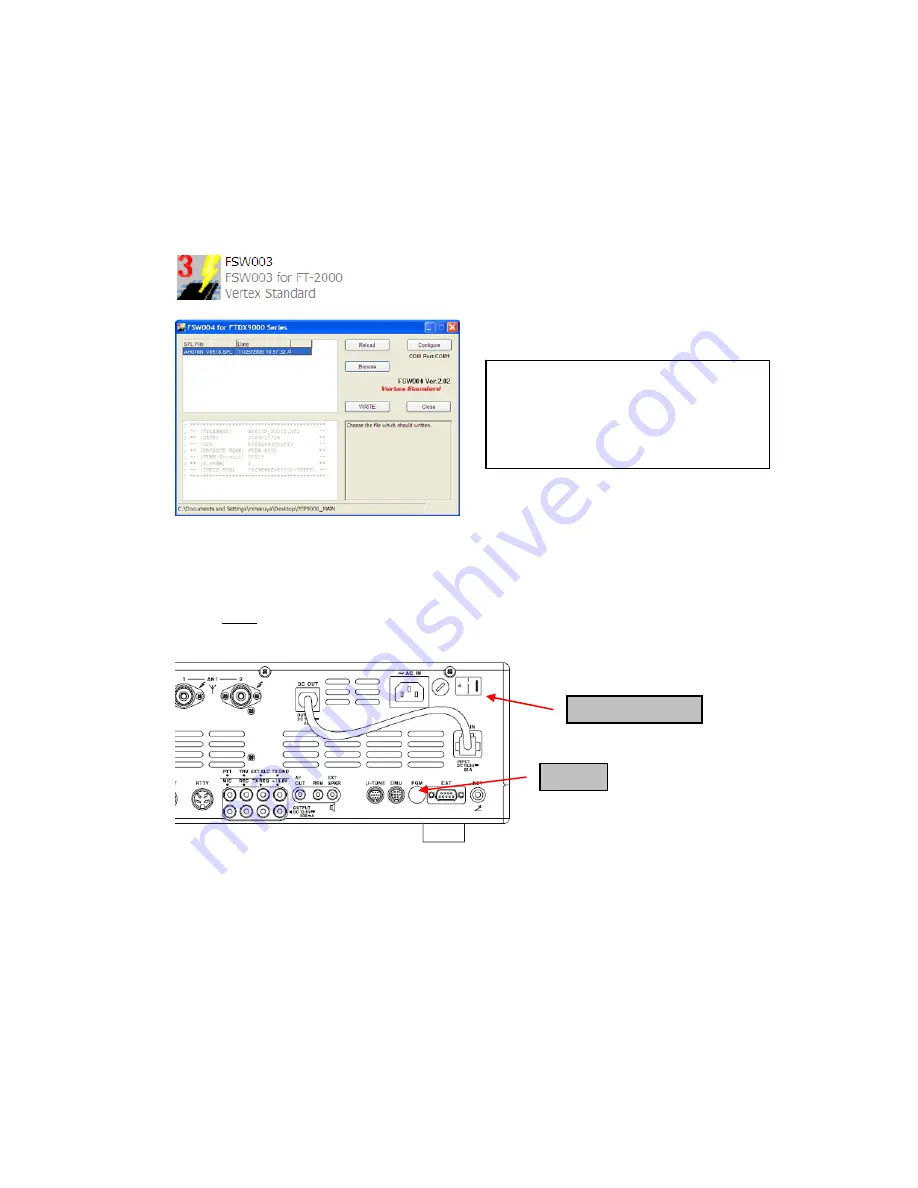
(1)
Turn off the main power switch located on the back of the FT
-
2000 (or turn off the power
supply for FT
-
2000D and wait a minute, until the capacitors discharge) and remove the AC
power cord.
(2) Connect
the
CT
-
119 Cable’s DB9F connector to the serial port COM1 in the back of your
computer. If you use a USB to serial adapter, you might need to change the COM Port number.
(3) Now go to the desktop open PEP2000_MAIN folder and find the
FSW003
icon as shown
below. Double-click
the FSW003
icon, displayed on the Program Screen.
(4) When the program opens, confirm that the file AH025_V0150.SFL is highlighted; if not, click
on it to highlight it.
(5)
Remove the black cover from the PGM jack (bottom left on the rear panel). Plug the mini-DIN
connector of the CT-119 into the PGM jack. Be sure that the
arrow
indicator on the mini
-
DIN
plug is
down
. Plug the AC cord into the radio and turn the main power switch on the back of the
radio to the ON position. [NOTE: The radio will not show a display now.]
(6)
Click on [WRITE] in the program window. A status bar with green bars should appear below
the [WRITE] button.
Note disregard the on screen instruction to [3. Turn “S3004” on].
(7)
When the loading process is complete, an [OK?] box will appear. Click [OK?].
(8) Turn off the main power switch, (or turn off the power supply for FT
-
2000D and wait a minute,
until the capacitors discharge) and unplug the AC power cord.
(9)
Unplug the CT
-
119 from the radio.
(10) Plug the AC power cord into the radio and turn the main power switch on the back of the radio
to the ON position (or turn on the power supply for FT
-
2000D).
(11) Plug the radio back in. Press and hold in the [FAST] and [LOCK] keys; while holding them in,
press the front power switch to turn the radio on. This resets the radio and locks in the new
software.
PGM
Main Power SW
NOTE:
I
f you receive a “communications
error” message on your screen, click on the
Configure
box and choose a different COM
port from the drop down menu. Then click the
WRITE button again.









