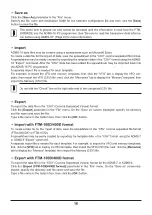Introduction
The ADMS-16 PC programming software uses a Personal Computer to quickly enter and save the FTM-
500DR/DE memory channel frequencies and data. Also, the many menu settings may be adapted for
individual operating preferences. All of the information is saved. The setting data can be imported from the
FTM-500DR/DE and edited setting data can be transferred to the FTM-500DR/DE.
Edit the frequencies, memory names, squelch settings, repeater settings, transmit power, etc. that is
related to the VFO, memory channels, and the HOME channel, etc.
Configure the various set mode menu options on the computer monitor screen
Use the handy editing functions, such as search, copy, move and paste
About this manual
This manual contains symbols and conventions to call attention to important information.
Symbols
Description
This icon indicates cautions and alerts the user should be aware of.
This icon indicates helpful notes, tips and information.
Important Notes
Before downloading this software, please read the “Important Notes” carefully.
•
Copyrights and all other intellectual property rights for the software, as well as the software
manual, are the property of YAESU MUSEN CO., LTD.
• The revision, modification, reverse engineering, and decompiling of this software is prohibited.
Redistribution, transfer, and resale of downloaded files are also prohibited.
•
Do not resell the software or manuals.
•
All responsibility for the use of this software lies with the customer. Yaesu cannot be held re-
sponsible in any way for any damages or losses, which may be incurred by the customer as a
result of using this software.
To use the ADMS-16 PC programmer, the software application must first be installed onto the computer.
Read this manual thoroughly and install the software.
Trademarks
Microsoft
®
, Windows
®
, Windows
®
8.1, Windows
®
10 and Windows
®
11 are registered trademarks in the United States
and other countries.
3