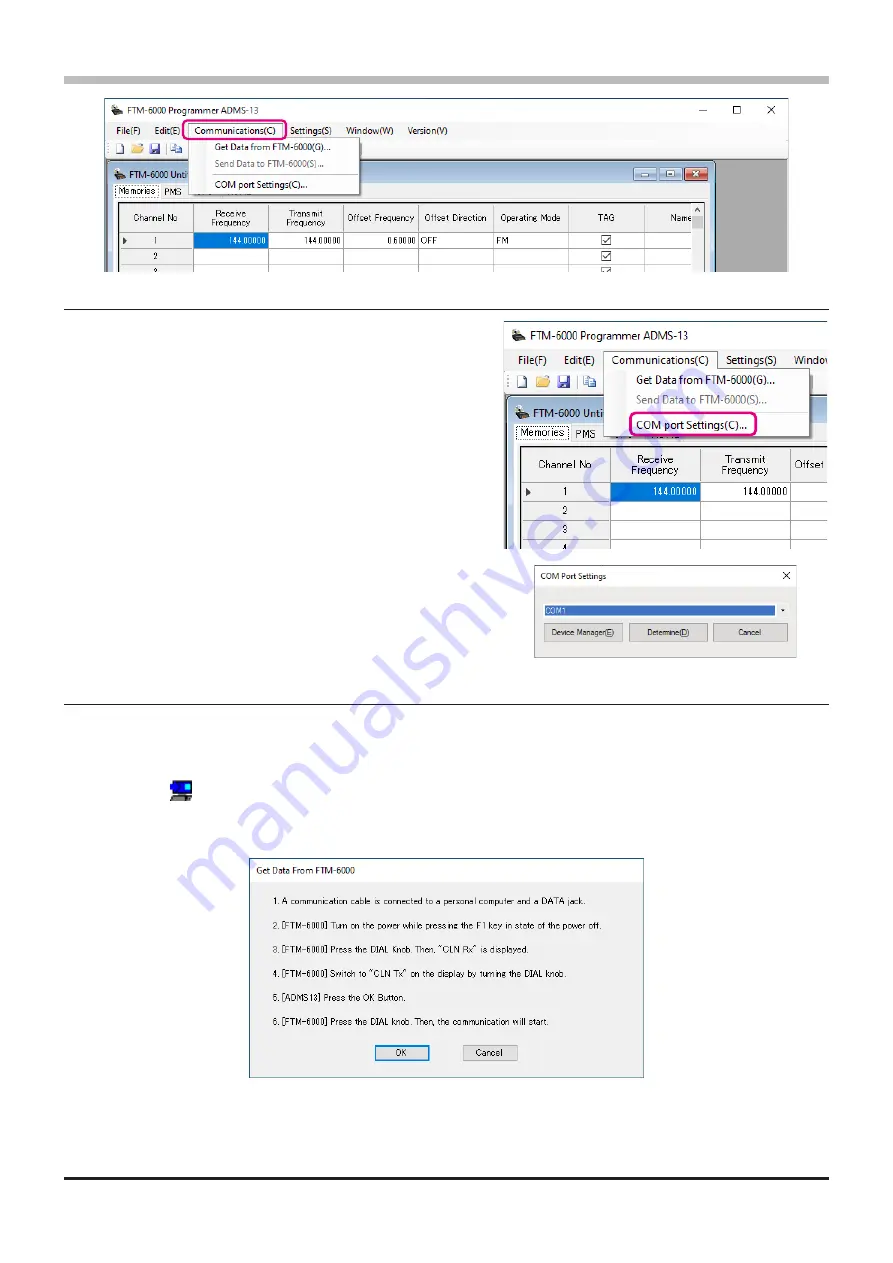
11
Communications (Data communication with the FTM-6000R/E)
Communication port setting
1. Connect the FTM-6000R/E to a computer (Refer to the
“Connect the FTM-6000R/E and the PC”).
2. Execute the ADMS-13 (Refer to the “Execute the
ADMS-13”).
3. From the menu bar, select “
Communications
” menu,
and then click on the “
COM port Settings
”.
4.
Click [▼] in the “
Serial Port Selection
” column and
click the COM port connected to the FTM-6000R/E.
5. Click [
Determine
].
Get Data from FTM-6000
This command transfers the settings data of the FTM-6000R/E to the ADMS-13 programmer. To
communicate with the FTM-6000R/E and create a new data file.
1. Connect the PC connection cable SCU-20 between the FTM-6000R/E and the computer.
2. Click the “
” icon or the “Get Data from FTM-6000” parameter in the “Communications” menu.
The “Get Data From FTM-6000” window will open.
3. Follow the on-screen instructions to acquire data from the FTM-6000R/E.
When the data transfer is completed, the template screen received from the FTM-6000R/E appears
on the computer display.
The memory channels and configuration menu data may be edited using the ADMS-13 software
tools.



























