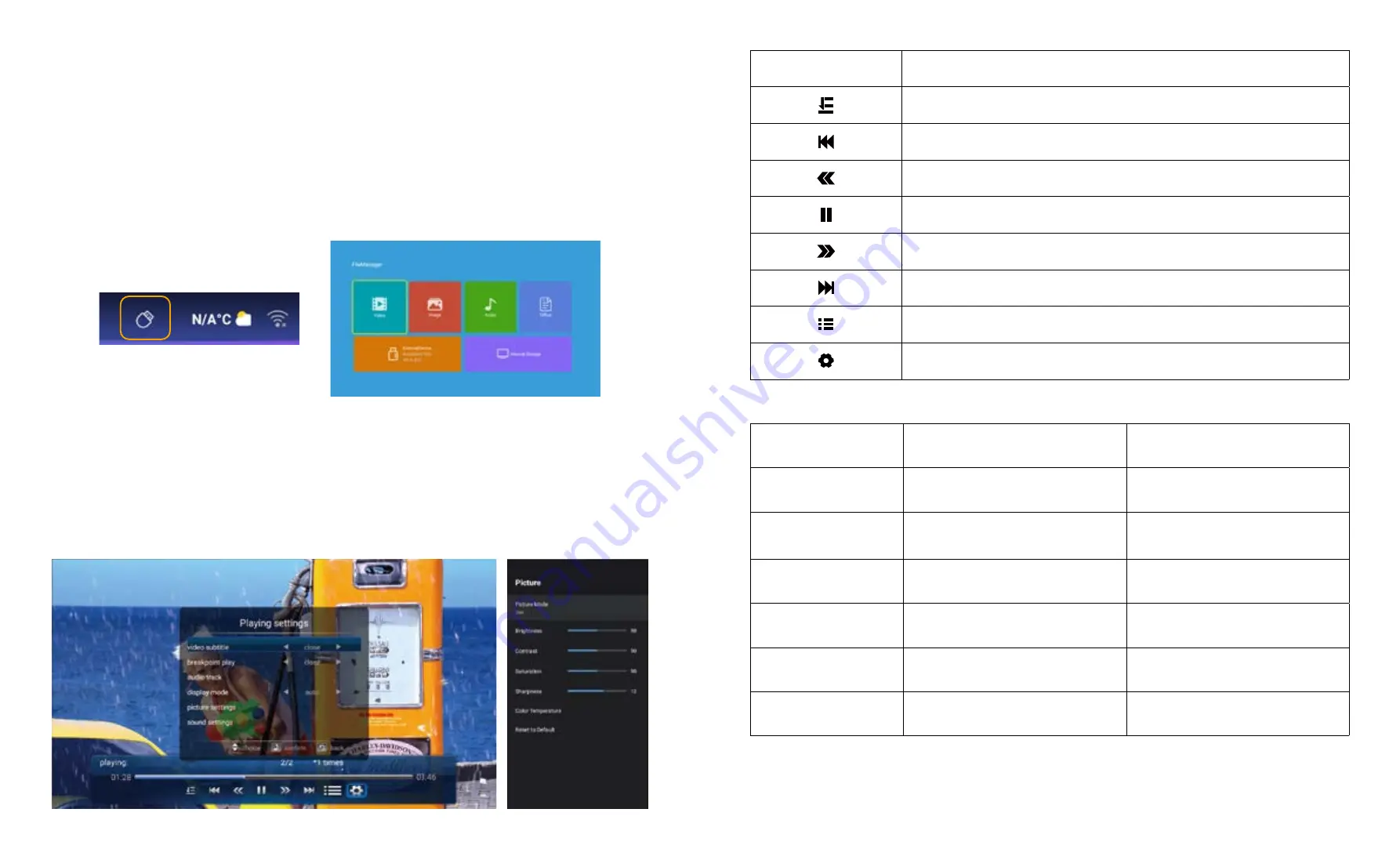
EN 12
EN 13
2.1 Play Video/Image/Audio/Office in the USB Insert Mode
2.2 Play Interface
2. USB Disk Input Mode
1. Insert the USB Disk, the [USB] icon will appear.
2. Select the [USB] on the setting page.
3. Select the option [ Video/Image/Audio/Office].
3. Select the desired file (or folder to enter the subfolder) in the USB disk, then press the [ OK ]
button to play it.
PS:
1. The K1 upgraded projector supports U disk to directly play PPT, Word, Excel files.
2. If you enter from the [Video] menu, you can only play the video, The same as other 3
options.
Menu
Function
Select play mode (directory play/single cycle/directory loop)
Switch to the previous video
Fast Backward,rewinds the video back quickly while playing it. The
rewinding speed ranges from 2X to 32X
Play or pause the current video
Fast Forward, pushes the video to move forward quickly while playing it.
The forward speed ranges from 2X to 32X
Switch to the next video
Select all playlists in the current folder
Playing settings
Playing settings
Include
Function
Video subtitle
close,inner,external
S et m u l t i p l e m o d e s of v i d e o
subtitles
Breakpoint play
close,open
You can set the video continue to
play from the point where it was
stopped
Audio track
Audio track
You can see the audio information
Display mode
16:9,full,over,auto,4:3
You can set the video aspect ratio
Picture settings
Picture Mode, Color Temperature,
Reset to Default
You can set the picture information
Sound settings
Sound Style, Equalizer Detail, Reset
to Default
You can set the sound information
Содержание K1
Страница 1: ...K1 PROJECTOR...















