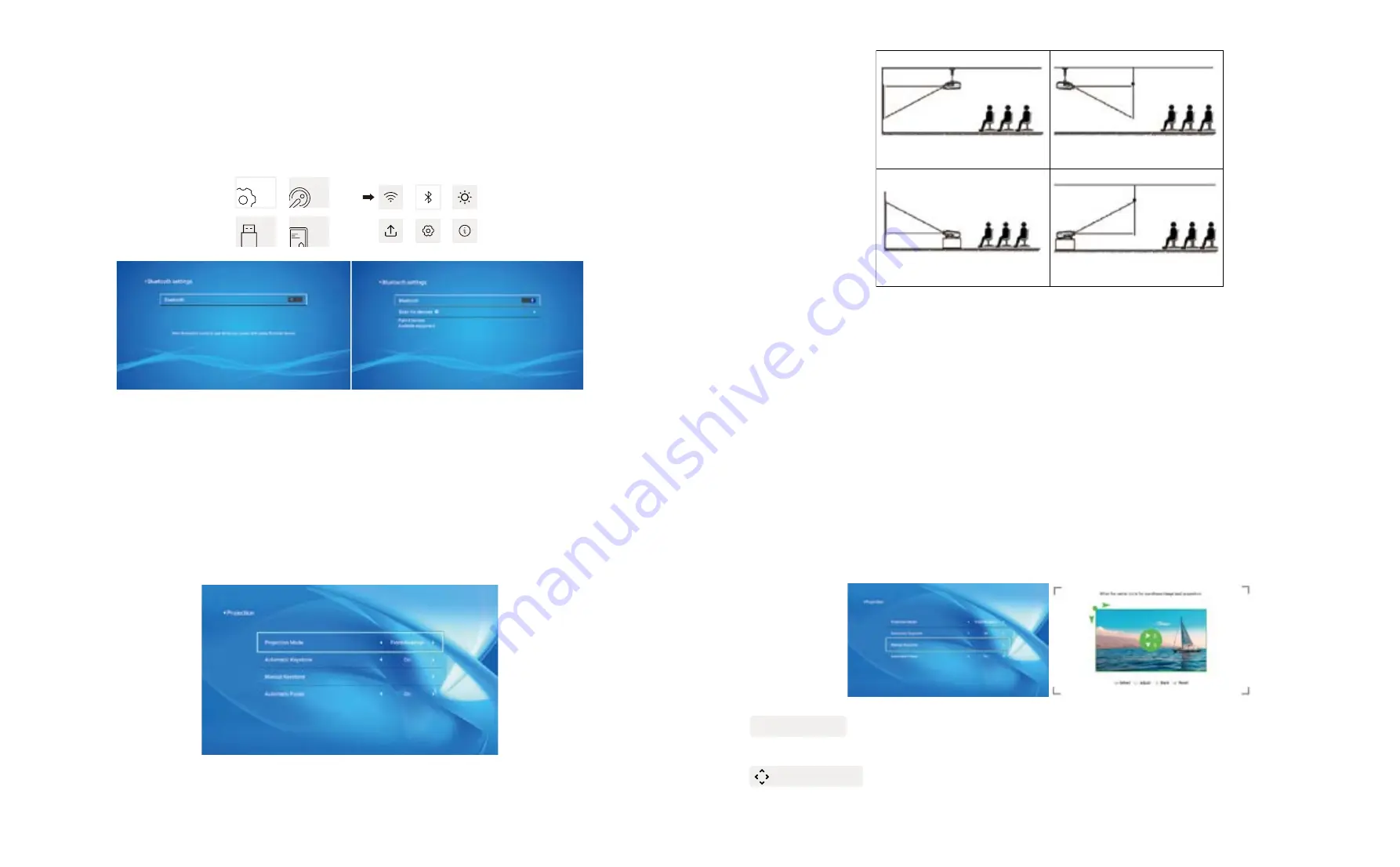
EN 18
EN 19
1. Go to "SETTING" page - Select the [SETTINGS] menu - Select the [Bluetooth] option --
Open the Bluetooth function and your Bluetooth device -- Scan the Bluetooth devices
nearby automatically -- Choose the Bluetooth device desired -- it will be paired and
connected automatically.
Note:
1. The K1 projector is compatible with the Bluetooth headsets, Bluetooth speakers and
Airpods, but not the Bluetooth keyboards or Bluetooth phones.
2. If you have any question, please feel free to email YABER via:
.
When you start the projector,please wait patiently for 2-3 seconds the projector will adjust
keystone automatically.if the image is not rectangle,you can Use the digital 4D keystone
correction to change the image to be rectangle.
When the projection screen is not rectangular, it can be adjusted by 4-point keystone
correction.
Step 1: Go to "SETTING" page - Select the [SETTINGS] menu - Select the [Projection Mode]
option.
Step 2: Press the arrow keys on the remote controller or projector to adjust the horizontal or
vertical parameters, until the projection screen becomes the desired rectangle.
4. Bluetooth Setting
5. Projector Image Setting
Settings
5.1 Projection Mode
5.2 Automatic Keystone & 4-Point Keystone
5.2.1 Automatic Keystone Correction
5.2.2 Horizontal & Vertical Keystone Correction
1. Front projection Ceiling mount
2. Rear projection Ceiling mount
3. Front projection Desk mount
4. Rear projection Desk mount
OK Pick point : press the OK button on the remote controller or projector to enter the
adjustment interface.
Adjustment : Press the arrow keys on the remote controller or projector to adjust the
horizontal or vertical parameters.
SETTINGS
USB
SOURCE
OPTIONS
Содержание K1
Страница 1: ...K1 PROJECTOR...















