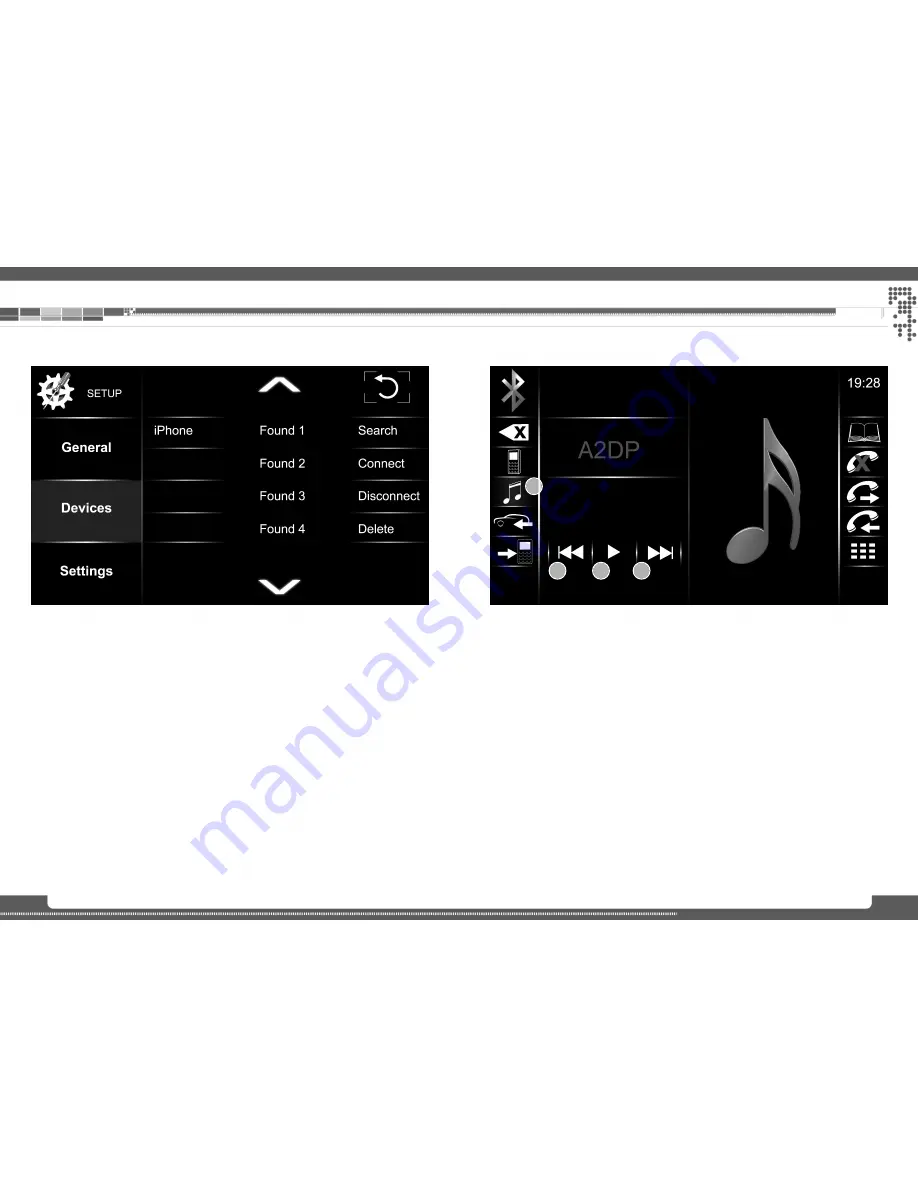
16
17
Bluetooth
Phonebook
1.
Tap on Phonebook icon to enter phonebook
2.
Tap and hold Phonebook icon to download (sync) phonebook
3.
Tap on a contact to start a call. If a contact has more than one number tied to it, system will
open details. Tapping on a number will start a call.
Note:
Phonebook is permanently saved on device memory until you delete the mobile from the pairing
list or pair another mobile. This allows quick access to your phonebook. Press and hold the phone-
book icon in case of changes applied to your mobile, to re-synchronize contacts.
Call lists
1.
Tap on the corresponding icon (Missed/Outgoing/Incoming) to enter call logs
2.
By tapping on a contact, you can start a call
Music mode
1) A2DP
Tap to start Bluetooth music playback mode
2) PREV
Tap to jump to previous track
3) PLAY/PAUSE
Tap to pause/continue playback
4) NEXT
Tap to jump to next track
connect and pair a mobile:
Pair a mobile:
1.
Enter Setup > BT > Devices Menu
2.
Press “Search” and make sure your mobile phones’ Bluetooth settings are set to visible
3.
Once search function completes, your mobile should be listed in the center area
4.
Select your mobile by tapping on it
5.
This will open the onscreen keypad allowing you to input your PIN code
6.
Type in the 4 digit PIN code and confirm with OK. System will ask for identical PIN code on
the mobile
7.
Once you have entered identical PIN code at mobile, device will show “OK, successful”
8.
Successful performance of the above steps will prompt the paired mobile in the left hand
section of the screen
Note:
It is only possible to pair one mobile at the same time.
Connect a mobile:
1.
Select a mobile on the left hand screen side by tapping on it
2.
Press “Connect”
Delete / un-pair a mobile
1.
Select a mobile on the left hand screen side by tapping on it
2.
Press “Delete”
1
2
3
4
Содержание XT9026BT
Страница 1: ......
Страница 35: ...www xzent com Rev C ...










































