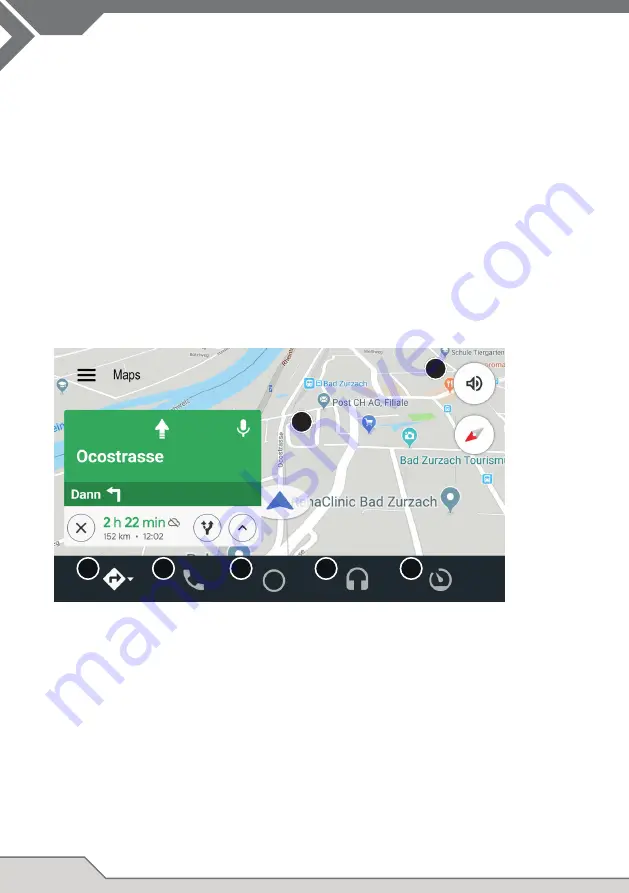
6
GOOGLE ANDROID AUTO
With Google Android Auto, you are be able to access compatible apps and online services of your
Android smartphone in your car and operate them intuitively with the display of your XZENT device
or the voice assistant from Google.
PREPARATION:
n
Download the Android Auto app from the Google Play Store.
n
Connect the Android smartphone with the FRONT USB connector of the XZENT device.
n
Bluetooth will be automatically establish on FRONT USB fi rst time connection.
INITIAL OPERATION:
1. For the initial operation, the vehicle must not be in motion and the hand brake must be put on.
2. Tap to the Android Auto icon in the main menu of the XZENT device to choose the Android Auto source.
3. Follow the dialogue on the display of your smartphone to install Android Auto and to confi gure the
start behaviour. It is possible to change the selected start behaviour in the setup operations
anytime later.
4. After the initial operation has been completed successfully, the Android Auto user interface
appears on the screen of the XZENT device.
1. Android Auto User Interface.
2. Navigation.
3. Telephony.
4. Open Android Auto user interface.
5. Media playback.
6. Open XZENT main menu.
7. Activate Android Auto voice control.
Note:
n
Android Auto may not be available on all devices and is not available in all countries and regions.
n
To use Android Auto with your Android Smartphone, at least Android 5.0 (Lollipop) or a higher
version of the Android operation system must be installed on your smartphone.
n
For more detailed information about Android Auto, please visit https://www.android.com/auto/
and https://support.google.com/androidauto#topic=6348027
1
2
3
4
5
6
7
















