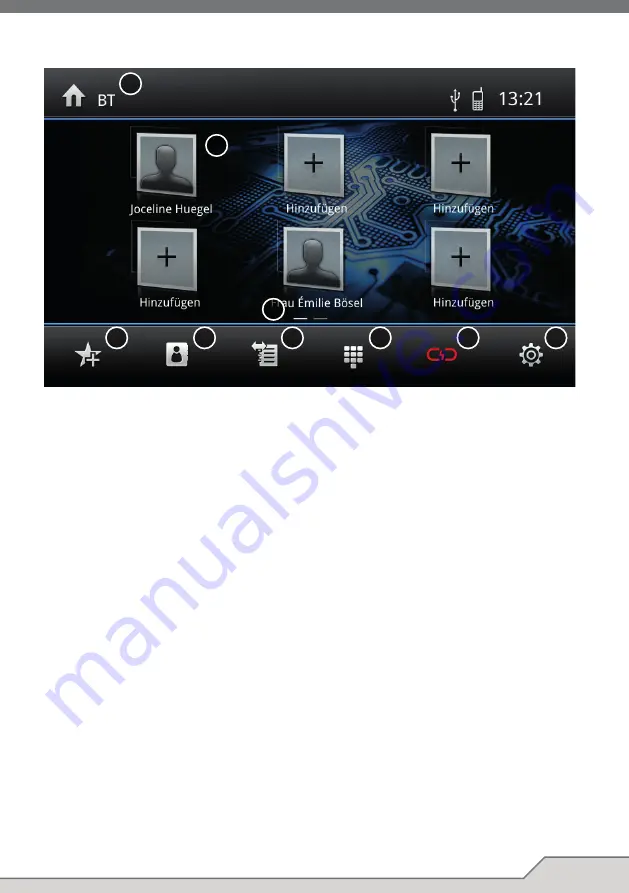
13
NOTE:
This source is the XZENT HFP telephony you need to connect a paired phone to use it.
If GAA or CarPlay is connected via FRONT USB, all telephony capabilities will be performed via the
GAA or CarPlay and switch to their telephony mode.
Operation Buttons
1. Home
Tap to open Main Menu.
2. Favourite Icons
Tap “+” to add a favourite to a preset (phonebook must be synchronized).
Tap preset contact to start out call (phone must be connected).
3. Page indicator
Swipe screen to change page list:
4. Favourite
Tap to return to favourites.
5. Phonebook
Tap to open phonebook of active connected / selected phone.
Search (5a) Tap to open contact name search.
6. Call log
Tap to open call log.
Received calls (6a) tap to show received calls. Tap list item to perform out call.
Out calls (6b) tap to show out calls. Tap list item to perform out call.
Missed calls (6c) tap to show missed calls. Tap list item to perform out call.
7. Keypad
Tap to open keypad.
8 Phone
Press to disconnect current/active phone.
Management
The screen will change to the phone management page which allows to
manually select a different phone from list, delete an existing paired phone,
scan / search and add a new phone or change the BT settings.
9. Settings
Tap to show extended menu (default values are written in
bold
letters):
Auto Connect (8a) Tap to toggle
On
/ Off.
Auto Answer (8b) Tap to toggle On /
Off
.
Phone book manual sync (8c) Tap to re-sync. connected/ active phone book.
1
2
3
4
5
6
7
8
9
BLUETOOTH HANDSFREE TELEPHONY
















