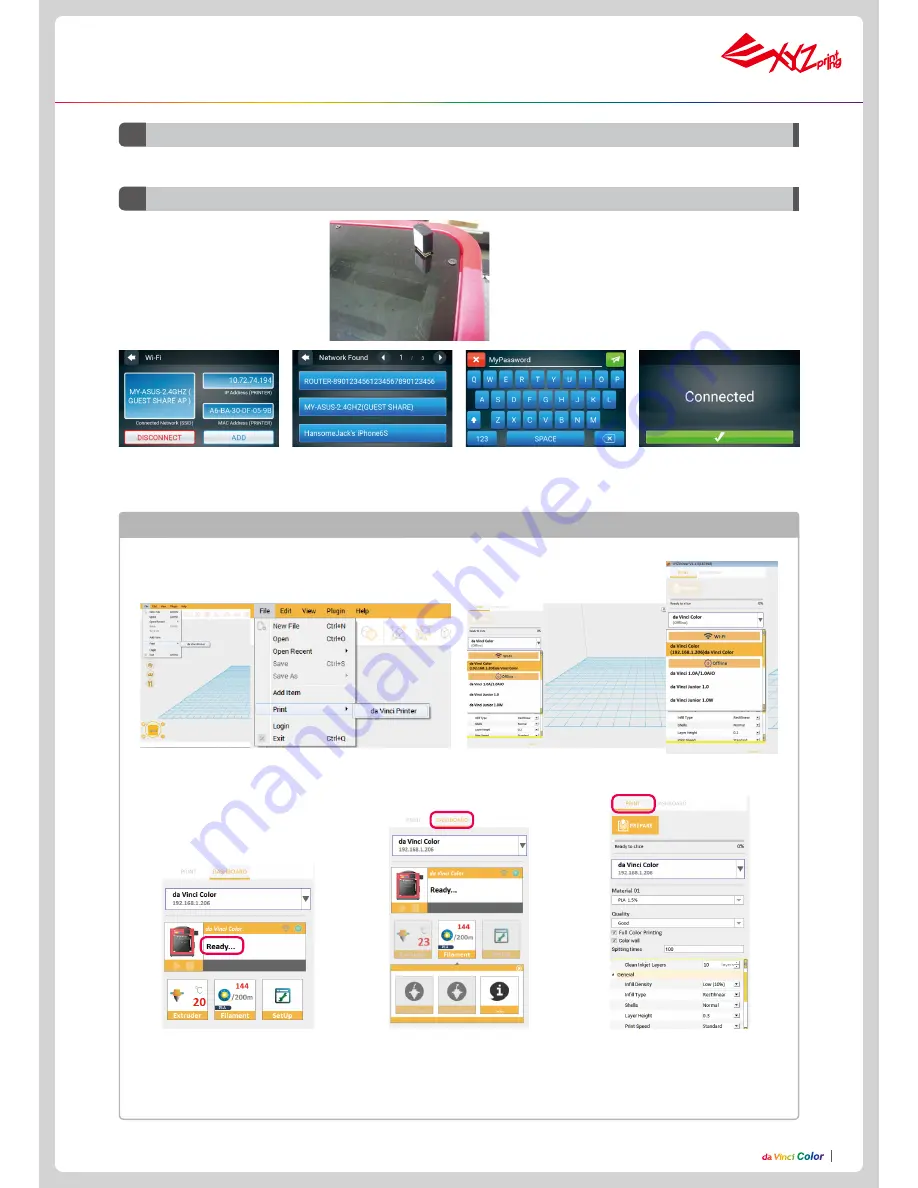
P16
P16
Refer to the Change Filament function in the main screen.
Before POWER ON, please insert the
WiFi dongle into USB port on the top of
printer & proceed with the WiFi setup
D3
Filament
D4
WiFi
1. Tap ADD and the printer will
start to search for available
access points.
4. Confirm the connection is
completed.
2. Tap the access point to be
used.
3. Enter the password for the
access point.
Function Operation and Instructions
●
Use a USB cable to connect the printer to the computer and run the XYZmaker.
●
Check if the WiFi function is activated on the computer and connect to the access point.
PRINT:
Set printing parameters and quality.
If only a file conversion is needed, tap “PRE
-
PARE”.
DASHBOARD:
Monitor print head tempera-
ture, filament used and filament loading /
unloading.
3. When the software displays ”
READY
”, the
connection is established successfully.
Now, you can click on “DASHBOARD” to
monitor the printer or “PRINT” to print a
file
.
1. Run the XYZmaker. Click on File > Print > da Vinci
Printer.
2. Select the printer to be used.
Use the XYZmaker to verify if the WiFi connection is established successfully



















