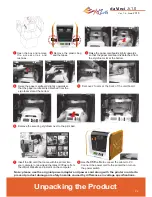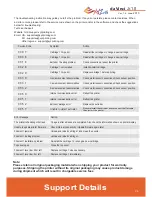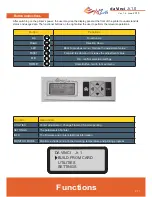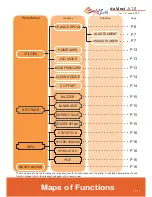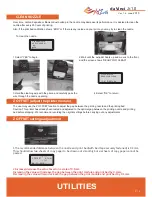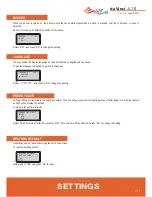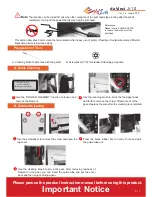Ver. 1.6 June
2015
da Vinci
Jr.1.0
P 18
1. This product is guaranteed against any break down for a speci
fi
c period of time from date of purchase within the
scope of proper and reasonable usage of their product as de
fi
ned by XYZprinting
Presentation of warranty card with the product will ensure free service and repair of inherent faults in the product
within the warranty period. However, the following items are separate and dealt with under conditions of other
related warranty services:
●
Printing modules / printing platforms / motor modules
●
Attached consumables (including housing, packing materials, power cords, USB cables, coil consumables, user
manuals and software CD's): no warranty is given.
2. To protect your right and interests, please request that the dealer
fi
ll in the product information and purchase date
on the product warranty card, and also make sure that they af
fi
x their of
fi
cial seal.
3. Please keep this warranty card in a safe place because if it is lost or destroyed a new one will not be issued.
Make sure to present the card if you require any repairs, service or maintenance to the product during the
warranty period.
4. XYZprinting may levy charges under any of the following circumstances:
●
Man-made damages: In the case of damage to the product caused by incorrect use, wrong installation,
abnormal wear, physical damage or deformation caused by falls or blows, burnt circuits resulting from actions
form the user, broken or bent interface or pins or any other physical damage to the product caused by misuse.
●
Incompatibility issues: anything unrelated to product malfunctions such as con
fl
icts with electronic equipment,
expectations of use, noise of operation, speed, discomfort or heat.
●
Damage caused by force Majeure (such as lightning strike,
fi
re, earthquake,
fl
oods, civil disturbance or war or
any other event beyond human control).
●
Any request of warranty service after expiration of the warranty period.
If you need warranty service, please contact the original dealer or email us at [email protected]. If you
need more information about our warranty services, please log in to www.xyzprinting.com, select "support (product
support)" where you will
fi
nd complete details of all the warranty conditions.
Term of Service
Federal Communications Commission (FCC) Statement
You are cautioned that changes or modi
fi
cations not expressly approved by the part responsible for compliance could void the user’s
authority to operate the equipment.
This equipment has been tested and found to comply with the limits for a Class B digital device, pursuant to part 15 of the FCC rules.
These limits are designed to provide reasonable protection against harmful interference in a residential installation. This equipment
generates, uses and can radiate radio frequency energy and, if not installed and used in accordance with the instructions, may
cause harmful interference to radio communications. However, there is no guarantee that interference will not occur in a particular
installation. If this equipment does cause harmful interference to radio or television reception, which can be determined by turning the
equipment off and on, the user is encouraged to try to correct the interference by one or more of the following measures:
●
Reorient or relocate the receiving antenna.
●
Increase the separation between the equipment and receiver.
●
Connect the equipment into an outlet on a circuit different from that to which the receiver is connected.
●
Consult the dealer or an experienced radio/TV technician for help.
XYZprinting is not responsible for any radio or television interference caused by using other than recommended cables and
connectors or by unauthorized changes or modi
fi
cations to this equipment. Unauthorized changes or modi
fi
cations could void the
user's authority to operate the equipment.
This device complies with Part 15 of the FCC Rules. Operation is subject to the following two conditions: (1) this device may not
cause harmful interference, and (2) this device must accept any interference received, including interference that may cause
undesired operation.
This device complies with FCC radiation exposure limits set forth for an uncontrolled environment and it also complies with Part 15 of
the FCC RF Rules. This equipment must be installed and operated in accordance with provided instructions and the antenna(s) used
for this transmitter must be installed to provide a separation distance of at least 20 cm from all persons and must not be co-located
or operating in conjunction with any other antenna or transmitter. End-users and installers must be provided with antenna installation
instructions and consider removing the no-collocation statement.
Other Information