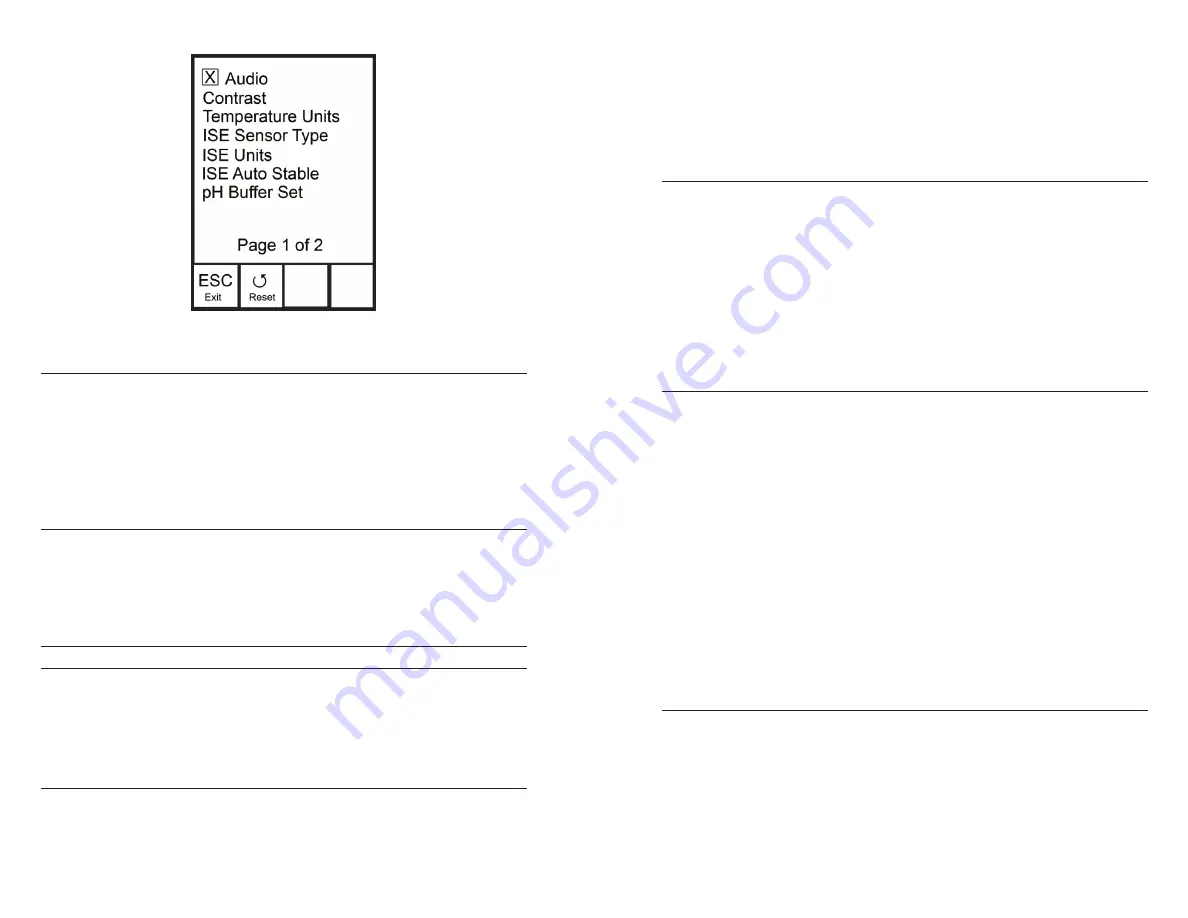
8
9
Figure 7, page 1 of System Setup menu.
aUdIo
Audio can be enabled by highlighting Audio and pressing enter. When
enabled, there will be an ‘X’ in the box next to Audio.
When Audio is enabled, the Pro1030 will beep twice to indicate stability
when Auto Stable is enabled. The instrument will also beep when a key
is pressed. When Audio is disabled, the Pro1030 will not beep.
contrast
To adjust the display Contrast, use the up or down arrow keys to
highlight Contrast, then press enter. Next, use the up or down arrow
keys to adjust the contrast. The up arrow key will darken the contrast
and the down arrow key will lighten the contrast. After adjusting the
contrast, press enter to save and exit the Contrast adjustment function.
ALTERNATE CoNTRAST ADJUSTMENT oPTIoN
If necessary, there is an alternate method of adjusting the contrast. To
adjust the contrast, press and hold the menu key, then press the up
arrow key to darken the contrast or press the down arrow key to lighten
the contrast.
teMperatUre UnIts
Highlight Temperature Units and press enter to open a submenu that
allows you to change the temperature units displayed on the Run
screen. Highlight the desired unit (Celsius or Fahrenheit) and press
enter to enable. The enabled temperature unit will have an ‘X’ in the
box next to it. only one unit may be enabled at a time. Highlight the
ESC-Exit box and press enter to save any changes and to close the
Temperature Units submenu.
Ise sensor type
ISE Sensor Type sets the type of ISE sensor being used; either pH
(model #1001) or oRP (model #1002).
Use the up or down arrow keys to highlight ISE Sensor Type, then press
enter to open a submenu. Highlight the sensor type corresponding
to the sensor installed on the cable and press enter to confirm. The
enabled sensor type will have an ‘X’ in the box next to it. Next, use the
down arrow key to highlight the ESC – Exit, then press enter to save
changes and to close the sensor submenu.
Ise UnIts
Highlight ISE Units and press enter to open a submenu that allows you
to select the ISE units to be displayed on the Run screen. Highlight a
unit and press enter to enable or disable it. An enabled ISE unit will
have an ‘X’ in the box next to it. Highlight the ESC-Exit box along the
bottom of the display and press enter to save any changes and to close
the ISE Units submenu.
When pH is enabled in the ISE Sensor Type menu, there are two
selectable measurement units: pH and pH mV. pH mV is the sensor’s
electrical measurement signal before being converting into pH
units. pH mVs can help you determine if you are performing a good
calibration and the condition of the pH electrode.
When oRP is enabled in the ISE Sensor Type menu, only oRP mVs can
be enabled as the ISE unit.
aUto staBle
Auto Stable utilizes preset values to indicate when a reading is stable.
The preset values are adjustable in the System Setup menu. The user
can input a % change in measurement reading over ‘x’ amount of time
in seconds. There are two separate Auto Stable controls, one for ISE
readings (ISE Auto Stable) and one for conductivity readings (Cond.
Auto Stable). ISE Auto Stable is located on the first page of the System
Setup menu. Cond. Auto Stable is located on the second page of the
System Setup menu.
Содержание YSI Pro1030
Страница 1: ...USER MANUAL English Pro1030...



















