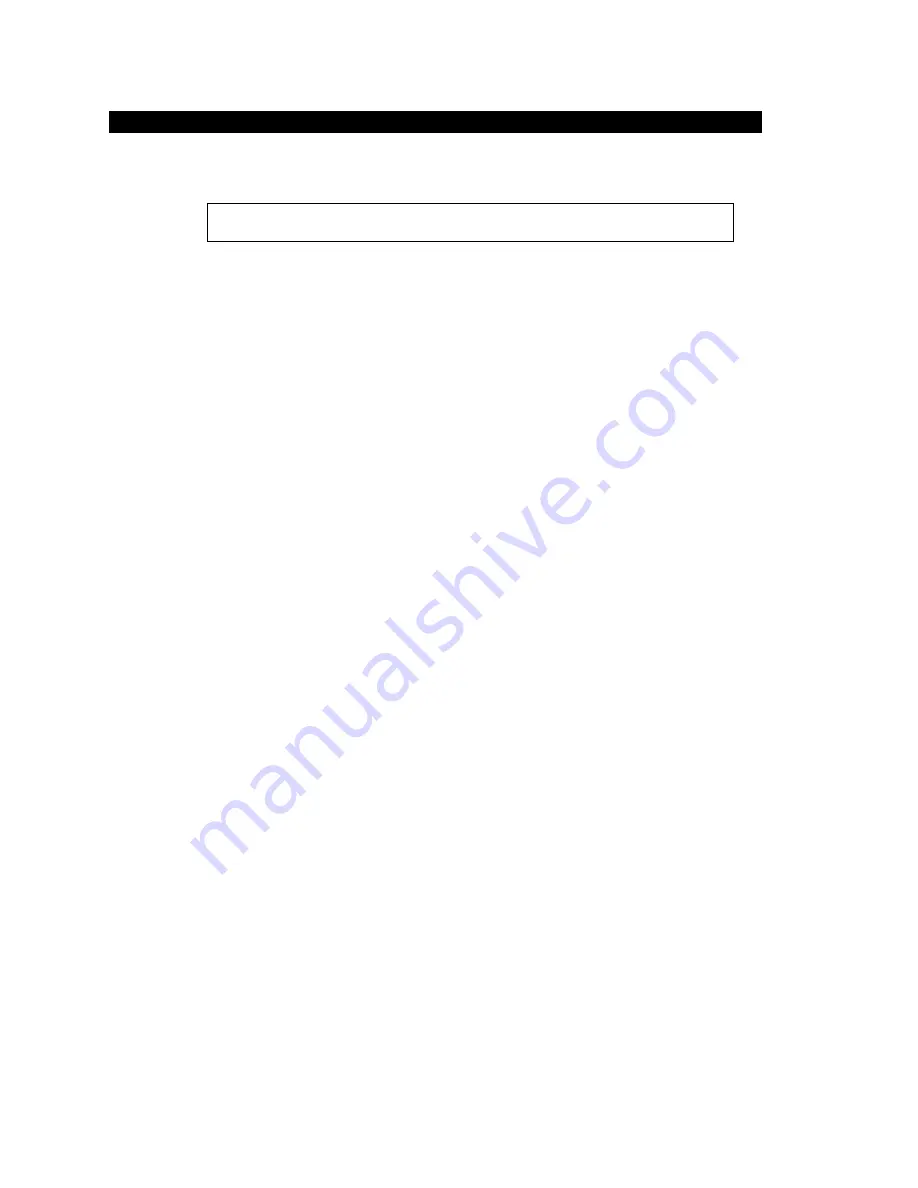
11 142027(G)
If your Pro-face/Xycom flat panel monitor has the touch screen option, you will have to load the correct
touch screen driver on the computer to which you will be connecting the monitor. The following
steps should be performed on that computer.
Note: The following instructions assume that a web browser is installed on
the computer.
1.
Insert the Pro-face Documentation and Support Library CD into the CD-ROM
drive.
2.
If the Doc CD autostarts, proceed to the next step. If the Doc CD does not autostart, open the
CD in Windows Explorer and double click on the file “index.html.”
3.
Choose “Flat Panel Monitors” from the links at the top of the home page and then choose the
appropriate monitor model on the next page. From the resulting page, you can download the
User Manual and/or the touch screen driver.
4.
Click on the link to “elo.zip” (the drivers for all of the operating systems are in this file).
Type a destination folder to save the file in and press the “Save” button. The download will
be very short.
5.
Using Windows Explorer, go to the downloaded file and extract the compressed files into a
folder of your choosing.
6.
Go to the folder “Elo\Serial Controller” and then to the folder for your operating system.
•
If you are installing the DOS driver, click on “install.exe” and follow the
instructions.
•
If you are installing one of the Windows drivers, click on “setup.exe” and
follow the instructions.
If your computer doesn’t have a web browser, open the CD in Windows Explorer and choose the
“ELO.zip” file from the folder:
DRIVERS/Touchscreen
Copy it to a folder on your computer and follow steps 5 & 6 above.
Installing the Touch Screen Driver



















