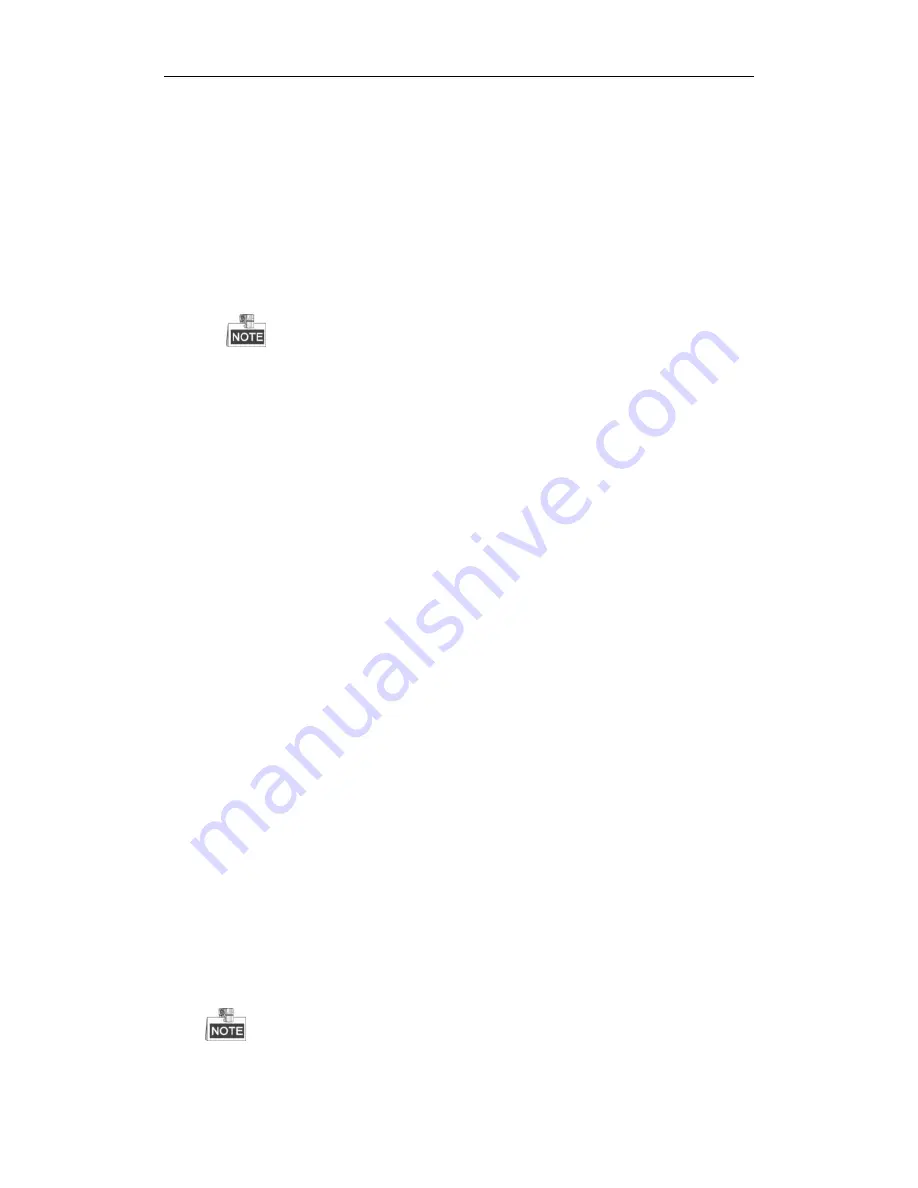
User Manual of Xyclop NVR
140
Protocol. Select “Menu>Camera>Camera>IP Camera” to get the camera status.
Possible Reasons:
a)
Network failure, and the NVR and IP camera lost connections.
b)
The configured parameters are incorrect when adding the IP camera.
c)
Insufficient bandwidth.
Steps:
1.
Verify the network is connected.
1)
Connect the NVR and PC with the RS-232 cable.
2)
Open the Super Terminal software, and execute the ping command. Input “ping IP” (e.g. ping
172.6.22.131).
Simultaneously press
Ctrl
and
C
to exit the ping command.
If there exists return information and the time value is little, the network is normal.
2.
Verify the configuration parameters are correct.
1)
Select “Menu>Camera>Camera>IP Camera”.
2)
Verify the following parameters are the same with those of the connected IP devices, including IP
address, protocol, management port, user name and password.
3.
Verify the whether the bandwidth is enough.
1)
Select “Menu >Maintenance > Net Detect > Network Stat.”.
2)
Check the usage of the access bandwidth, and see if the total bandwidth has reached its limit.
4.
Check whether the fault is solved by the step 1 to step 3.
If it is solved, finish the process.
If not, please contact the engineer from our manufacturer to do the further process.
The IP camera frequently goes online and offline and the status of it displays as “Disconnected”.
Possible Reasons
a)
The IP Camera and the NVR versions are not compatible.
b)
Unstable power supply of IP Camera.
c)
Unstable network between IP Camera and NVR.
d)
Limited flow by the switch connected with IP Camera and NVR.
Steps
1.
Verify the IP camera and the NVR versions are compatible.
1)
Enter the IP camera Management interface “Menu > Camera > Camera>IP Camera”, and view the
firmware version of connected IP camera.
2)
Enter the System Info interface “Menu>Maintenance>System Info>Device Info”, and view the
firmware version of NVR.
2.
Verify power supply of IP camera is stable.
1)
Verify the power indicator is normal.
2)
When the IP camera is offline, please try the ping command on PC to check if the PC connects with the
IP camera.
3.
Verify the network between IP camera and NVR is stable.
1)
When the IP camera is offline, connect PC and NVR with the RS-232 cable.
2)
Open the Super Terminal, use the ping command and keep sending large data packages to the
connected IP camera, and check if there exists packet loss.
Simultaneously press
Ctrl
and
C
to exit the ping command.
Example:
Input
ping 172.6.22.131 –l 1472 –f.
Содержание XC-4CH-NVR-1TB
Страница 1: ...Network Video Recorder XC 4CH NVR 1TB XC 8CH NVR 2TB User Manual...
Страница 9: ...User Manual of Xyclop NVR 9 Chapter 1 Introduction...
Страница 14: ...User Manual of Xyclop NVR 14 Chapter 2 Getting Started...
Страница 28: ...User Manual of Xyclop NVR 28 Chapter 3 Live View...
Страница 36: ...User Manual of Xyclop NVR 36 Chapter 4 Record Settings...
Страница 51: ...User Manual of Xyclop NVR 51 Chapter 5 Playback...
Страница 68: ...User Manual of Xyclop NVR 68 Chapter 6 Backup...
Страница 79: ...User Manual of Xyclop NVR 79 Chapter 7 Alarm Settings...
Страница 88: ...User Manual of Xyclop NVR 88 Chapter 8 Network Settings...
Страница 100: ...User Manual of Xyclop NVR 100 Chapter 9 HDD Management...
Страница 114: ...User Manual of Xyclop NVR 114 Chapter 10 Camera Settings...
Страница 118: ...User Manual of Xyclop NVR 118 Chapter 11 NVR Management and Maintenance...
Страница 128: ...User Manual of Xyclop NVR 128 Chapter 12 Others...
Страница 137: ...User Manual of Xyclop NVR 137 Appendix...



















