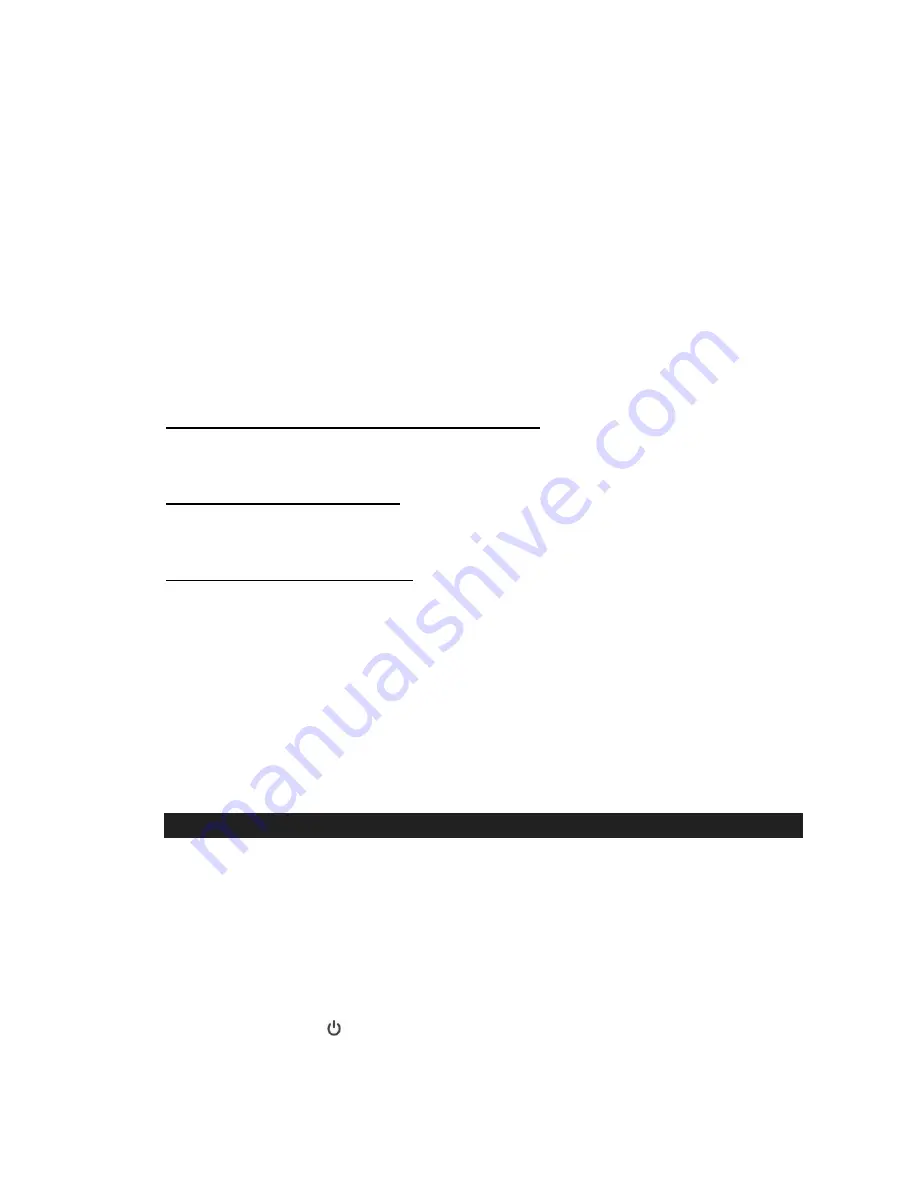
8
4.
To end the call, just tap the Bluetooth button again on the WOOMBOX. A short
beep sound will be heard and the call will end. If you were streaming music from your
mobile phone to the WOOMBOX, the music will automatically resume streaming to
the WOOMBOX.
5.
To reject an incoming call, simply press and hold the Bluetooth button on the
WOOMBOX for about 2 seconds, a long beep sound will be heard.
NOTE:
If you press and hold the Bluetooth button for about 3 seconds
,
it will turn off
the Bluetooth of the WOOMBOX.
Redialing the last number with the WOOMBOX
The WOOMBOX will automatically redial the last number you dialed by tapping the
WOOMBOX Bluetooth button twice.
Hang up with the WOOMBOX
A quick press on the Bluetooth button will end the call in progress. A short beep tone
will be heard from the WOOMBOX confirming the call ended.
Re-linking to the mobile phone
If your mobile phone is already paired with the WOOMBOX, but became unlinked
even with both Bluetooth devices turned on. You can re-link them by:
1.
Turn off the WOOMBOX Bluetooth and turn it on again to re-link your mobile
phone. The red Bluetooth button status indicator will blink two times with two short
beeps if the WOOMBOX and your mobile phone have been re-linked successfully.
2.
You can also re-link the WOOMBOX by using Bluetooth operation of your mobile
phone. Please refer to operation manual of your mobile phone for more
information.
PLAYING MUSIC USING THE AUXILIARY INPUT
The
WOOMBOX
features an auxiliary audio signal input jack for connecting external
a
udio devices like MP3 players, CD players, iPhones or iPods (except iPod shuffle 3
rd
gen) and listen to the through the speakers of the WOOMBOX.
1.
Use the audio cable
(included)
with one 3.5 mm stereo plug on each end of the
cable.
2.
Plug one end into the AUX-IN jack on the
WOOMBOX
and the other end of the
cable into the Line-out Jack or Headphone Jack of your external audio device.
3.
Tap the POWER
button to turn on the WOOMBOX. The POWER button
backlight will turn green and begin flashing slowly.













