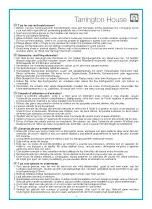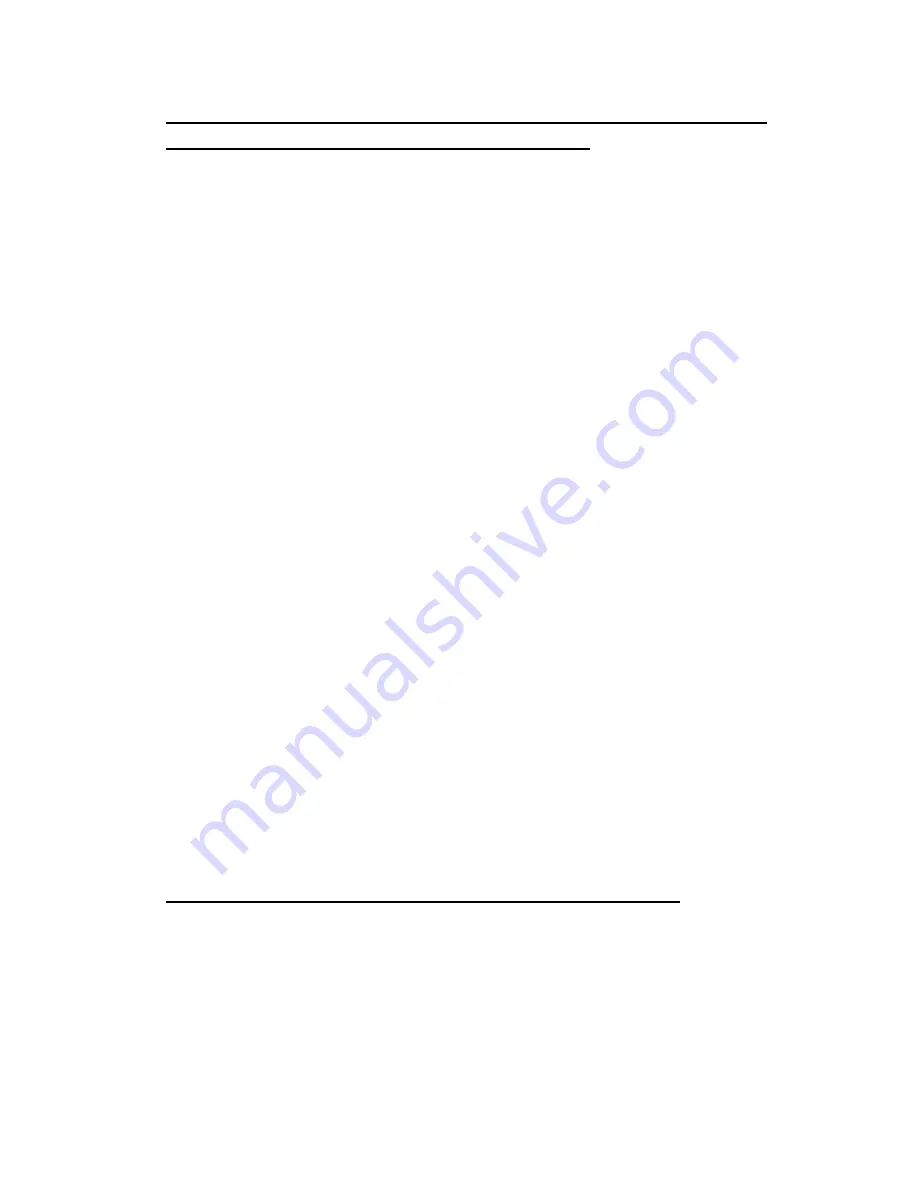
7
PAIRING (LINKING) A BLUETOOTH ENABLED MOBILE PHONE OR OTHER
BLUETOOTH ENABLED DEVICE TO THE WOOMBOX
1.
With the power on and Bluetooth Off, press the power button to turn off and on
again after 7 seconds. The Bluetooth button backlight will flash blue and red.
The WOOMBOX is ready to pair (link) with your Bluetooth device.
2.
Turn on the Bluetooth feature of your mobile phone and enable the search or
scan feature to find the WOOMBOX.
3.
Select "WOOMBOX" from the device list when it appears on your screen. If
required, enter the pass code “0000” to pair (link) the WOOMBOX with your
mobile phone.
4.
After successfully pairing (linking) your mobile phone with the WOOMBOX, you
can play music from your mobile phone wirelessly to the WOOMBOX.
5.
Hold the Volume Up (+) / Down (-) button to adjust the desired volume level.
6.
To turn off the WOOMBOX Bluetooth, press and hold the Bluetooth button for
about 3 seconds
until a beep sound is heard and the Bluetooth button backlight
flashes red and then all lights go off. Don’t forget to also turn off the Bluetooth
feature on your mobile phone.
Notes:
1.
Refer to manual of your mobile phones, iPad, computer or other Bluetooth
enabled device for Bluetooth operation, since it may vary from model to model.
Your Bluetooth enabled device will not play the music through the speaker,
even it can be connected, if the device does not support A2DP.
2.
If the built in Li-Polymer battery reaches a very low power level that affects
Bluetooth operation, The Bluetooth button backlight indicator will begin to
rapidly blink red two times every second before it turns off. Three gong type
sounds will be heard prior to the WOOMBOX turning off. This will alert you to
recharge the speaker battery immediately.
3.
Do not plug in the Audio jack when the Bluetooth is in operation.
4.
If you are pairing (linking) your computer to the WOOMBOX using Bluetooth,
you may need to set the WOOMBOX as your computer’s default sound device.
Using the WOOMBOX as a Hands Free Bluetooth Speakerphone
1.
Link your mobile phone to the speaker via Bluetooth as described above.
2.
When receiving an incoming call on your mobile phone, tap the Bluetooth button
on the WOOMBOX to switch an incoming call from mobile phone to the WOOMBOX.
A short
beep sound will be heard confirming the call was answered. Complete your
call using the built-in microphone and speaker of the WOOMBOX.
3.
Press the VOLUME UP(+) /DOWN (-) button on the WOOMBOX to adjust the
volume to your desired sound level. Adjusting volume of linked device will do as well.