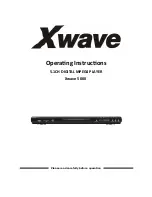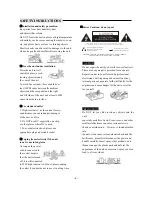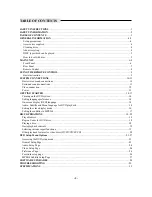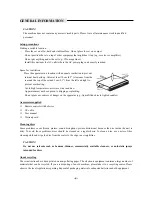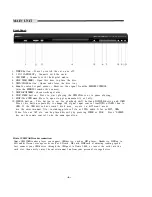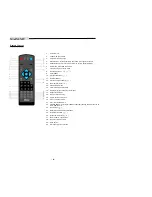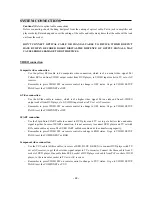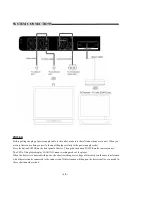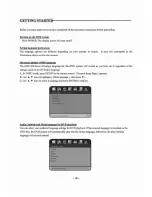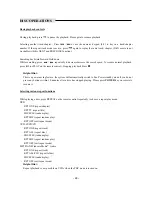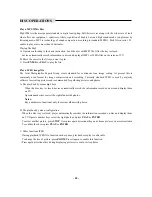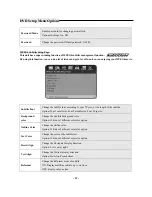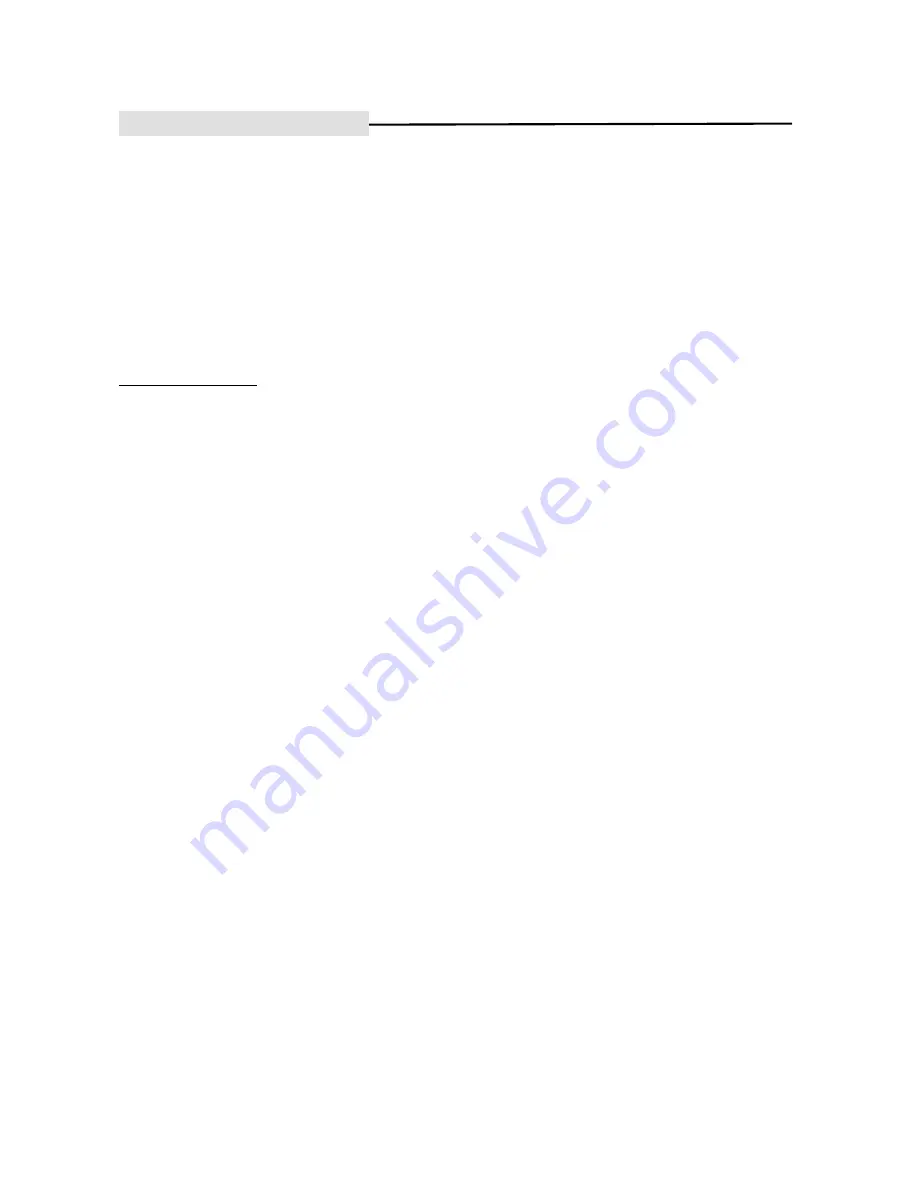
- 12 -
SYSTEM CONNECTIONS
Cautions! (
Refer to optical cable connection
)
Before connecting, shuck the bung dustproof from the ending of optical cable. Put in jack in amplifier and
player orderly. Retain bung and cover the ending of the cable and cable many times that the cable will be took
out from the socket.
DON’T CONNECT OPTICAL CABLE OR COAXIAL CABLE TO DEVICE, WHICH DOESN’T
HAVE BUILT-IN DECODER DOLBY DIGITAL.THE DIFFENCE OF OUTPUT SIGNALS, MAY
CAUSE SERIOUS DAMAGE TO BOTH DEVICES.
VIDEO connection
Composite video connection
-
Use the yellow RCA cable to do composite video connection, which is of a normal video signal. Put
Yellow RCA end from VIDEO output socket from DVD player, to VIDEO input socket in TV set or AV
receiver.
-
Remember to press VIDEO SW on remote control to change to OFF status. Or go to VIDEO SETUP
PAGE to set the COMPONET as OFF.
S-Video connection
-
Use the S-Video cable to connect, which is of a higher video signal. Put one side end from S-VIDEO
output socket from DVD player, to S-VIDEO input socket in TV set or AV receiver.
-
Remember to press VIDEO SW on remote control to change to OFF status. Or go to VIDEO SETUP
PAGE to set the COMPONET as OFF.
SCART connection
-
Use the 21pin Euro SCART cable to connect to DVD player and TV set, to get a better video and audio
signal together. In case of SCART connection, it is not necessary to connect DVD player and TV set with
RCA audio cable any more. The EURO CART cable has audio and video transferring capacity.
-
Remember to press VIDEO SW on remote control to cahnge to RGB status. Or go to VIDEO SETUP
PAGE to set the COMPONENT as RGB.
Component video connection
-
Use the YUV cable (of three cables, in colors of RED, BLUE ,GREEN ) to connect DVD player with TV
set or AV receiver, to get the best video signal output to TV or monitor. Connect the Green cable from Y
socket of DVD player, blue cable from Pb/Cb socket of DVD player, red cable from Pr/Cr socket of DVD
player, to the same color socket in TV set or AV receiver.
-
Remember to press VIDEO SW on remote control to change to YUV status. Or go to VIDEO SETUP
PAGE to set the COMPONET as YUV.