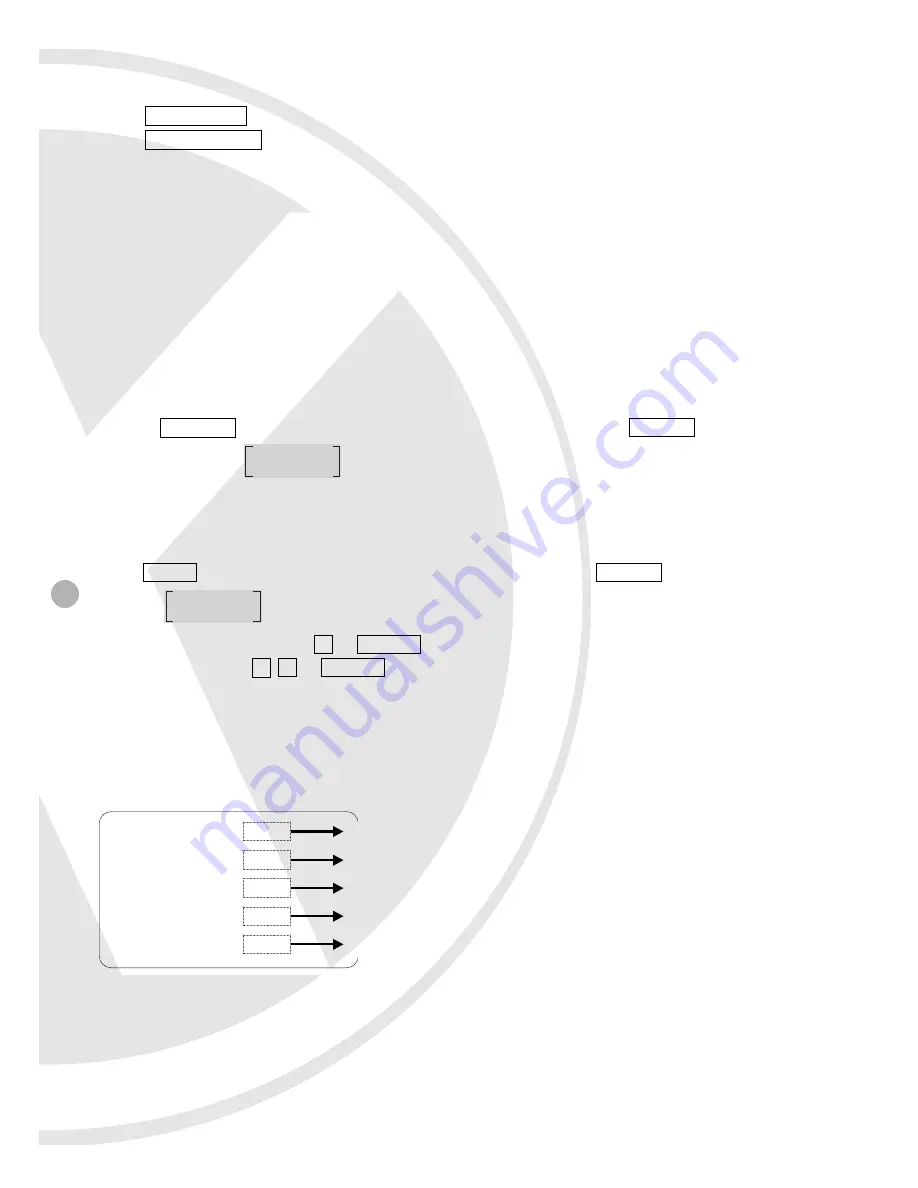
14
FOCUS CONTROL
Press
FOCUS FAR
: focus far and release the key to stop focusing.
Press
FOCUS NEAR
: focus near and release the key to stop focusing.
PRESET POINT SETUP
The speed dome camera enables 80 preset points. Preset function is to save the address
information (such as PTZ pan/tilt, focus and etc) to the memory so that you can quickly adjust
the dome and PTZ to the correct position, and when necessary to view live monitoring.
Setup Steps:
1. Select the desired speed dome camera.
2. Use the joystick (on the control keyboard) and move the speed dome camera to the desired
preset point.
3. Use the zoom control to adjust the monitoring display.
4. Press
PRESET
key, enter preset number (1~32, 35~82), and press
ENTER
key to save, the
LCD will display
5. Repeat the steps 2~4 again, to setup more preset points.
CALL PRESET POINT
Press
CALL
button, enter the assigned preset number and press
ENTER
, the LCD will
display:
and the speed dome camera will move to that specified preset point.
Example: 1st preset point =
1
+
ENTER
28th preset point =
2 8
+
ENTER
CHANGE PRESET POINT
To change the preset point, please follow the setup guide in the “PRESET POINT SETUP”.
SAVE TO PRESET
XXX ?
GO PRESET XXX
AUTOPAN SETUP
GROUP
001
Range: 1-4
INDEX
001
Range: 1-32
POSITION
12
Range: 80 (1-33, 35-82) or _ _ _
SPEED
10
Range: 1-15 (the higher the value, the faster the speed)
DWELL TIME
12
Range: 1-128
On Screen Display
Setup Steps:
1. Select a desired group number (1~4 groups).
2. Use the joystick on the control keyboard and select the desired preset point (INDEX: 1~32).
3. Use the joystick on the control keyboard and change to the desired position. If you do not
wish to set all 32 preset points, set “_ _ _ as the last preset point position
(POSITION: 1~33, 35~82 or _ _ _ ).
Содержание XSD35ZDN
Страница 23: ...23 ...
























