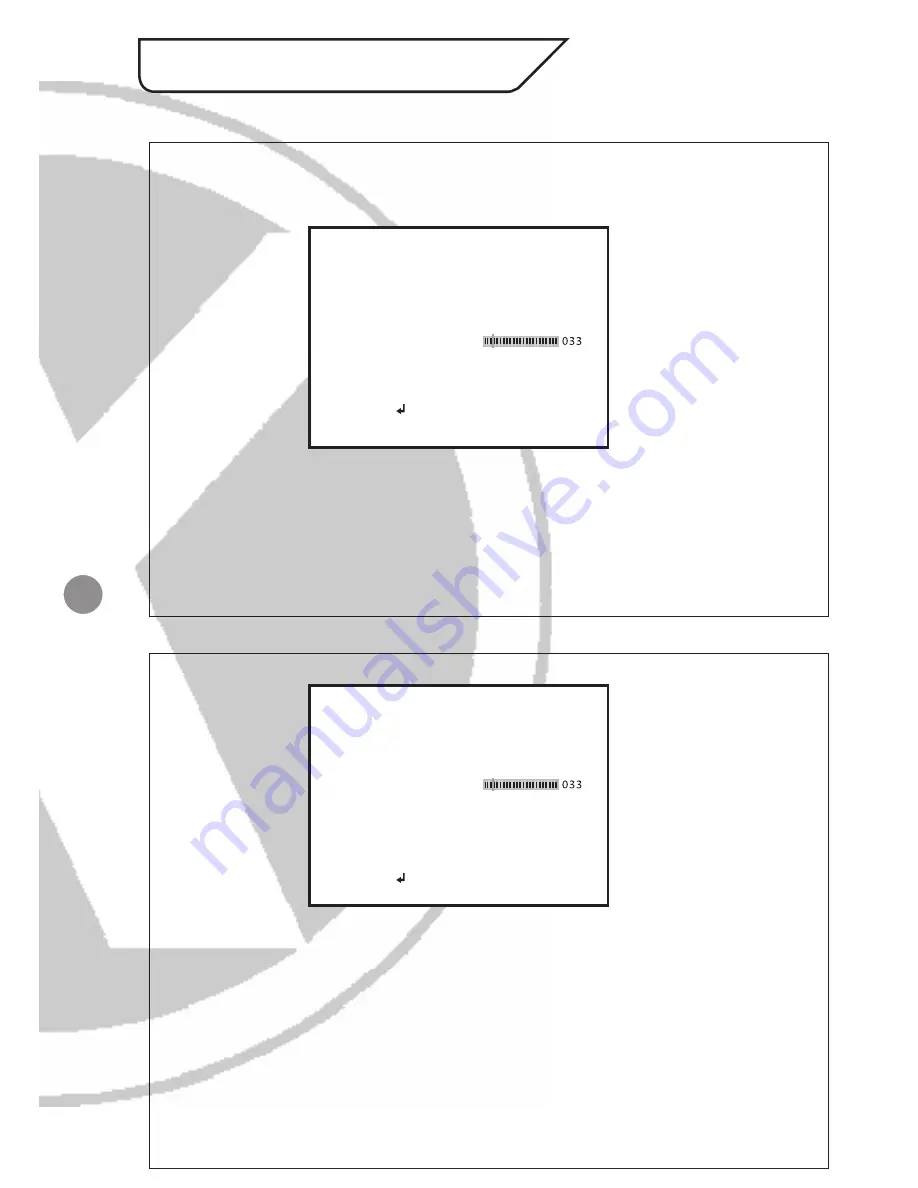
8
8.1. LENS
<Option : AUTO / MANUAL>
Select the iris aperture control method between ‘AUTO’ and ‘MANUAL’ by pressing
LEFT or RIGHT button. When ‘AUTO’ is selected, you can press the setting button to
enter its submenu.
• ‘TYPE’ lets you select between DC iris and video iris. However, video iris mode
is not supported on this camera. For the item ‘MODE’, you can select ‘AUTO’ to
let the camera automatically adjust the diameter of aperture. You can also set
the camera to open the aperture to the maximum degree, or use the minimum
aperture. The ‘SPEED’ item allows you to set aperture adjustment speed.
8.2. SHUTTER/AGC
<Option : AUTO / MANUAL>
Allows you to configure the shutter speed and the AGC.
• Selecting ‘AUTO’, which is recommended when using a DC-iris lens, will allow the
camera to adjust shutter speed automatically based on the lighting conditions.
Configure the function under different lighting conditions in the submenu of
‘AUTO’.
• Under ‘HIGH LUMINANCE’, you can choose ‘AUTO IRIS’ mode (default setting)
to use a fixed shutter while making the camera adjust iris level according to the
brightness of the scene. Choose ‘SHUT+AUTO IRIS’ mode to have the camera
adjust iris level according to the brightness, and control the exposure with DC
iris.
8. SETUP Menu Functions
AUTO SETUP
MODE
BRIGHTNESS
RETURN
HIGH LUMINANCE
AUTO IRIS
LOW LUMINANCE
MODE
BRIGHTNESS
AGC
x0.75
SETUP MENU
MODE
SPEED
RETURN
TYPE
AUTO
DC














