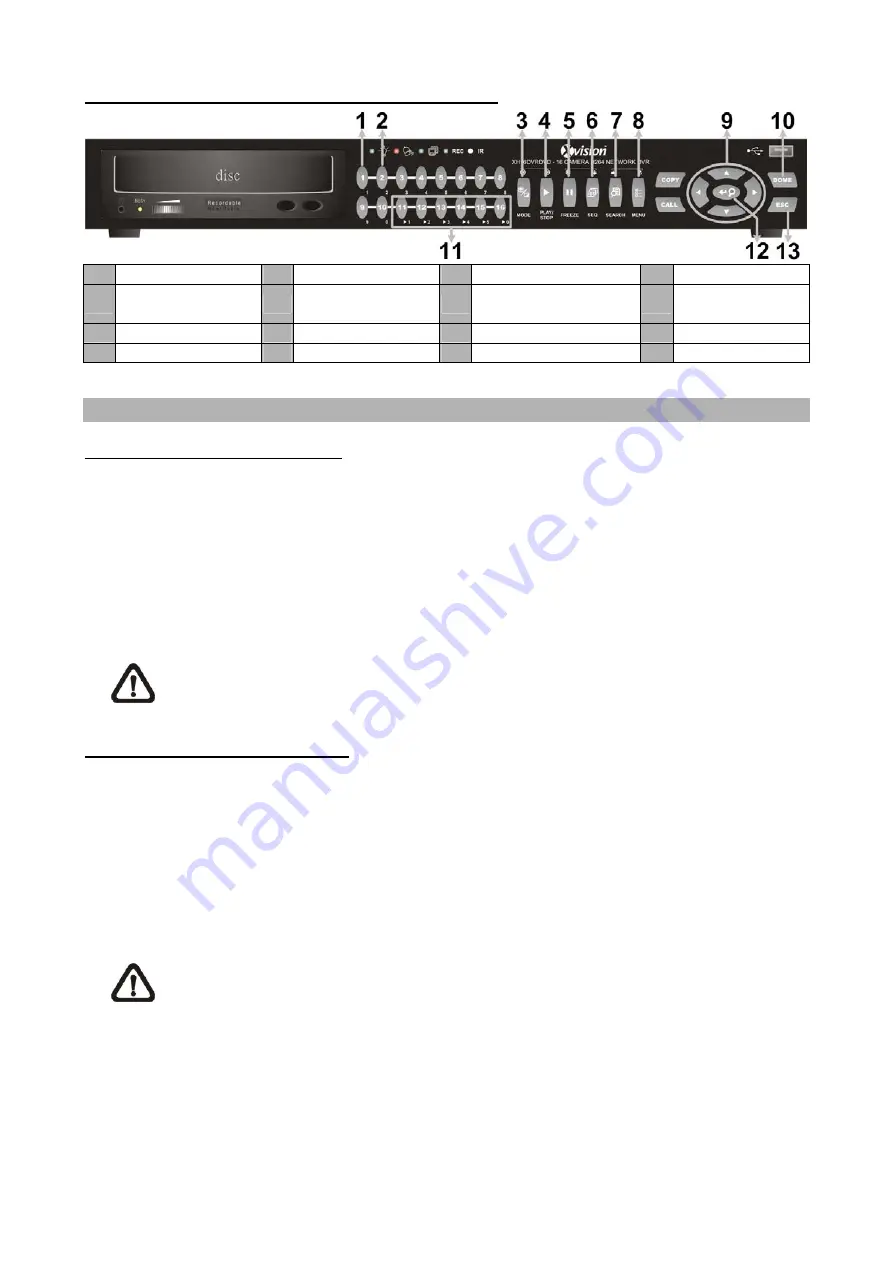
5
Control Buttons for the Dome Camera Control Mode:
1 Set / Go Preset
5 Focus
Far
9 Pan / Tilt
13 ESC
2
Toggle Hint
Screen
6 Focus
Near
10
Enter Dome Camera
Control Mode
3 Iris
Open
7 Zoom Out
11 Go Presets 1~6
4 Iris
Close
8 Zoom In
12 Enter / Auto
Basic Playback Operation
Search Recorded Video by Time:
•
Press
SEARCH
button to enter the Search menu.
•
Move the cursor to “From Time” and press
ENTER
will start playing recorded video from the
specified “From Time”.
•
Move the cursor to “End Time” and press
ENTER
will start playing recorded video from the
specified “End Time”.
•
Use Direction keys to move the cursor for setting the Start Time; adjusting the date and time
values by using the
UP/DOWN
keys. Press
ENTER
to confirm or
ESC
to abort.
•
Move the cursor to <
Begin Playback
> and press
ENTER
to start playing back the selected
video. Either press
PLAY/STOP
again or
ESC
to return to the live video screen.
NOTE:
If there is no available recorded video that matches the specified time and date,
the unit starts to playback from the next available video.
Search Recorded Video by Event:
•
Press
SEARCH
button to enter the Search menu.
•
To search event video that was recorded on a specific camera, use
LEFT/RIGHT
keys to move
the cursor and press
ENTER
to select or de-select a channel.
•
Move the cursor to <
Event List
> and press
ENTER
to list the event video of the selected
channels.
•
The list displays each event by date, time, triggered camera and alarm type. The latest
recorded event video will be shown at the top of the list. To exit the event list, press
ESC
.
•
Use
the
UP/DOWN
keys to scroll through the Event List. Press
ENTER
to play back the
selected event recording.
NOTE:
The event list displays only the first 1024 events; as some events are deleted,
others are displayed.







