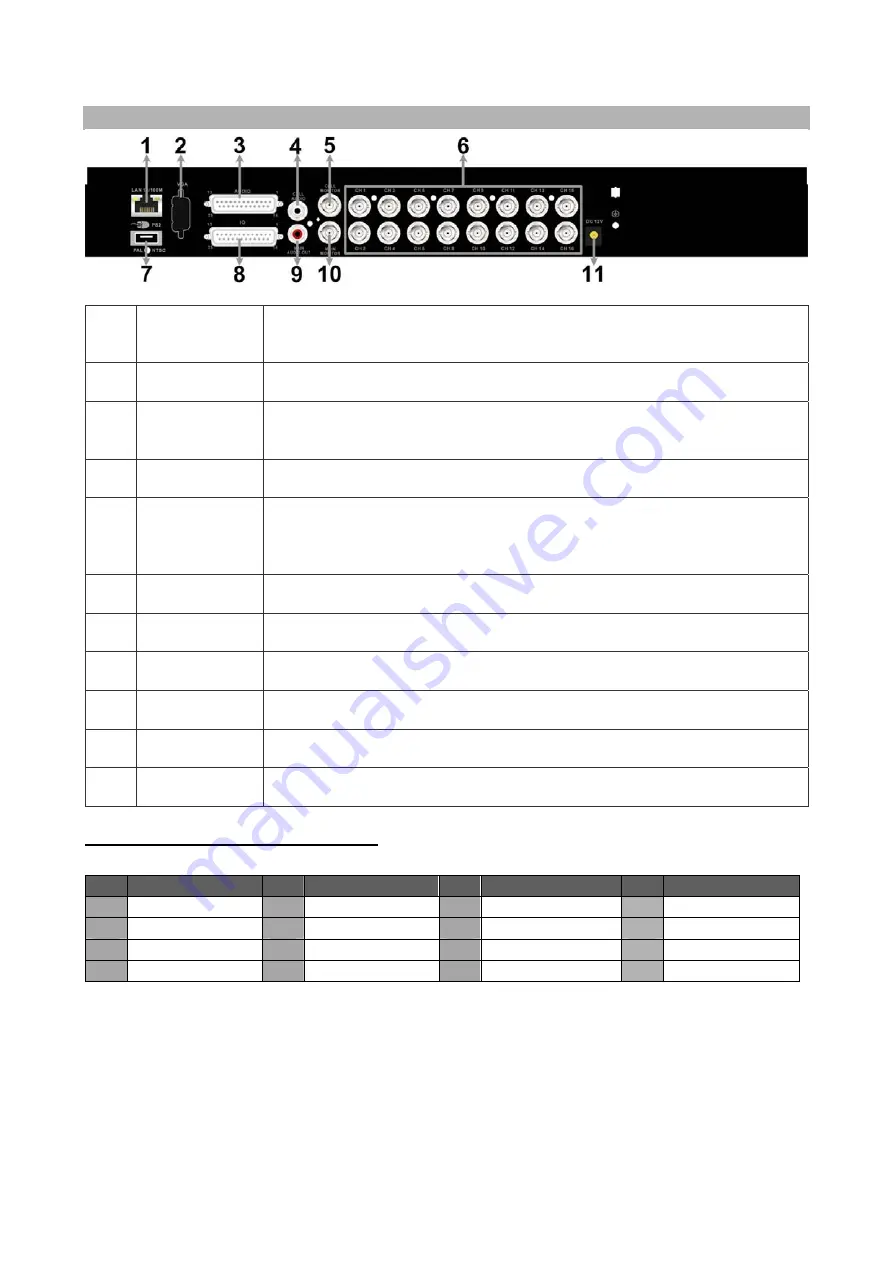
2
Rear Panel Connectors
1
LAN 10/100M
(RJ-45)
This DVR has networking capabilities. Once the unit is connected to a
LAN network, users can remotely access the DVR through the remote
software on a PC.
2
Main Monitor-
VGA(optional)
The DVR can connect to a monitor via an optional VGA connector.
3 Audio
In
‘Audio In’ enables the connection of audio source devices to the DVR.
For 4 channel models, 4x RCA Audio In connectors are provided. For for
8 & 16 Channel models, a D-Sub Audio In connector is provided.
4
Call Monitor
Audio Out
RCA connectors are provided to connect audio output devices to the
DVR (e.g. amplified speakers).
(8 & 16 Channel models only)
5
Call Monitor
(BNC)
The Call Monitor feature is used to display full screen video of all
installed cameras in sequence. The BNC Call Monitor connector allows
users to connect the DVR with an optional call monitor.
(8 & 16
Channel models only)
6
Video In
(BNC)
BNC connectors are provided for video input streams from installed
cameras.
7
USB 2.0 Port
A single USB 2.0 port enables users to connect a USB mouse or
external storage device.
8
Alarm I/O &
RS-485
The DVR provides Alarm I/O and RS485 ports that offer users the
flexibility to connect the DVR to other devices.
9
Main Monitor
Audio Out
RCA connectors are provided to connect audio output devices to the
DVR (e.g. amplified speakers).
10
Main Monitor-
BNC
The DVR can connect to a monitor via a BNC connector.
11 Power
Jack
The DVR has a free voltage DC power connection jack. Please connect
the power supply adaptor supplied with the unit.
Alarm I/O & RS-485 Pin Identification:
4CH models:
Pin Definition
Pin Definition
Pin
Definition
Pin Definition
1
Alarm Out
5
Alarm In 1
9
Alarm Out Close
13
GND
2
Alarm Out COM
6
Alarm In 2
10
GND
14
GND
3
RS485 D+
7
Alarm In 3
11
GND
15
GND
4
RS485 D
−
8
Alarm In 4
12
GND

























