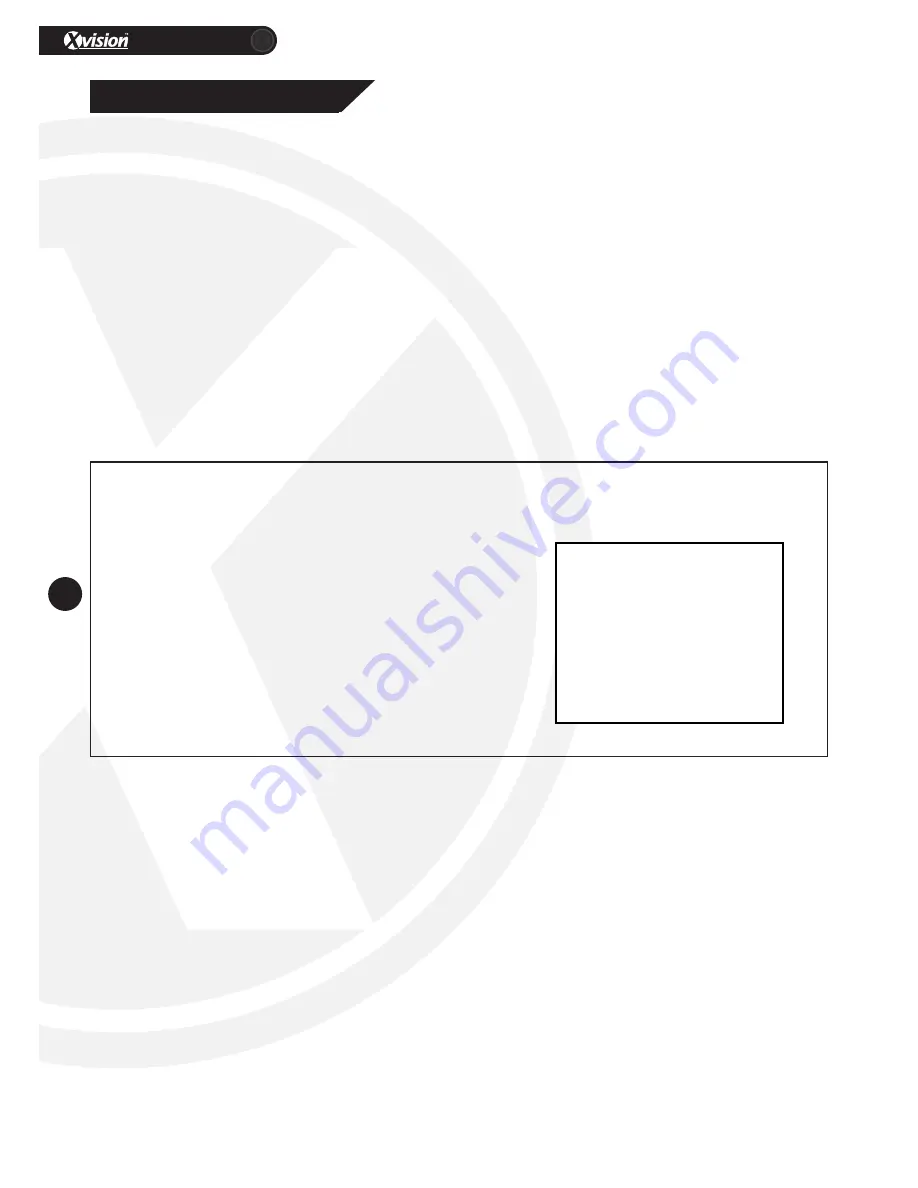
XC960S30
12
www.xvision.com
1. Product Overview
5. Menu Setting
To access the camera menu, when the camera is on, use the command ‘CALL 95 preset location’. When the
menu has appeared, you will be presented with the following options:
• System Information
• Camera Settings
• Aux Settings
• Scan Settings
• Title Settings
• Alarm Settings - Not supported (we recommend usgin our XSDA-2 for alarm in and out functions)
• Language Settings
• Default Set
After the main menu has appeared, you can use the ‘up’/’down’ buttons on the speed dome controller or
the ‘up’/‘down’ key on the DVR to navigate on the menu.
5.1 System Information
Option: Ver / ADDR / BPS / PROT
This option allows you to view the system information from version number, speed dome address,
baudrate and protocol.
Version No.: Version number of the camera
Address: Set the dome address using the dial switch
Baudrate: Speed dome automatically sets the baudrate
Protocol: Speed dome automatically sets the protocol
Exit: Save / End and return to the previous menu.
VER:
V1.02S
ADDR:
000
BPS:
AUTO
PROT:
AUTO
EXIT
Содержание XC960S30
Страница 18: ...XC960S30 18 www xvision com 1 Product Overview Notes ...
Страница 19: ...XC960S30 19 www xvision com ...




















