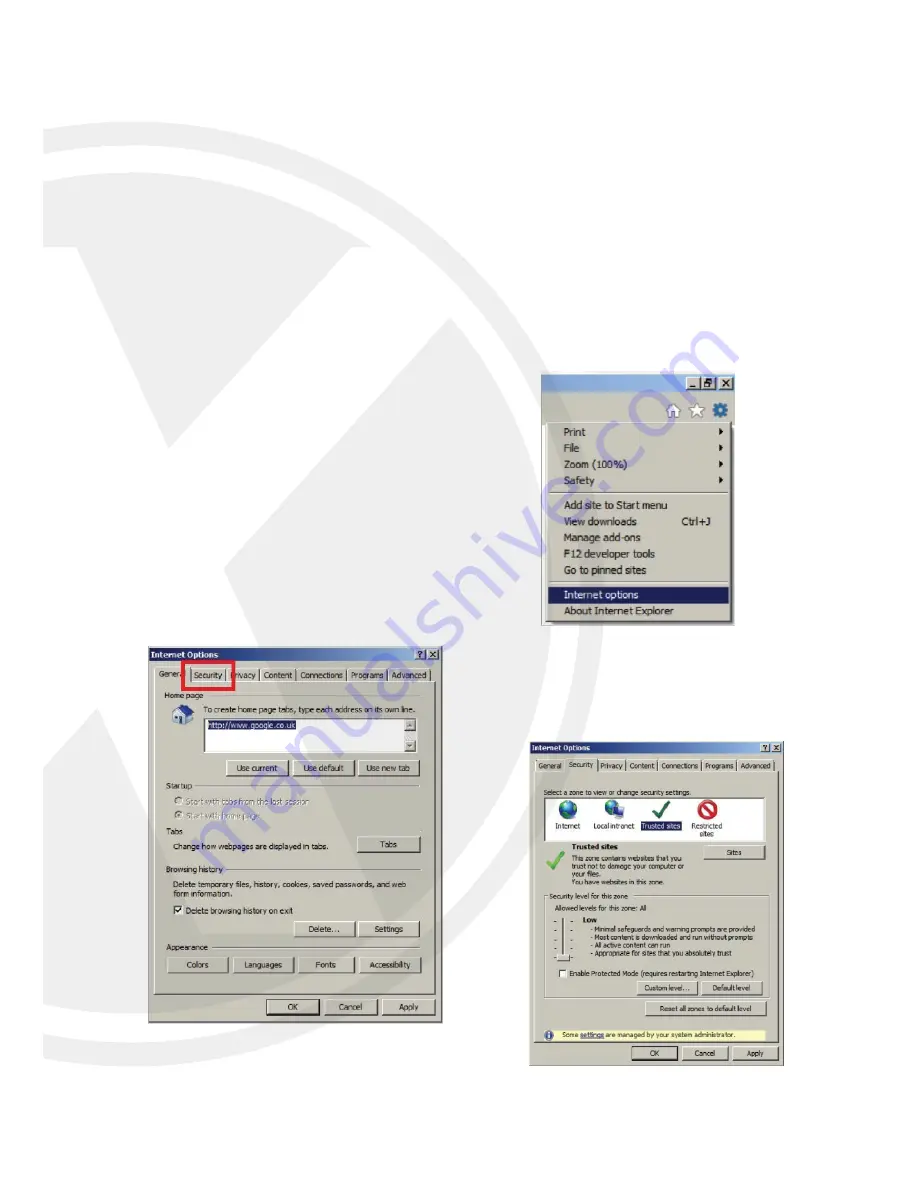
Active X Setup
BeforewecanaccessournewlysetupX2C4000onIEthereafewmoresteps.
Open Internet Explorer and type in your IPC IP address in the address bar and press
enter on the keyboard.
The correct way to type the address ishttp://192.168.1.100.
You will be prompted for Active X controls to be installed. For this to go
successfully we need to change your settings of your IE browser. To setup the
ActiveX Controls and Plug-ins, please follow the steps below.
Open up Internet options, this can either be done
from Control Panel on your PC or through Internet
Explorers settings as shown below, click on the cog
on the top right of your Internet explorer page.
Once open select the Security tab from the top of the
page.
In the security tab you will be given the options
for Internet, Local Intranet and Trusted Sites.
Select Trusted Sites and then click on the Sites
button below.
Содержание X2C4000BP
Страница 11: ...8 ...
Страница 12: ...9 ...
Страница 15: ...After angle adjustment mount the shield back by rotating the collar up Completion of Installation ...
Страница 18: ...5 Click Finish to finish the installation 4 Click Install to begin the installation ...
Страница 28: ...Record Rec Parameters Here you can change the recording parameters Record Pre Record and Stream type ...
Страница 39: ...Lens Shade Click Alarm Lens Shade This is a smart alarm it will alarm and can FTP if the lends is blocked ...
Страница 42: ...Audio Click Device Audio Audio settings for IPC output settings range from 0 to10 ...
Страница 45: ...Info Click System Info System information of the IPC such as Device Type MAC Address Software Version Etc ...
Страница 48: ...Maintain Click Advanced Maintain In Maintain interface you may set periodical reboot or manual reboot ...
Страница 53: ......






























