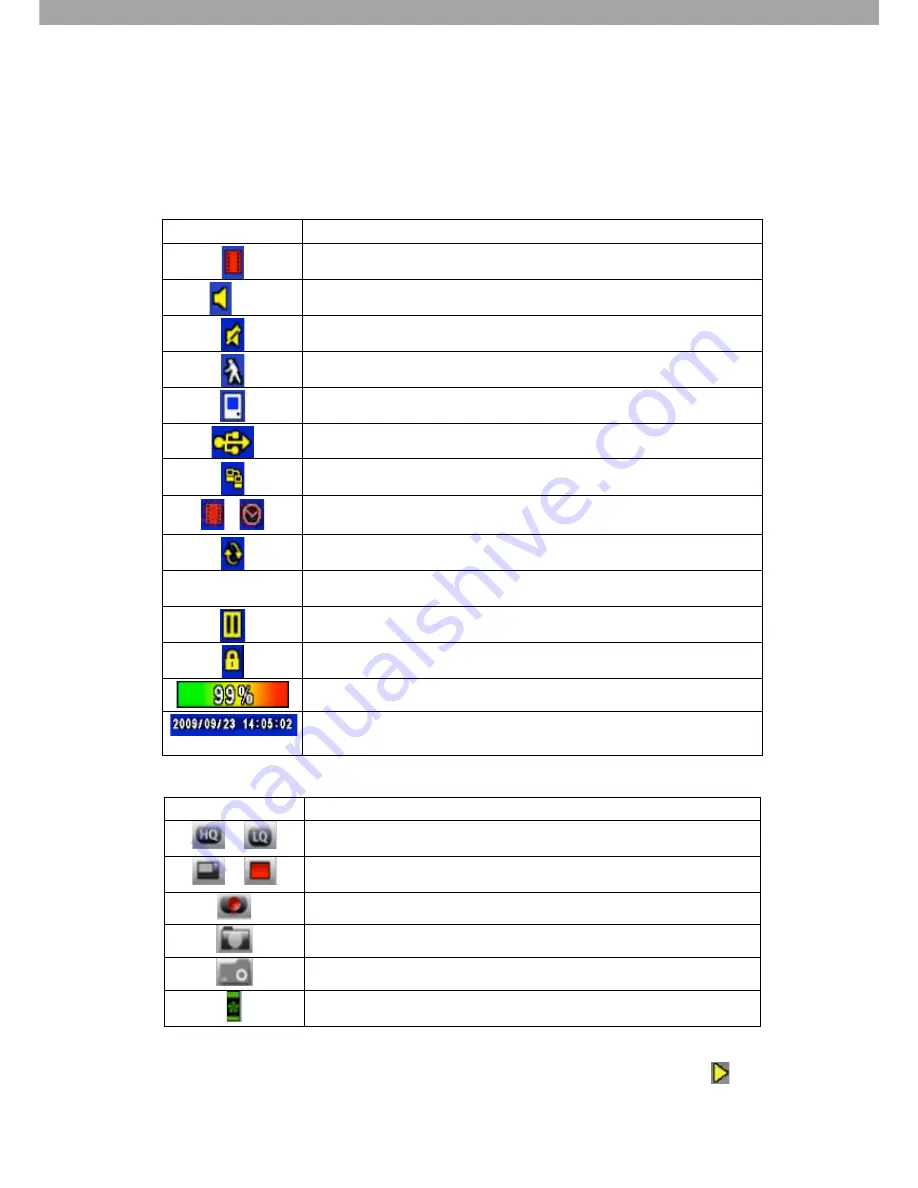
11
6. PLAYBACK OPERATIONS
Table 6-1
Description of on-screen graphical icons in LIVE mode.
Icon
Description
Indicates Recording is on
1~4
Indicates Live Audio is on
Indicates Live Audio is off
Indicates Motion has been detected on the channel
Indicates Video loss has been detected on the channel
Indicates a USB device has been detected
Indicates the DVR is connected to the LAN
Film
:
Normal Recording
Clock
:
Schedule Recording
Indicates Auto-sequence is on
2X
Indicates 2X zoom is active
Indicates Screen is paused
Indicates DVR lock is on
Shows the current capacity of hard disk space used (99% used, 1% left)
Current time of recording is shown at the lower right corner of each
channel
Icon
Description
/
Click to switch Image quality (High/Low)
/
Click to toggle between Full screen mode (off/on)
Clink to Record
Click to take a Snapshot
Click to set the file saving path for recordings and snapshots
Click to Enable / Disable Shortcut Toolbar
Under LIVE mode, press PLAY to playback (the default setup is quad display).
The function icons will appear in the bottom right corner of the screen when this icon
is
shown on the screen. Icons can be dragged with a mouse to other locations on the screen.














