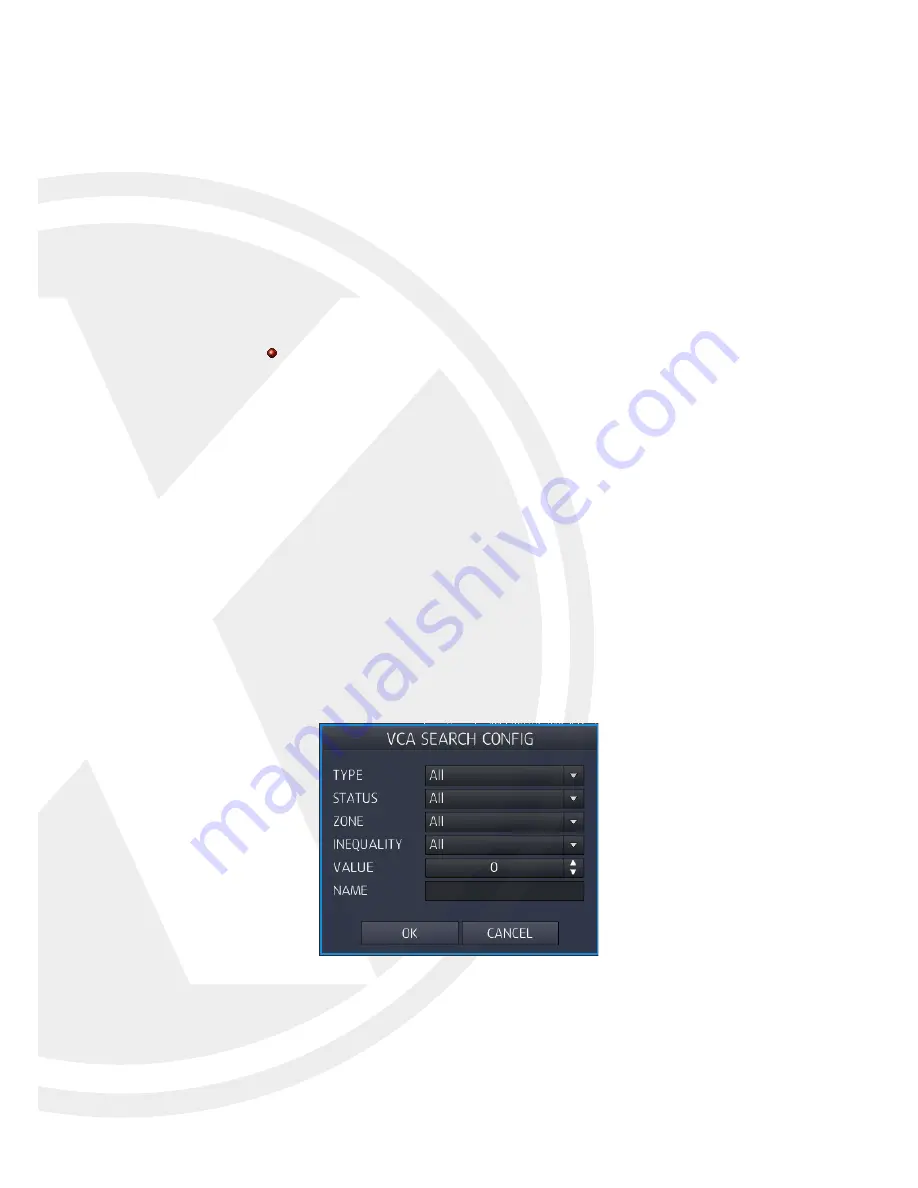
1. Select date which you want to search for events.
2: Preview: Events selected in the list displays a preview of the record.
3. Search result: event list displayed.
Maximum 500 events will be shown in the list.
•
No: Number of event display, recent event display shown as No.1
•
Date/time: Display Event triggered time.
•
Channel: Display Event channel
•
Event type: Display Event type.
VCA function supported only for Xvision Elite IPC’s with auto connection mode.
•
Status (VA only): Display VA event’s “begin” or “end”.
•
Zone (VA only): Display zone number of VA event.
•
Value (VA only): In VA event, display event information requiring value.
•
Name (VA only): Display registered name of VA event
4: Select Event Type will be displayed in Event list.
•
All: Display all events.
•
Sensor: Display Sensor Event.
•
Video loss: Display Video loss Event.
•
Motion detection: Display Motion Event.
•
VCA: Display VCA Event (Available only for Xvision Elite IPC’s).
5. VCA set up in detail: Search condition of VCA event set up in detail.
•
Type: Select which Type of VA will be displayed in VA list.
•
Status: Select start/end time of VA events.
•
Zone: Select the zone of VA events.
•
Inequality: Select the range of the value of VA events.
24






























