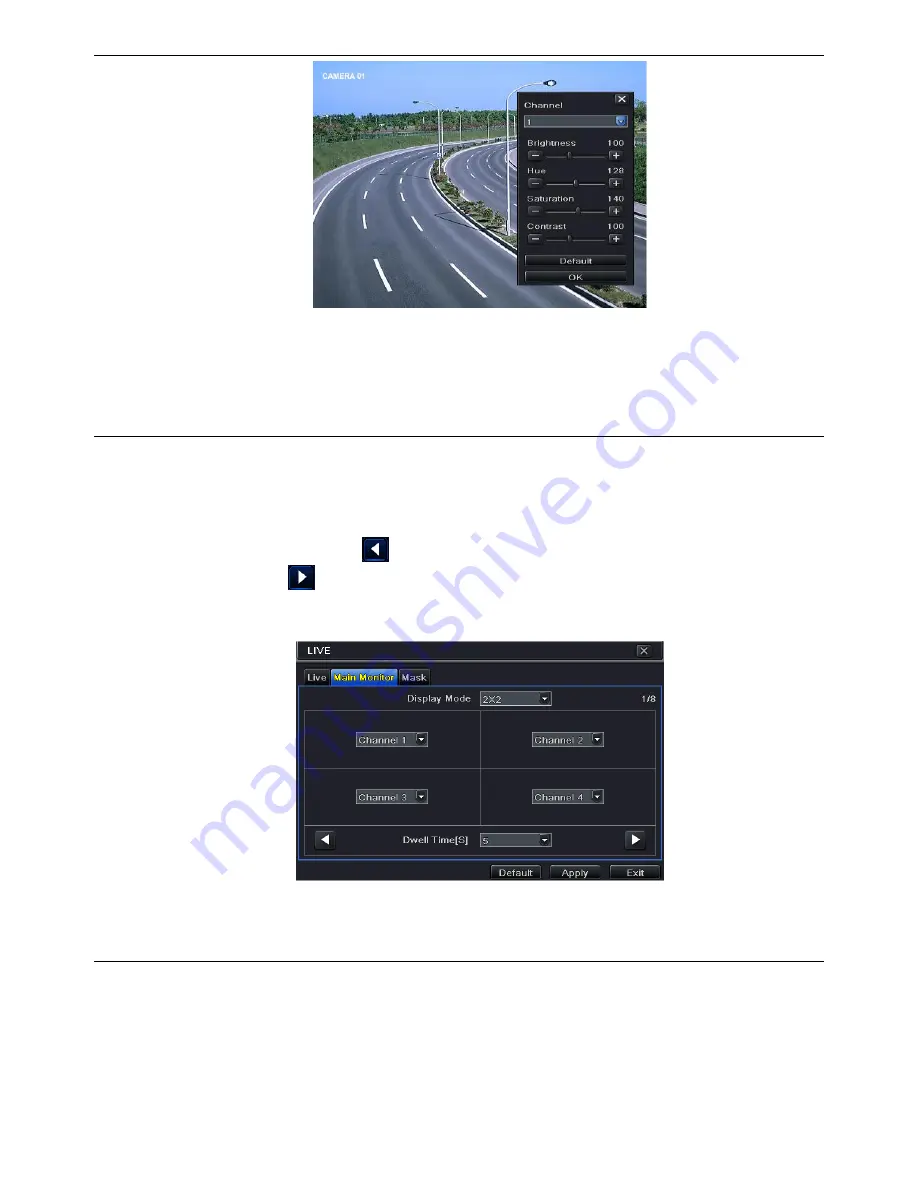
19
②
In this interface, you can adjust brightness, hue, saturation and contrast in live. Click
“OK” button to save the setting.
5.2.2 Main Monitor
The main monitor settings allow you to set camera sequence in live display mode.
Operate the following steps to set main monitor:
①
Go to Main Menu
Setup
Live
Main Monitor interface. Refer to Fig 5-7.
②
Select display mode and channel.
③
Select dwell time. Click
button to set up the previous channel groups of dwell
picture. Click
button to set the latter channel groups of dwell picture.
④
Click “Apply” to save the setting.
Fig 5-7 Live Configuration-Main Monitor
5.2.3 Mask
If there is something you don’t want to display in the live image, you can set mask. For a
given channel a maximum of three areas can be masked. If the mask function is not available
in the added IP camera, the mask function here will not take effect.
To set up mask area:
①
Go to Main Menu
Setup
Live
Mask interface. Refer to Fig 5-8.
















































