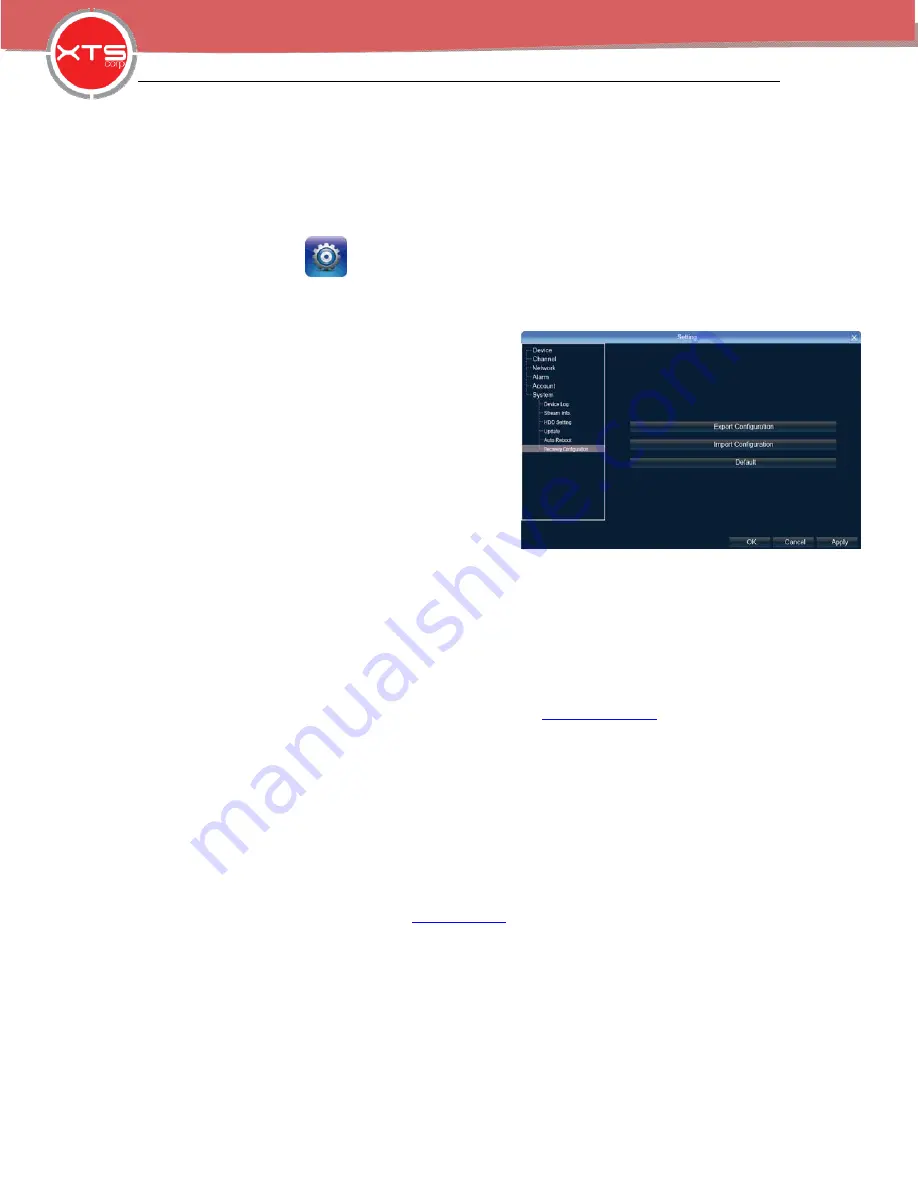
NVR Quick Start
12
WWW.XTSCORP.COM
Except USB memory upgrade, it also supports upgrade by network.
Note:
when the NVR is upgrading,don’t perform any other operations or power off, otherwise NVR
will fail to enter the system ,and have to send back to factory for repairing.
After upgrading,the device need to be rebooted.
7.5.3 Import-Export Configuration
Right click mouse
,
click
【
Setting
】
System
Recovery Configuration
。
The following two situations can use the Import and Export configuration:
1. NVR firmware upgrade or restore the default settings;
2. Sever NVRs’ configuration are same, just connect
Different IP camera, need to save the configuration
time
【
E
xport Configuration
】
: Export equipment parameters ,
and save it in the assigned place for USB storage;
【
Import configuration
】
: Open the menu in the NVRs
that need the same configuration,import data from USB
storage to copy the NVR configuration.
8.1 IE Viewing.
8.1.1 Router Setting
Because the router brands and models are various , below using TP-LINK router as an example.
1
)
Open IE explorer , enter the Gateway in the address, eg:
http://192.168.1.1
2) In the open page ,enter the user name and password , the default user name of TP-Link
is :admin , password is admin.
3
)
Click the “Forward rule” in the left side tool option, in some routers called “mapping port “.
Click “Virtual server”, click “add new”
Manually enter the port and click save.
The port in Forwarding rule is same as the “device port and HTTP port “ in the NVR setting.
Take P5 6.1 network setting as example , it is 5050-5053,80
Finish the adding , click “ enable all the rule”
Take 3322 as example , the Domain is
www.3322.org
, go to 3322 , enter the information and
remember the domain which you have successfully registered.
Att:the domain, user name and password need to put in the DDNS Setting in DVR/NVR.
Back to the IE explore and enter the domain, and add the colon +http port

















