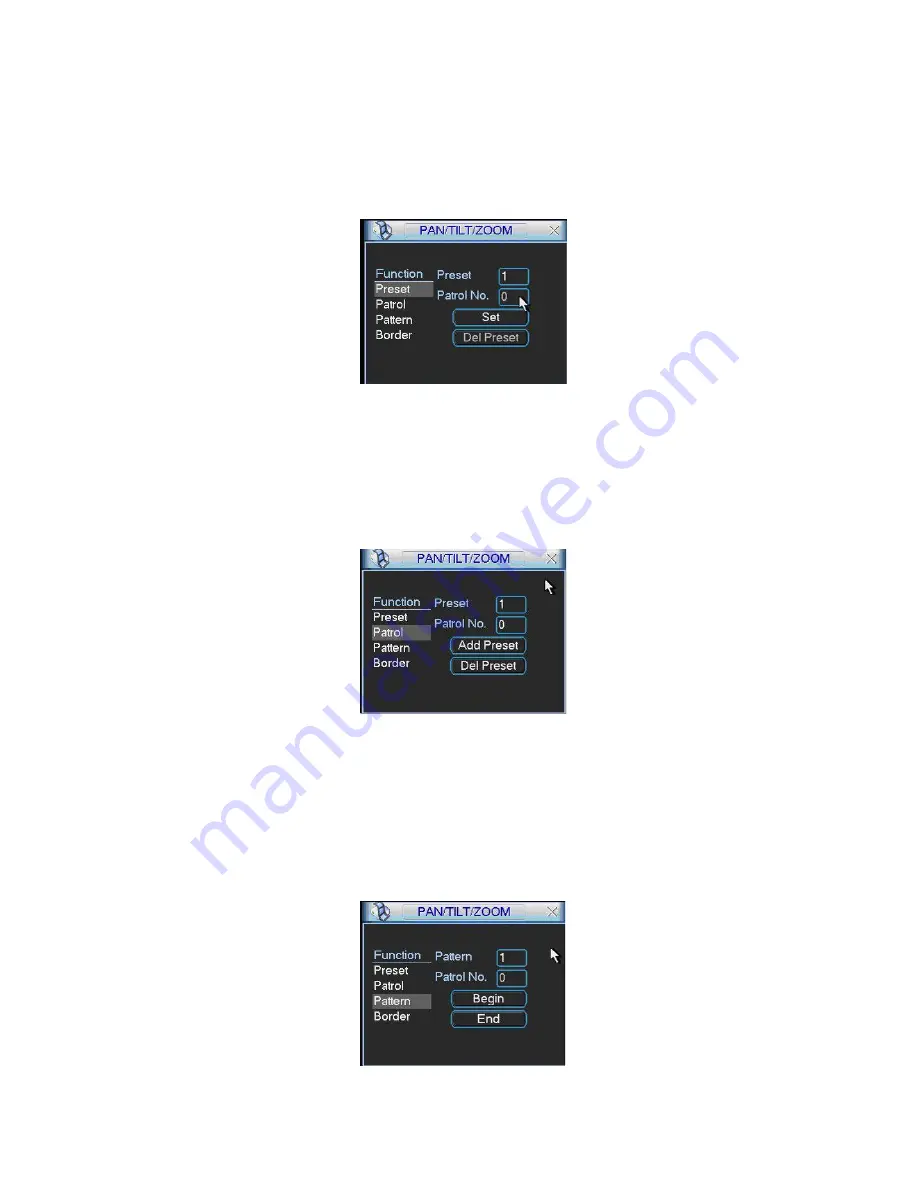
78
Figure 6-6
6.2.1 Preset
Setup
Note:
The following setups are usually operated in the
X405H405H405H347H
Figure 6-2
X
,
X406H406H406H348H
Figure 6-5
X
and
X407H407H407H349H
Figure 6-6
X
.
In
X408H408H408H350H
Figure 6-2
X
, use eight direction arrows to adjust camera to the proper position.
In
X409H409H409H351H
Figure 6-5
X
, click preset button and input preset number. The interface is shown as in
X410H410H410H352H
Figure 6-7
X
.
Add this preset to one patrol number
Figure 6-7
6.2.2 Activate Preset
In
X411H411H411H353H
Figure 6-6
X
please input preset number in the No. blank, and click preset button.
6.2.3 Patrol
Setup
In
X412H412H412H354H
Figure 6-5
X
, click patrol button. The interface is shown as in
X413H413H413H355H
Figure 6-8
X
.
Input preset number and then add this preset to one patrol.
Figure 6-8
6.2.4 Activate
Patrol
In
X414H414H414H356H
Figure 6-6
X
, input patrol number in the No. blank and click patrol button
6.2.5 Pattern
Setup
In
X415H415H415H357H
Figure 6-5
X
, click pattern button and then click begin button. The interface shows like
X416H416H416H358H
Figure 6-9
X
.
Please go to
X417H417H417H359H
Figure 6-2
X
to modify zoom, focus, and iris. Go back to
X418H418H418H360H
Figure 6-9
X
and click end button.
You can memorize all these setups as pattern 1.
Figure 6-9
Содержание DVR72XX-V
Страница 1: ...1 Standalone DVR User s Manual XTS DVR72XX V Versatile Series...
Страница 28: ...28 Figure 3 9...
Страница 42: ...42 Figure 4 20 Figure 4 21 Figure 4 22 Figure 4 23 4 5 3 Video Loss...
Страница 45: ...45 Figure 4 26 Figure 4 27 Figure 4 28...






























