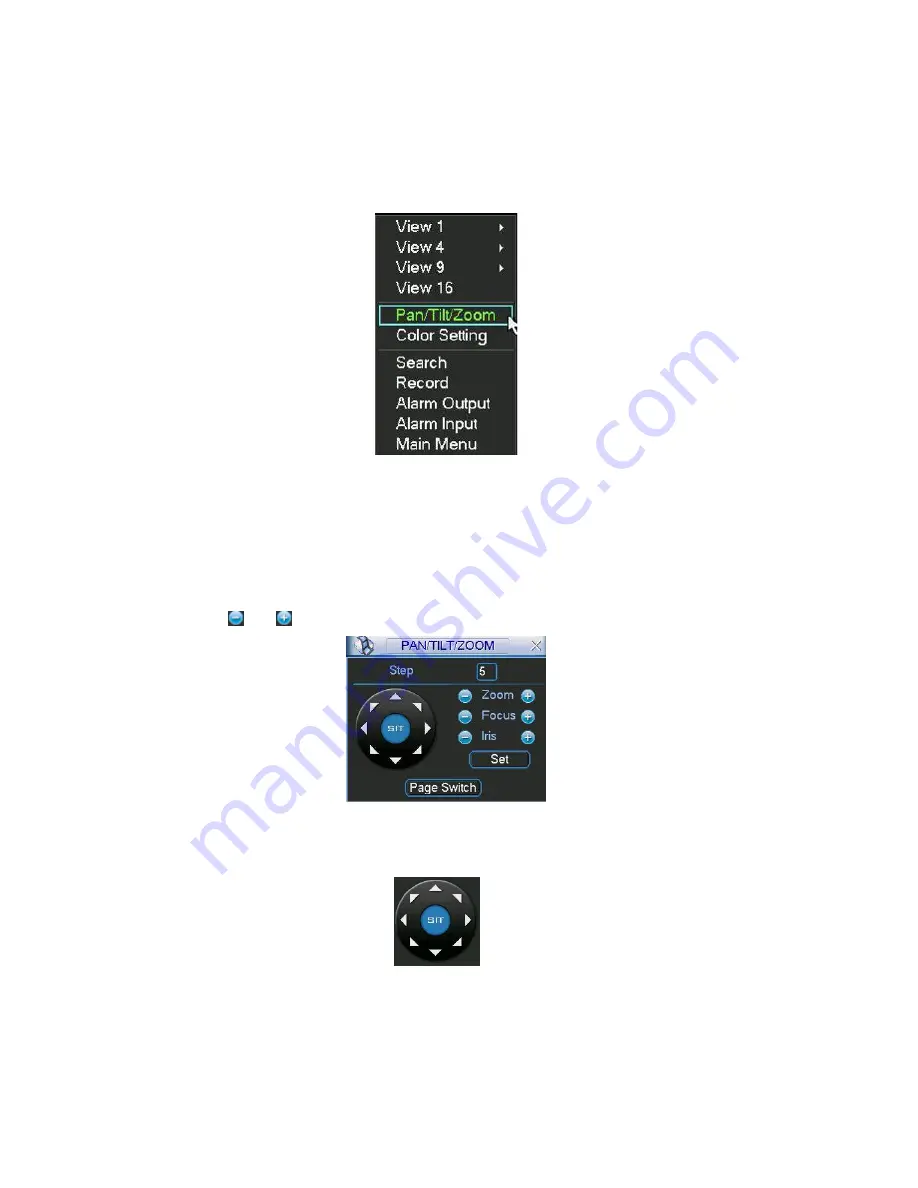
76
6
About Auxiliary Menu
6.1
Go to Pan/Tilt/Zoom Menu
In the one-window surveillance mode, right click mouse (click “fn” Button in the front panel or click
AUX key in the remote control). The interface is shown as below: See
X397H397H397H339H
Figure 6-1
X
.
Figure 6-1
Click Pan/Tilt/Zoom, the interface is shown as in
X398H398H398H340H
Figure 6-2
X
.
Here you can set the following items:
z
Zoom
z
Focus
z
Iris
Please click icon
and
to adjust zoom, focus and Iris.
Figure 6-2
In
X399H399H399H341H
Figure 6-2
X
, please click direction arrows (See
X400H400H400H342H
Figure 6-3
X
) to adjust PTZ position. There are totally
eight direction arrows. (Please note there are only four direction arrows in DVR front panel.)
Figure 6-3
6.1.1 3D Intelligent Positioning Key
In the middle of the eight direction arrows, there is a 3D intelligent positioning key. See
X401H401H401H343H
Figure 6-4
X
.
Please make sure your protocol supports this function and you need to use mouse to control.
Содержание DVR72XX-V
Страница 1: ...1 Standalone DVR User s Manual XTS DVR72XX V Versatile Series...
Страница 28: ...28 Figure 3 9...
Страница 42: ...42 Figure 4 20 Figure 4 21 Figure 4 22 Figure 4 23 4 5 3 Video Loss...
Страница 45: ...45 Figure 4 26 Figure 4 27 Figure 4 28...






























