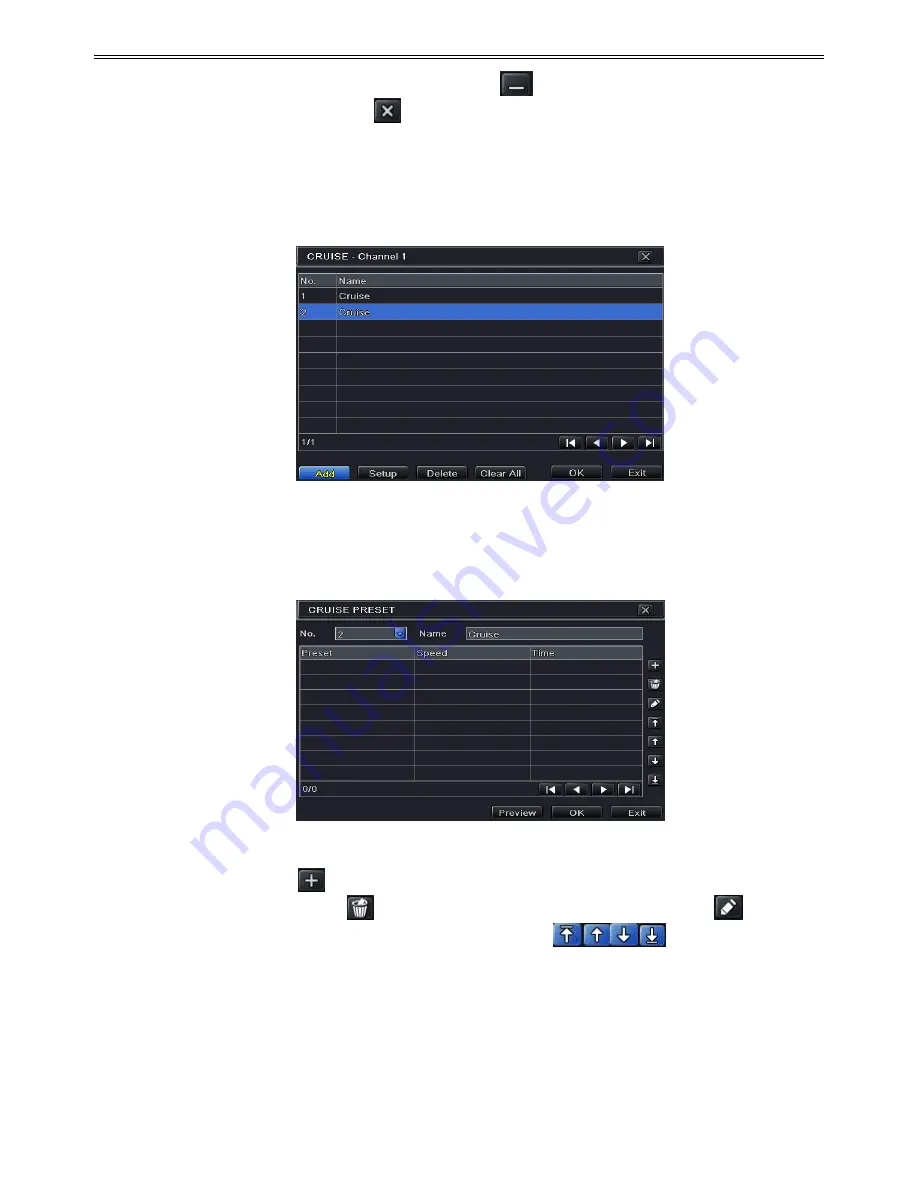
32
⑤
Click Save button to save the setting. Click
icon to hide the tool bar. Right click to
view this bar again. Click
icon to exit the current interface.
⑥
Return to the Advanced-Preset Setting interface and click OK button to save the setting.
To set up cruise:
①
Click cruise “Setting” button to see a window as shown in Fig 4-35:
Fig 4-35 Cruise Setting
②
Click Add button to add cruise line in the list box (8 cruise lines can be added at most).
③
Select a cruise line and click Setup button to see a dialog box as Fig 4-36:
Fig 4-36 Modifying Cruise Line
④
Click Add icon
to set the speed and time of preset point. Select a preset point and
then click Delete icon
to delete that preset point. Click Modify icon
to
modify the setting of a preset point. User can click
those icons to
adjust the position of preset point. Click Preview button to preview the cruise line. Click
OK button to save the setting.
To set up track
:
①
In the Advanced interface, click track “Setting” button to see a dialog box as Fig 4-37:
②
Control the dome by rotating up, up left, down, right down, left, left down, right and up






























