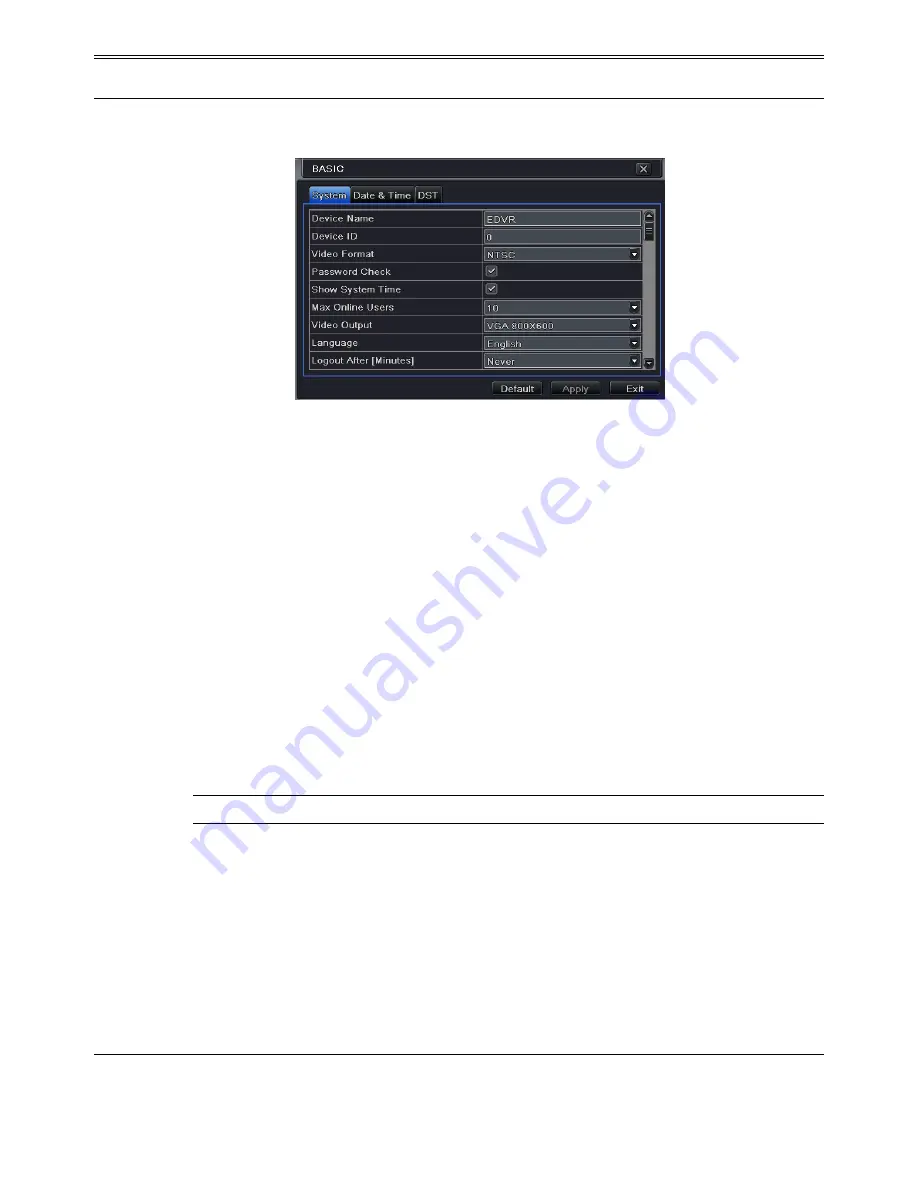
11
4.1.1 System
Go to Menu
Setup
Basic
System interface. Refer to Fig 4-3:
Fig 4-3 Basic Configuration-System
In this interface you can set up the device name, device ID, video format, max network users,
VGA resolution, language and so on. The definitions for every parameters display as below:
Device Name:
The name of the device. It may display on the client end or
HDS
that help user
to recognize the device remotely.
Device ID:
This ID is used to map the speed dome cameras.
Video Format:
Two modes: PAL and NTSC. User can select the video format according to
that of camera.
Password Check:
If this option is enabled, the user would need to input the user name and the
password for performing corresponding operations.
Show System Time
: If selected, the current time will be displayed during live monitoring.
Max Online Users:
To set the max number of concurrent user logins in the DVR.
Video Output:
The resolution of live display interface.
Language
: Set up the menu language.
Note
: After changing the language and video output, the device needs to login again.
Logout After (Minutes):
A user can set up the screen interval time (30s, 60s, 180s, 300s). If
there is no any operation within the setting period, the device will auto logout and return to
login interface.
Show Wizard:
If selected, the GUI would launch the startup wizard on every boot, allowing
the user to do basic setup.
No Image When Logout:
If selected, there will be no image showing when logging out.
4.1.2 Date & Time
①
Go to Menu
Setup
Basic
Date & Time interface. Refer to Fig 4-4:






























