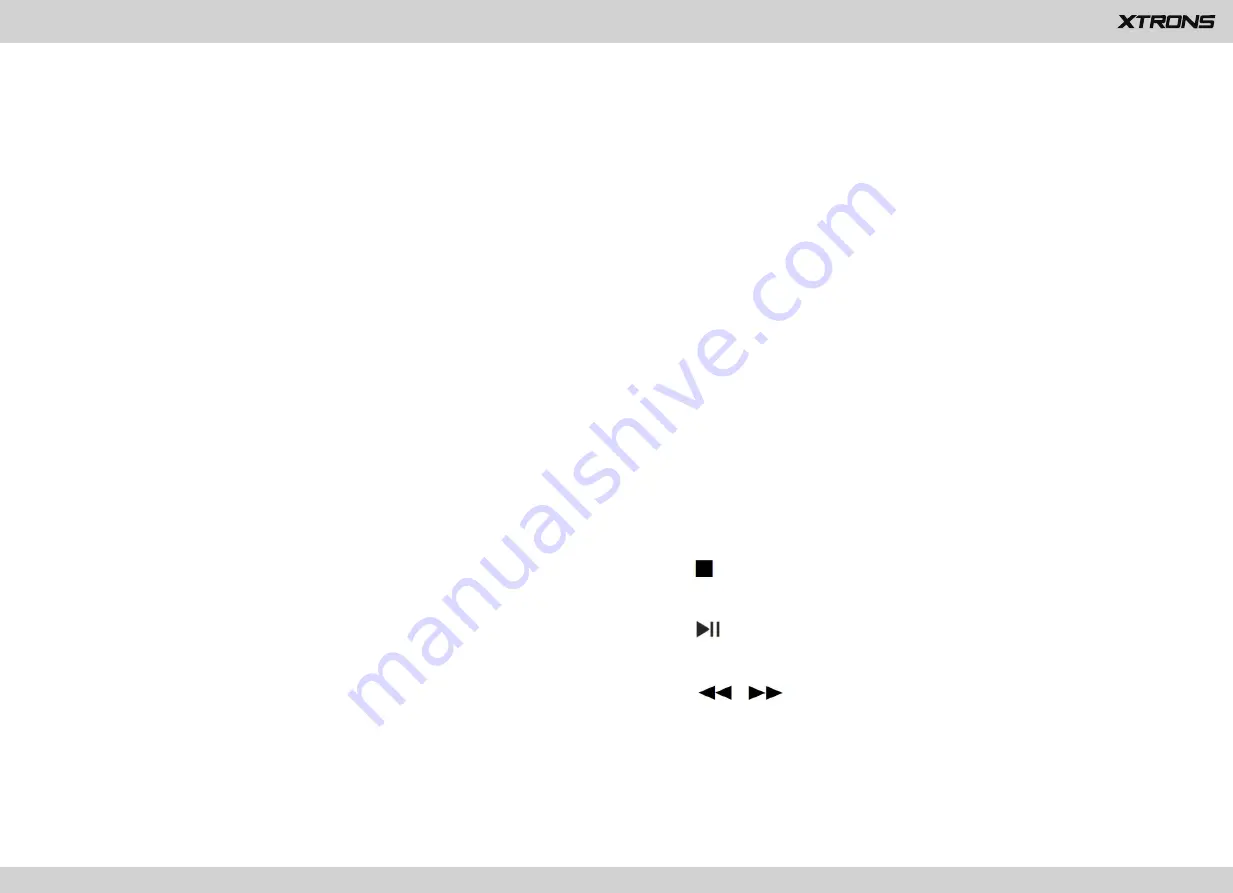
8
14. AUDIO
Press to choose Left, Right or Stereo for the audio channel.
15. Up direction button in Game mode
16. Right direction button in Game mode
17. Down direction button in Game mode
18. Left direction button in Game mode
19. RETURN
Press to return to the previous menu.
20. SUBTITLE
Press to display the subtitle during DVD playback.
21. DVD/AV
Press to select DVD mode or AV mode.
22. Number buttons
Press to choose a track or a chapter by the track number or chapter number during
DVD playback.
23.
Press to stop playback.
2
4
.
Press to pause or resume playback.
2
5
.
/
Press to perform rewind or perform fast-forward.
26. O
PEN
Press to eject a disc.
Содержание HD100
Страница 16: ...www xtrons com...


































