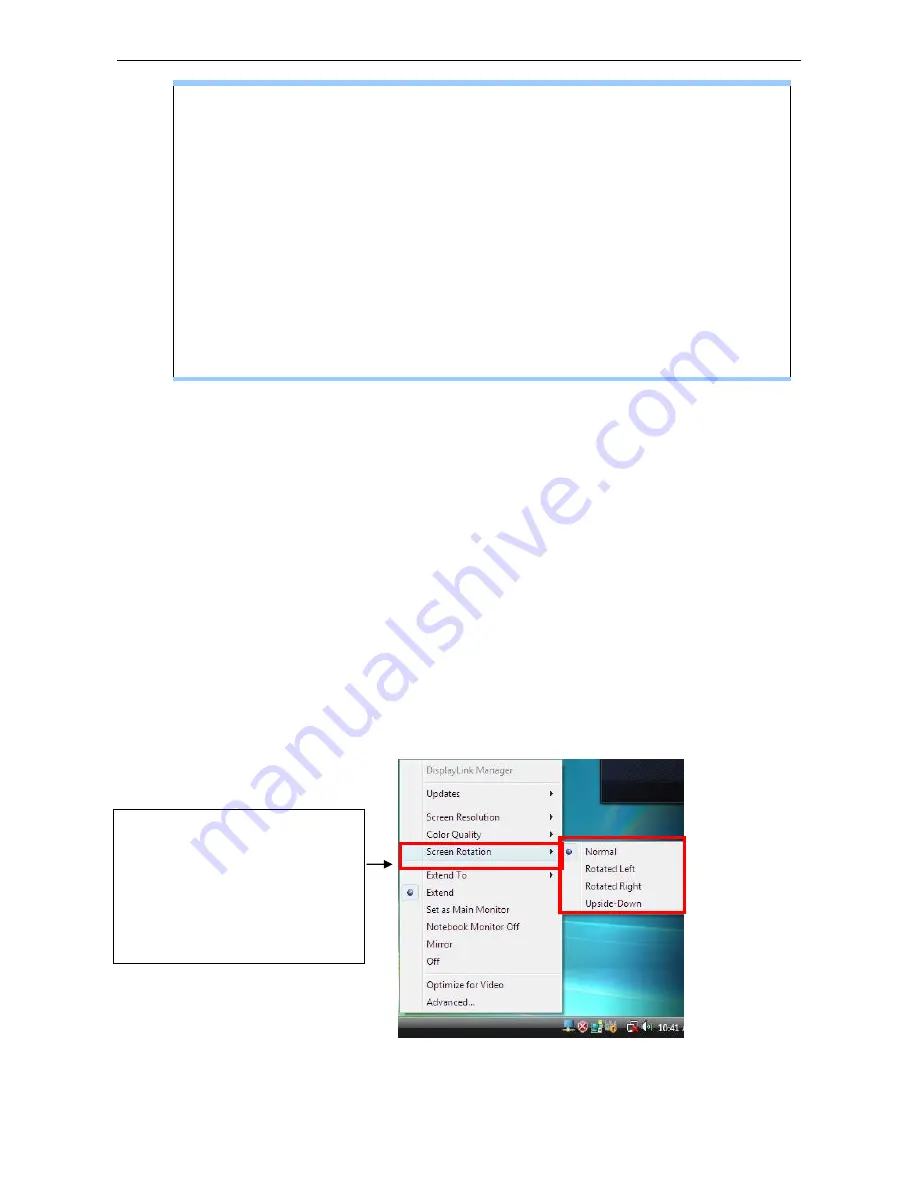
Xtreamer DisplayPod USB to HDMI
Adapter User
’s Manual
29
About the resolutions and refresh rates available to users
The resolutions and refresh rates available to the user through Windows are a
comprise of the support from the following elements:
■
The USB display adapter
■
The primary monitor and the secondary monitor
■
The primary video card on your computer and installed drivers
Therefore, for example, if your monitor doesn’t support a resolution of
1920x1080, then 1920x1080 is not possible even you are using a USB display
adapter with 1920x1080 support. This ensures that the monitor cannot be put
into an unsupported mode, which might damage it.
If cloning the primary display, the video component will try to use the preferred monitor
mode. In some cases, this may not be the most appropriate mode for the cloned desktop. It
is recommended that the primary display resolution be changed to closer match the default
resolution of the secondary monitor.
Configure the components
To configure the three components (resolution and refresh rate) of a screen mode, follow
these steps:
Easy Setting
Click on the
DisplayPod Device
icon and select
Screen Rotation
;
Screen Resolution
to
configuration the setting as above, or manually setting as below description.
Screen Rotation
:
There are
four kinds of screen rotation,
the Normal, Rotated Left,
Rotated Right and
Upside-Down.






























