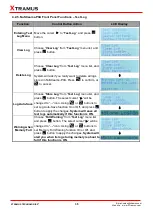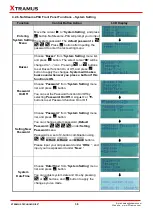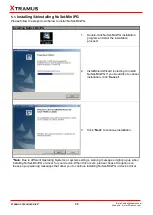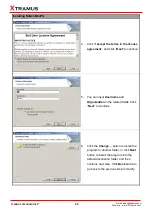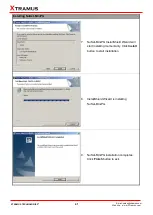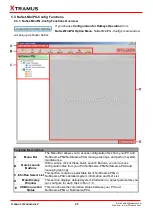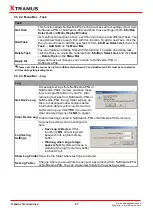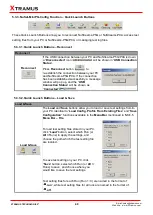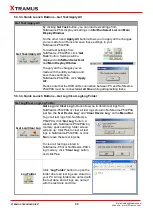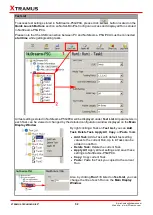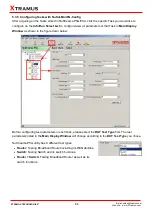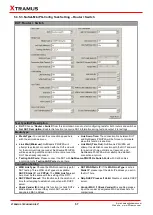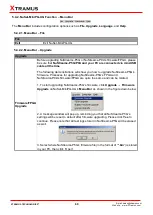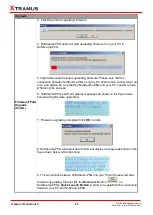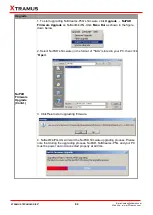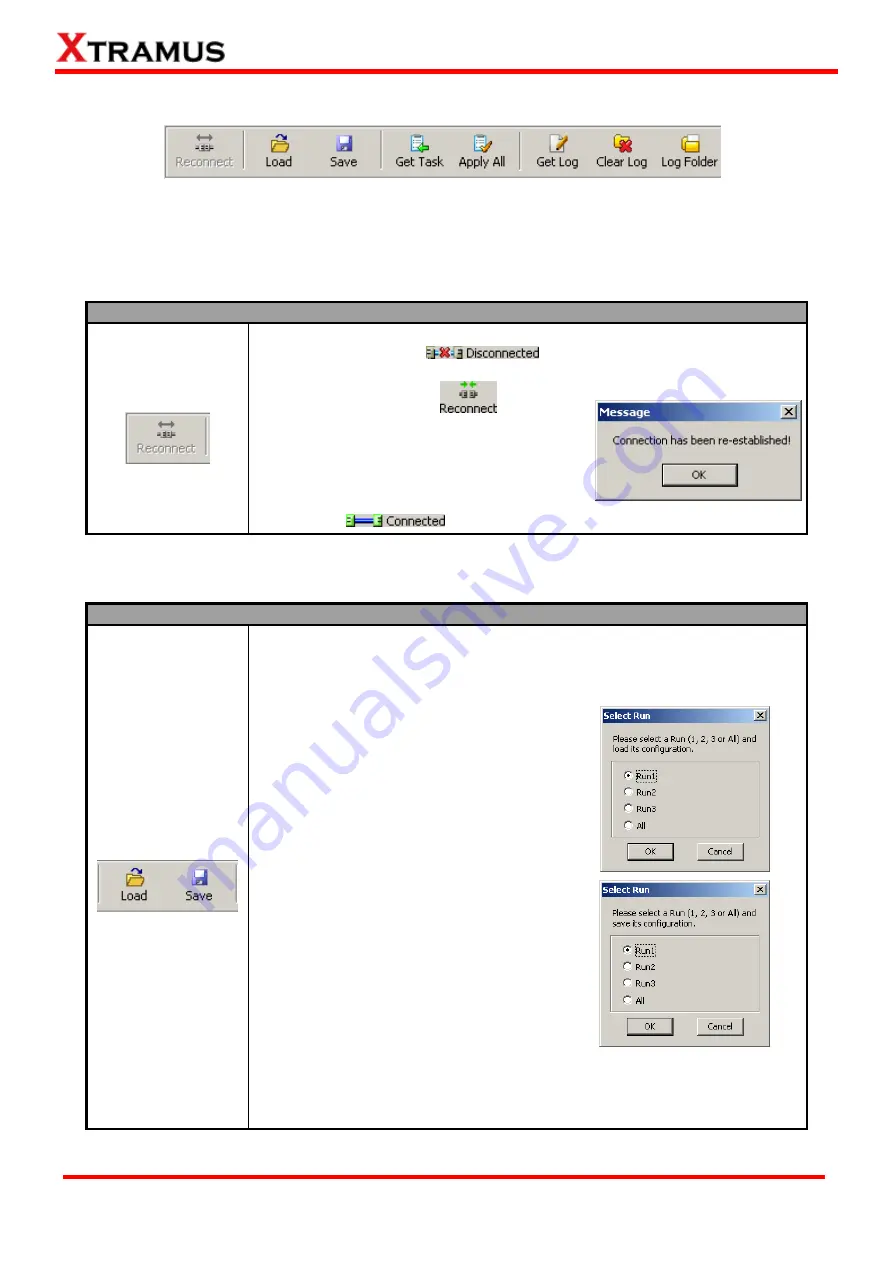
49
E-mail: sales@xtramus.com
Website: www. Xtramus.com
XTRAMUS TECHNOLOGIES
®
5.3.3. NuSet-MiniPG-Config Function
– Quick Launch Buttons
These Quick Launch Buttons allow you to reconnect NuStreams-P5G or NuStreams-P9A, access test
setting files from your PC or NuStreams-P5G/P9A, or managing test log files.
5.3.3.1. Quick Launch Buttons
– Reconnect
Reconnect
Reconnect
If the USB connection between your PC and NuStreams-P5G/P9A is down,
a
“
Disconnected
” icon
will be shown in
“
USB Connection
Status
”.
Press
Reconnect
button
to
re-establish the connection between your PC
and NuStreams-P5G/P9A. If the connection
has been established successfully, a message
window will pop up, and the
“
USB
Connection Status
” will be shown as
“
Connected
”
.
5.3.3.2. Quick Launch Buttons
– Load & Save
Load & Save
Load & Save
The
Load
and
Save
buttons allow you to load or save test settings from/to
your PC, identical to “
Load Config. Profile From Existing Files
” and “
Save
Configuration
” functions available in the
Menu Bar
mentioned in
5.3.1.1.
Menu Bar
– File
.
To load test setting files stored in your PC,
click “
Load
” button, select which Run (or
All
3 Runs) to apply the settings, and
choose the path which the test setting file
are located.
To save test setting on your PC, click
“
Save
” button, select which Run (or
All
3
Runs) to save, and choose where you
would like to save the test settings.
Test setting files for each Run (Run 1~3) are named in the format of
“
*
.run
”, while test setting files for all runs are named in the format of
“
*
.all
”.