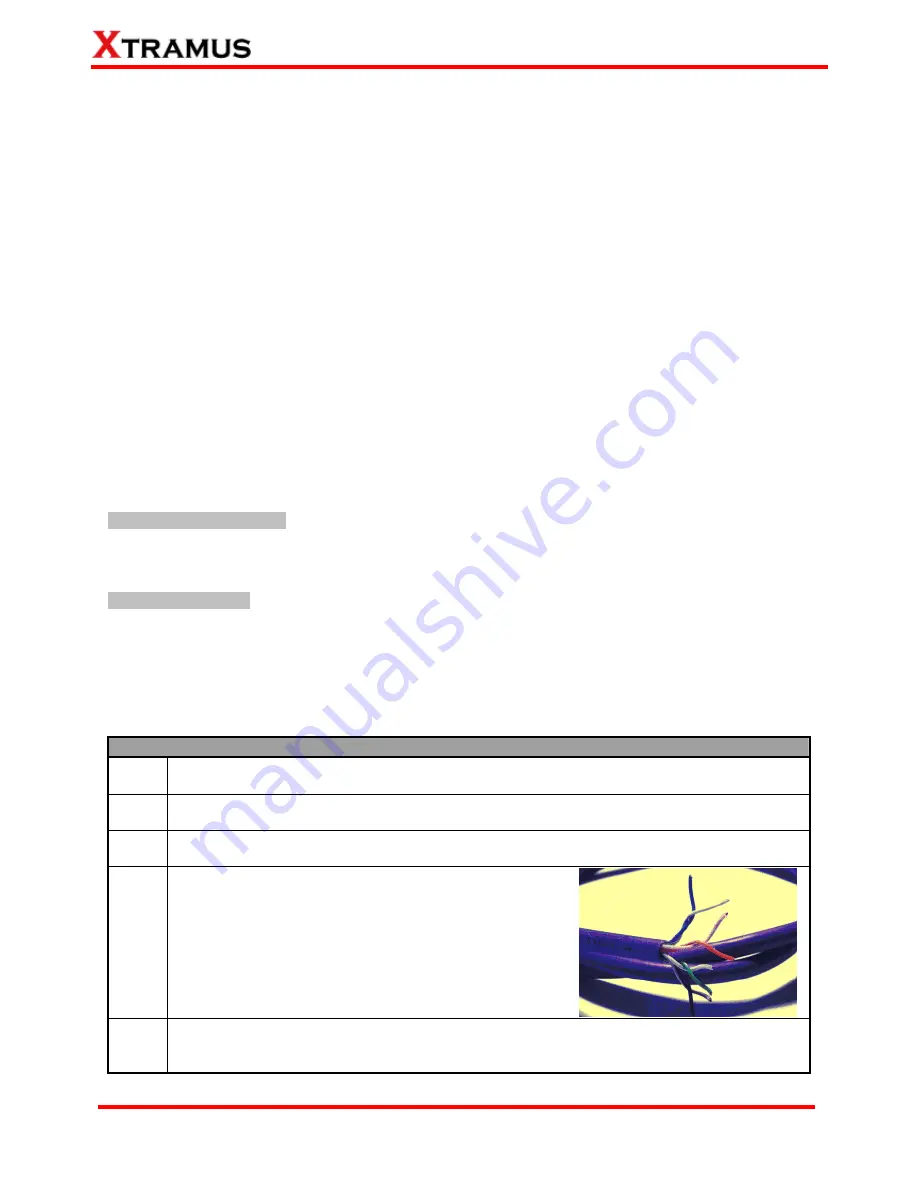
2. MCS-2160 Installation
MCS-2160 is a chassis with 16 slots for installation of media converter modules. Installing MCS-2160 is
very easy and simple: all you have to do is to plug the proper fiber/UTP cables into MCS-2160 ports like a
general Ethernet switch without any extra configurations. However, selecting the proper physical media
and applications in your network environment is crucial when installing MCS-2160. Besides, using the
proper method for installing media converter modules into MCS-2160’ slots is also crucial for the proper
functionality of MCS-2160. Please see the sections down below for detailed information regarding to
physical media types, MCS-2160 application and the proper method for installing a media converter
module.
2.1. Choices of UTP Cable and Optical fiber
2.1.1. 10GBASE-T (Copper Wire)
10GBASE-T, or IEEE 802.3an-2006, is a standard released in 2006 to provide 10 gigabit/second
connections over unshielded or shielded twisted pair cables and over distances up to 100 meters (330 ft).
10GBASE-T cable infrastructure can also be used for 1000BASE-T, allowing a gradual upgrade from
1000BASE-T, and auto-negotiation to select which speed to use.
10GBASE-T Connectors
10GBASE-T uses 650 MHz versions of the venerable IEC 60603-7 8P8C (RJ-45) connectors, which is
already widely used in Ethernet.
10GBASE-T Cables
10GBASE-T works up to 55 m (180 ft) with existing Category 6 cabling. In order to allow deployment at
the usual 100 m (330 ft), the standard uses a new partitioned Category 6a cable specification, designed
to reduce crosstalk between UTP cables.
The table down below is a reference regarding to UTP cable categories.
UTP Cable Categories References
Cat 5
Provides performance of up to 100 MHz, and was frequently used on 100 Mbps Ethernet
networks. Cat 5 may not be suitable for 1000BASE-T gigabit Ethernet.
Cat 5e
Provides performance of up to 100 MHz, and is frequently used for both 100 Mbps and
Gigabit Ethernet networks.
Cat 6
Provides performance of up to 250 MHz, more than double of category 5 and 5e. It works up
to 55 m (180 ft) for 10Gbps Ethernet.
Cat 6a
Provides performance of up to 500 MHz. It is suitable for
10GBASE-T and works up to 100 m (330 ft) for 10Gbps
Ethernet. All the cables mentioned above do not have
individually- shielded pairs as the picture here, including
Cat 6a.
Cat 7
This standard specifies four individually-shielded pairs (STP) inside an overall shield.
Designed for transmission at frequencies up to 600 MHz. It has better performance than Cat
6a.
27
E-mail: [email protected]
Website: www.Xtramus.com
XTRAMUS TECHNOLOGIES
®
















































