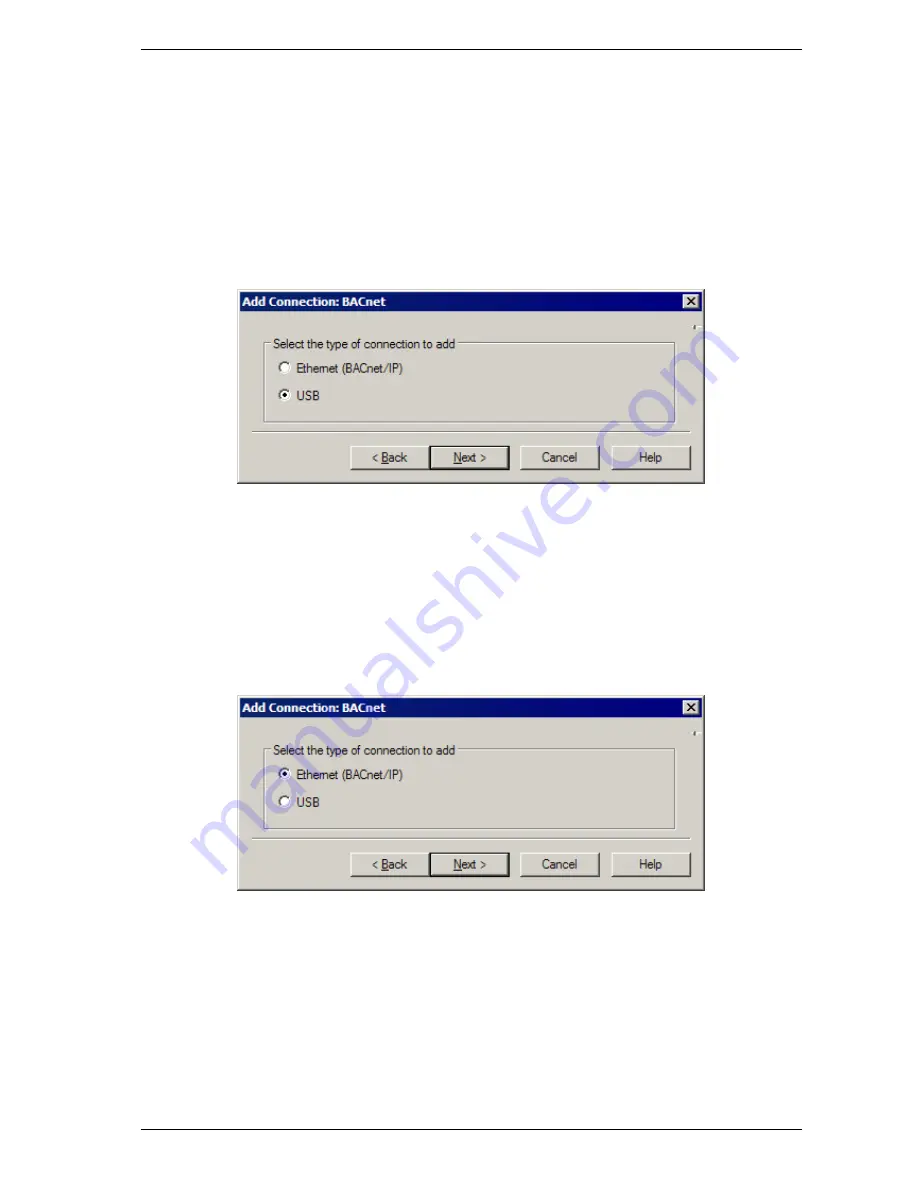
VESDA VLI Product Guide
VESDA by Xtralis
36
www.xtralis.com
5.1.1
Creating a USB Connection
1. Open the VLI detector and connect the USB cable from the USB socket on the main board
inside to a PC or laptop located near the detector with the Xtralis VSC software installed.
Refer to Chapter 7 for further information on opening the detector.
2. Follow the steps in section 5.1.
3. Select BACnet from the Add Connection dialog box (Figure 5-2).
4. Select USB, then select Next (Figure 5-3).
5. Select the detector type from the list of available detectors, then select Next.
6. Enter a unique BACnet Device ID, then select Next.
7. Enter a unique name for the device, then select Finish.
Figure 5-3: Select USB
5.1.2
Creating an Ethernet (BACnet/IP) Connection
1. Follow the steps in section 5.1.
2. Select BACnet from the Add Connection dialog box (Figure 5-2).
3. Select Ethernet (BACnet/IP), then select Next (Figure 5-4).
4. Enter a unique IP address, then select Next. If the detector is being connected to a corporate
network, this address may need to be provided by the network administrator.
5. Enter a unique BACnet Device ID, then select Next.
6. Enter a unique name for the device, then select Finish.
Figure 5-4: Select Ethernet (BACnet/IP)
Note:
For specific information relating to network configuration, refer to the VESDA
Communications Guide.
Содержание VESDA VLI
Страница 1: ...VESDA VLI Product Guide December 2010 Document 18500_A1 Part Number 29674 ...
Страница 2: ......
Страница 22: ...VESDA VLI Product Guide VESDA by Xtralis 16 www xtralis com This page is intentionally left blank ...
Страница 38: ...VESDA VLI Product Guide VESDA by Xtralis 32 www xtralis com This page is intentionally left blank ...
Страница 46: ...VESDA VLI Product Guide VESDA by Xtralis 40 www xtralis com This page is intentionally left blank ...
Страница 56: ...VESDA VLI Product Guide VESDA by Xtralis 50 www xtralis com This page is intentionally left blank ...
Страница 58: ...VESDA VLI Product Guide VESDA by Xtralis 52 www xtralis com This page is intentionally left blank ...
Страница 64: ...VESDA VLI Product Guide VESDA by Xtralis 58 www xtralis com This page is intentionally left blank ...






























