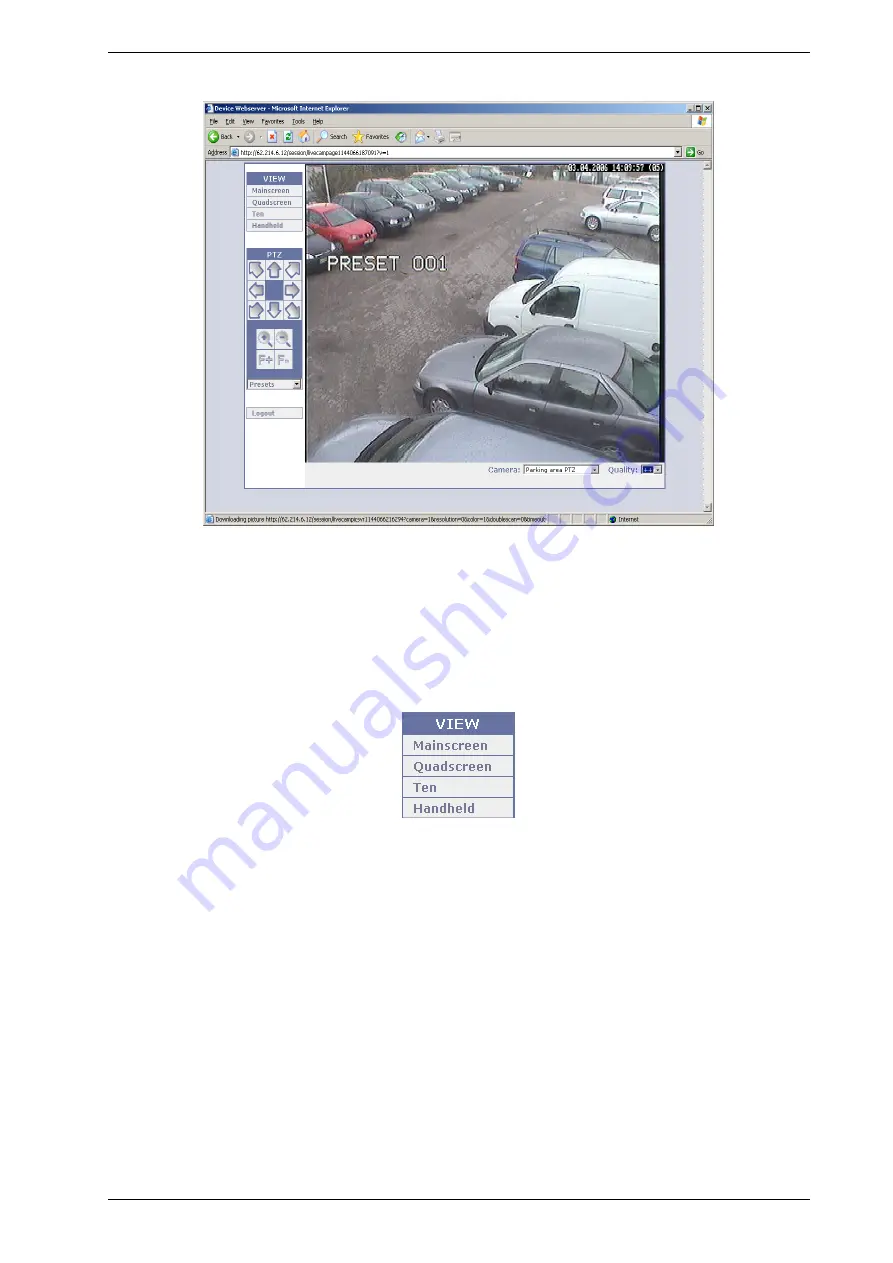
CamDisc HNVR Product Guide
HeiTel by Xtralis
48
26419_04
Mainscreen
Control elements
There are several control elements available. To the left of the current camera image you will see the View and
PTZ areas and the Logout button. Underneath the live image are the two drop-down menus Camera and
Quality.
View
The Mainscreen, Quadscreen, Ten and Handheld buttons allow you to choose between different viewing
modes. In Quadscreen and Ten viewing mode you can switch an image to Mainscreen mode by clicking the
image in question.
l
Mainscreen: A live image is shown.
l
Quadscreen: Up to four live images are shown at the same time in two columns and two rows.
l
Ten (CamDisc VG 10 only): Up to ten live images are shown at the same time in three columns and four
rows.
l
Handheld (for Smartphones and PDAs): This display mode dynamically attempts to optimize the size of
the camera image in line with the size of the display screen. However, this mechanism must be supported
by the handheld browser in use
In addition to the drop-down menus for selecting camera and image quality, this mode also has a
dropdown menu for selecting fixed positions (Preset 1 to Preset 9) – if a PTZ protocol is activated. Fixed
positions can only be controlled if a PTZ camera is selected and fixed positions are defined.
Содержание HeiTel CamDisc HNVR
Страница 1: ...CamDisc HNVR Product Guide February 2017 Document 26419_04 Software Version 4 58 ...
Страница 2: ......
Страница 6: ...CamDisc HNVR Product Guide HeiTel by Xtralis 6 26419_04 This page is intentionally left blank ...
Страница 8: ...CamDisc HNVR Product Guide HeiTel by Xtralis 8 26419_04 This page is intentionally left blank ...
Страница 32: ...CamDisc HNVR Product Guide HeiTel by Xtralis 32 26419_04 This page is intentionally left blank ...
Страница 54: ...CamDisc HNVR Product Guide HeiTel by Xtralis 54 26419_04 This page is intentionally left blank ...
Страница 66: ...CamDisc HNVR Product Guide HeiTel by Xtralis 66 26419_04 This page is intentionally left blank ...
Страница 67: ......














































