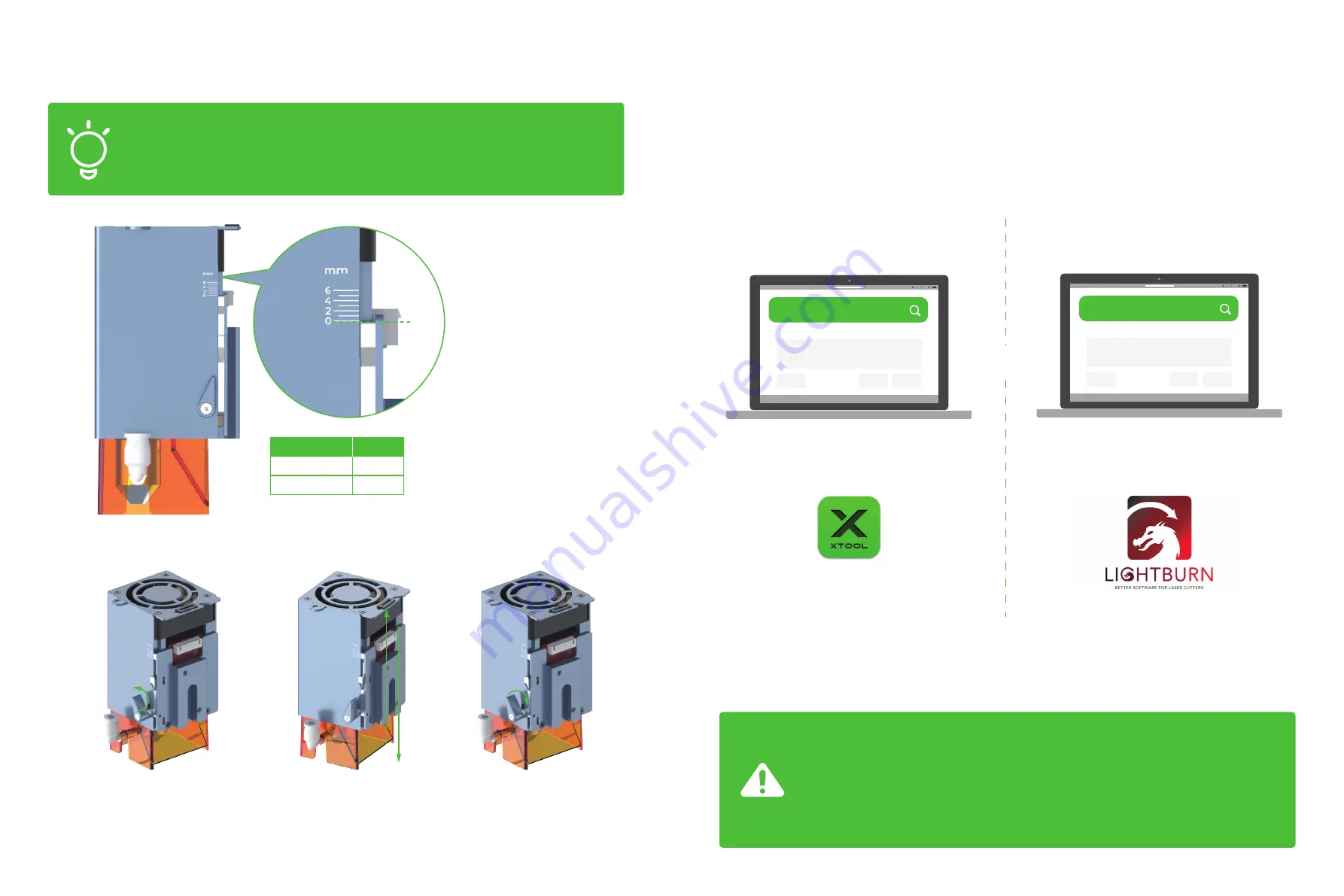
30
29
You can download xTool Creative Space (XCS) at our official website xtool.com
or use the third-party software LightBurn to operate xTool D1 Pro.
Note:
You need to purchase LightBurn before using it.
Set the position of the rear plate on the laser module
(Applicable only to the laser module of 20W)
After adjusting the position of the rear plate, you can still use the focal length setting bar to set
the position of the laser module.
Download and install software
OR
lightburnsoftware.com
xtool.com/software
To cut thicker materials, you can adjust the position of the rear
plate on the laser module, based on the scale with which the focal
length setting bar is aligned, to ensure better cutting performance.
Tips
Thickness
8mm
10mm
2
3
Scale
By default, the focal length setting
bar is aligned with scale 0. It's
recommended that you adjust the
position of the rear plate according
to the thickness of the material to
be processed.
The Laserbox basic software DOES NOT support xTool D1 Pro.
Ensure that the software you use is XCS and you have updated XCS
and the machine firmware to the latest versions. If the versions are
not the latest ones, update them as prompted by XCS.
xTool Creative Space
Содержание D1 Pro
Страница 1: ...xTool D1 Pro_ _ _D1 1 3_KD010460000 210 280mm 420 280mm 157g 100g CMYK...
Страница 2: ...Quick Start Guide D1 1 3_KD010460000...
Страница 7: ...16 1 1 6 5...
Страница 9: ...Slide the two sliders down against the front plate 10 9...
Страница 10: ...xTool D1 Pro_ _ _D1 1 3_KD010460000...
Страница 14: ...80 done Excited to see your laser cutter begins to take shape Success is just around the corner 18 17...
Страница 15: ...20 19...
Страница 19: ...xTool D1 Pro_ _ _D1 1 3_KD010460000...























