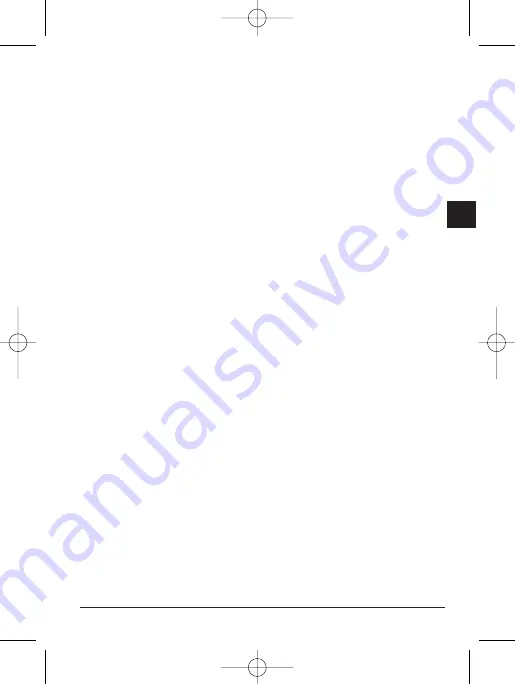
Hardware Overview
RF receiver with LED indicator
D-pad and LED (indicator for trans-
mitter)
Quick-response Action Triggers
Functioning Buttons
Installation
Attention:
Always install the software
first, then the hardware subse-
quently.
Software Installation
Insert the driver CD disc into your
CD-ROM; wait for a few seconds
for your computer to read the disc.
If your system is setup to automat-
ically read a newly inserted CD,
then the auto run program is exe-
cuted and the opening screen for
installation appears. Please follow
the on-screen instruction to install
the driver step-by-step.
If your system doesn’t
launch the installation
software automatically,
please find the auto exe-
cute file “Setup.exe”,
which is located under
the directory of your CD
drive and click on it, then
follow the on-screen
instruction.
Upon completing software installa-
tion, restart your PC as the installa-
tion screen requested.
Hardware Installation
Plug-in your
XG-210 RF GamePad
USB connector to either one USB
Port or USB Hub of your computer
and make sure it is firmly connect-
ed.
After the
XG-210 RF GamePad
is
connected, the monitor will shows
“Find a new hardware” and the
standard USB driver will be located
for you to finish the easy installa-
tion and play games immediately.
Now you may start to calibrate this
gamepad, and then customize your
gamepad through the game con-
troller to access directly into the
game software for game play.
7
GB
XG-210 Manual.qx 09.11.2001 12:58 Uhr Seite 7






















