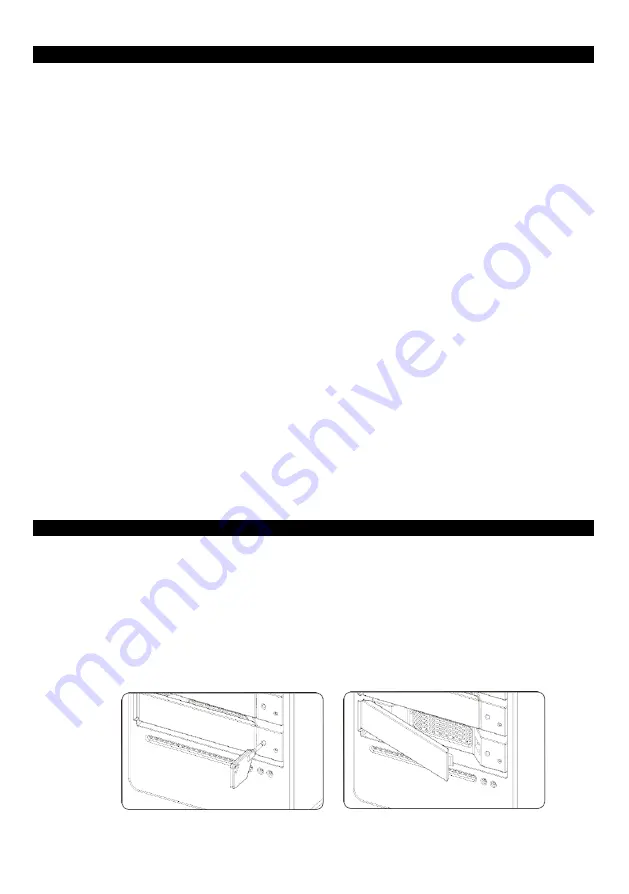
4
3. Hardware Requirements and Precautions
1. Only one interface connection may be used at once per computer system.
2. RAID volume formation utilizes the capacity of whichever hard drive has the smallest and then
multiply that capacity by three for RAID 5, four for RAID 0, to form a large volume, therefore, it is
recommended to only install hard drives of the same brand and specification for all drive position prior
to use. Moreover, when you need to replace with a new hard drive, please be sure to purchase one
with the same specification, capacity and brand. If these conditions
can’t be met, select one that’s at
least 20 GB greater in capacity.
3. The actual storage capacity of XL-RAID-4300ESFU recognized by the system may differ from the total
capacity stated on the hard drives once the drives have been formatted.
4. When connected to the computer system,
it’s prohibited to remove, insert or swap the hard drive
while data transfer is being performed.
5.
It’s prohibited to change the positioning of the drives once the initial installation has been completed
as the changes made to the drive positions may destroy the RAID formation.
6. If you discover that hard drive failure is taking place, go to Section 6
“Replacement of Malfunctioning
Drive and Data Rebuild
Instructions” and follow the steps accordingly.
7. Whenever turning off or unplugging the XL-RAID-4300ESFU from your computer system becomes
necessary, always remember to safely remove it from your operating system first.
8. In RAID 5 mode, the system allows one single hard drive failure. If multiple drive failures occur at
once,
it’s likely that all data stored in the system have been destroyed or lost. In RAID 0 mode, if one
hard drive failure occurs, then all data maybe destroyed or lost. If this happens, we recommend you
to consult with a professional hard drive data recovery specialist to see if your data may be
recoverable.
9. It is highly recommended for users to back up important data contained within the
XL-RAID-4300ESFU unit on a regular basis or whenever the user feels necessary to a remote or
a separate storage device. We will not be responsible for any lost of data caused during the use of
the unit or the recovery of the data lost.
4. Hardware Installation
Please follow the instructions below to complete the hardware installation.
Step 1 Open the package and take out the product making sure that all the enclosed contents are not
damaged or missing. Should you find damages or missing contents, please contact your supplier
immediately.
Step 2 Place the system on a stable surface. Ensure that it is well ventilated without blockage to the vent
and kept away from areas near water and damage prone areas.
Step 3 Use the key included in the accessory kit and inserted into the key access opening to eject the
removable drive tray latch and extract the removable drive tray.
Содержание XL-RAID-4300ESFU
Страница 1: ...XL RAID 4300ESFU User Manual ...
























