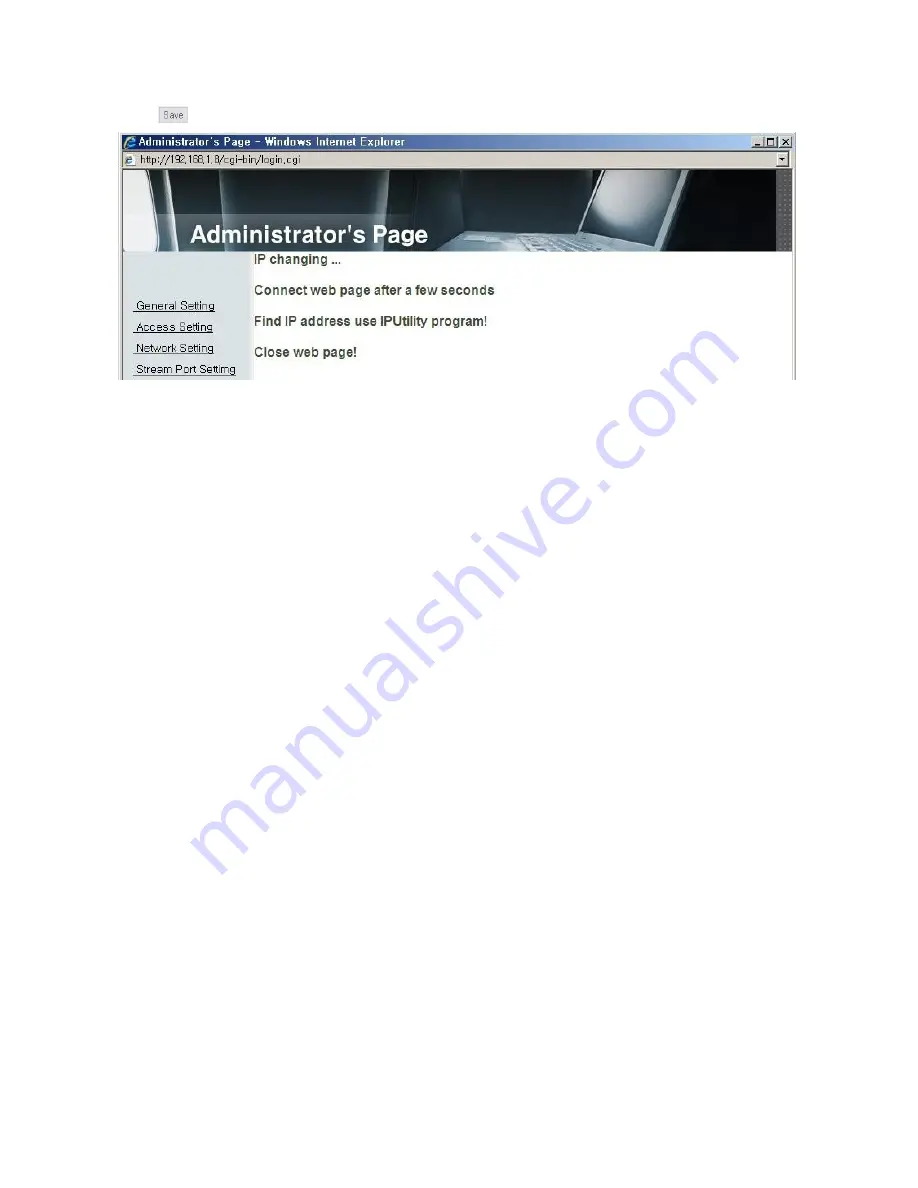
31
Click on 'Dynamic IP Address' in 'IP Setting'.
Click
button to save, and [Pic. 3-9] will be shown.
[Pic. 3-9] Dynamic IP Setting
(6) Remove LAN cable(cross cable) connected between the camera and PC.
(7) Connect the camera to network with lan cable(direct cable).
(8) Connect PC to Network with LAN cable(direct cable).
(9) Set up IP address, Subnet Mask and Gate way of PC according to network environment.
(10) Installation Check
If you will connect provided internet line from ISP(Internet service provider) to unit directly :
Connection of XL-ICA-661M1CP by DDNS
[Reference] Please refer to page 29 '12) DDNS setting'
ex) If you regeisted domain name is "mycam", your web site is "mycam.ipcctvlink.com"
For the regeiseter the doamin name, it takes 5minute. Please wait for a while.
If you have the DHCP server to assign an IP Address :
First close the web browser, you can find out the IP address using program of "IP Finder" in
installation CD (Please refer to "5.1 Use of IP finder")
If you found the assigned IP to unit rightly, open the web browser, input IP address of the camera
then press the "ENTER" key. The main page will be shown as [Pic. 3-1]
If you couldn't find the unit, it means IP has not been allocated to the unit so you have to press the
'FACTORY RESET BUTTON' for 3 sec then try to again.
If you turn off the camera and reactivating in dynamic IP environment, might be change the IP address.
So if you register the IP address to DDNS server, you can use the domain name
Содержание XL-ICA-661M1CP
Страница 1: ...XL ICA 661M1CP NETWORK PAN TILT DOME CAMERA USER MANUAL ...
Страница 2: ...2 ...
Страница 6: ...6 Chapter 8 Troubleshooting 76 ...
Страница 8: ...8 Chapter 1 Package 1 1 Camera Features 9 1 2 Package 9 1 3 How To Install 10 Specification ...
Страница 11: ...11 1 3 2 Dimension 1 3 3 Reset Button Factory Reset switch ...
Страница 15: ...15 Chapter 2 Installation and Video Check 2 1 Installation 16 2 2 Video Check 17 ...
Страница 20: ...20 Pic 2 5 ActiveX Download ...
Страница 61: ...61 Chapter 5 IP Finder Use of IP finder ...
Страница 65: ...65 Pic 5 5 Ping ...
Страница 66: ...66 Chapter 6 Basic Network 6 1 Public IP 68 6 2 Private IP 69 6 3 Ping test 70 ...
Страница 70: ...70 Ping Failure Ping Success ...
Страница 75: ...75 Chapter 8 Troubleshooting ...






























