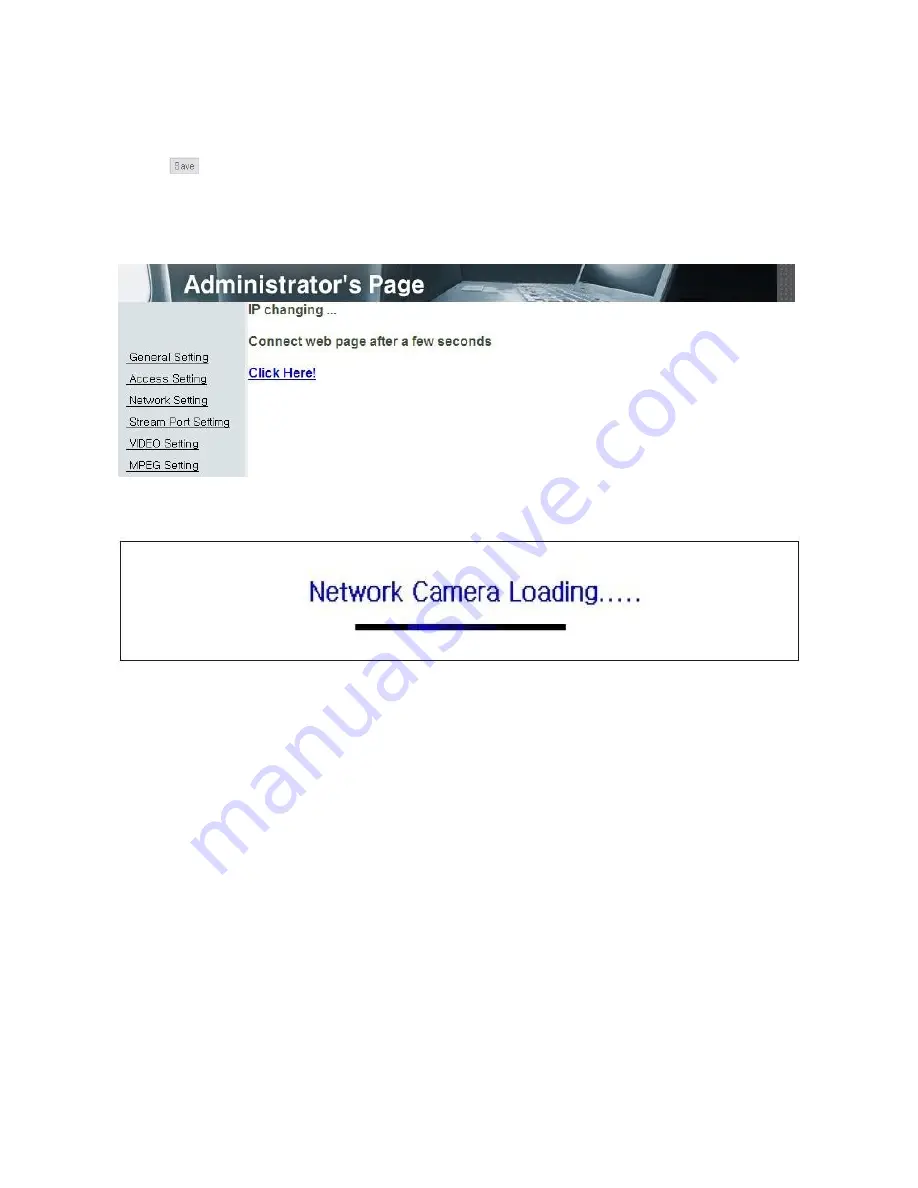
28
(7) IP address setting
Click 'Static IP Address' in 'IP Setting' of [Pic. 3-4], and input IP Address,
Subnet Mask, Default Gateway according to network environment.
Click
button to save setting value. Click 'Click Here' upon appearing of IP change window of
[Pic. 3-5] As IP Change loading page appears as [Pic. 3-6], the main page of changed address is
connected.(May not find the main page of changed address under cross cable connection, but IP
has been changed.)
[Pic. 3-5] IP change
[Pic. 3-6] IP Change loading page
(8) Remove LAN Cable(cross cable) connected between the camera and PC.
(9) Connect the camera to network with LAN cable(Direct cable).
(10) Connect PC to network with LAN cable(Direct cable).
(11) Set up IP address, Subnet Mask and Gate way of PC according to network
environment(Recommended to user to remember the value before changing
user's PC setting).
Содержание XL-ICA-661M1CP
Страница 1: ...XL ICA 661M1CP NETWORK PAN TILT DOME CAMERA USER MANUAL ...
Страница 2: ...2 ...
Страница 6: ...6 Chapter 8 Troubleshooting 76 ...
Страница 8: ...8 Chapter 1 Package 1 1 Camera Features 9 1 2 Package 9 1 3 How To Install 10 Specification ...
Страница 11: ...11 1 3 2 Dimension 1 3 3 Reset Button Factory Reset switch ...
Страница 15: ...15 Chapter 2 Installation and Video Check 2 1 Installation 16 2 2 Video Check 17 ...
Страница 20: ...20 Pic 2 5 ActiveX Download ...
Страница 61: ...61 Chapter 5 IP Finder Use of IP finder ...
Страница 65: ...65 Pic 5 5 Ping ...
Страница 66: ...66 Chapter 6 Basic Network 6 1 Public IP 68 6 2 Private IP 69 6 3 Ping test 70 ...
Страница 70: ...70 Ping Failure Ping Success ...
Страница 75: ...75 Chapter 8 Troubleshooting ...






























