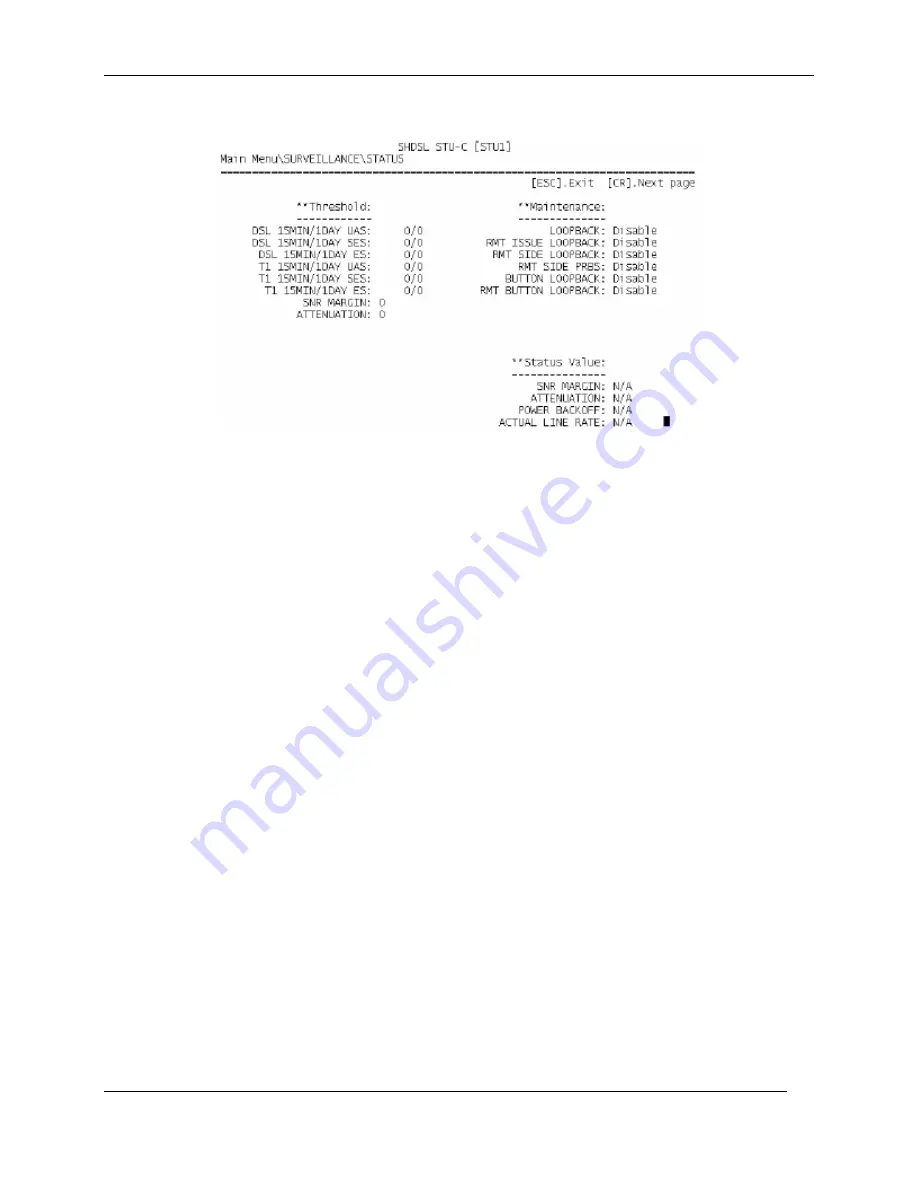
XtendLan XL-GDB series User’s Guide
Page 2
The status menu shows the status of the local unit only, for this case it is STU-C. To display the
STU-R status, one can either use remote logon method or direct CID connection to STU-R.
5.5.3 Maintenance Menu
Please refer to section 5.2.3 Maintenance Menu for all the details.
5.5.4 Miscellaneous
Refer section
Miscellaneous
for detail information.
5.5.4.1 Date Menu
Refer to section 5.2.4.1 Date Menufor detail information.
5.5.4.2 Lock Menu
Refer to section 5.3.4.2 Lock Menu for detail information.
5.5.4.3 Change Password Menu
Refer to section 5.2.4.3 Change Password Menu for details.
5.5.4.4 Change ID Menu
Refer to section 5.2.4.4 Change ID Menu for detail information.
5.5.5 Remote Logon
Refer to section 5.4.5 Remote Logon for detail information.
84
Содержание XL-GDB101V
Страница 87: ...XtendLan XL GDB series User s Guide 87 ...
Страница 88: ...XtendLan XL GDB series User s Guide 88 ...
Страница 89: ...XtendLan XL GDB series User s Guide 89 ...
Страница 92: ...XtendLan XL GDB series User s Guide 92 ...
Страница 95: ...XtendLan XL GDB series User s Guide APPENDIX D Loopback Illustration 95 ...


























